
Action group: Windows
The action sends a text to a specified win-element

| Parameter | Description |
|---|---|
| Element | A resource that stores data about the selected application element. |
| Time-out | The time in milliseconds during which the search for the desired window will take place. |
| Text | The object whose text representation needs to be entered. |
| Clear | Clear the field before input. |
| Window order | If multiple windows are found, the action interacts with the window with the specified number. |
| Input by symbols | If the value is "false", the entire text will be inserted. The method works for most applications. If the value is "true", the text will be printed character by character. It is recommended to use this method in cases where the first one does not work correctly. |
| Property | Description | Type | Filling example | Mandatory field |
| Parameters | ||||
| Element | Resource with data of selected element in application | Robin.WinElement | Yes | |
| Time-out | Time in milliseconds to find required window. | Robin.Numeric | No | |
| Text | Object to send as string | Robin.Object | No | |
| Clear | Clear before sending | Robin.Boolean | true | No |
| Window order | When found more than one window, action would interact with window defined by order | Robin.Numeric | No | |
| Input by symbols | If the value is «false», the text will be pasted at once. It works correctly for most applications. If the value is «true», the text will be entered character by character. It Is recommended when first approach works incorrectly. | Robin.Boolean | true | No |
An error may occur when this action is running in 1C.
For example, there is a robot algorithm, as a result of which the robot must enter text in a field and click on a button.
1. In the "Send text" action ("Windows" action group) a field in 1C and the text for input are specified.
2. In the "Window focus element" action the "Record" button is specified.
3. The robot is active.
Result: the action enters the specified text into the field, but when you click on "Record", an error is displayed that the field is empty, as a result, the robot does not perform, the record is not created.

A temporary solution until the problem is fixed:
In the case of 1C, you need to send a "Key press" from the "Simulate system" group and specify the Backspace after the "Send text" action.

There is an open window "Mail". In the input field specify value "Test".
Use the "Send text" action.
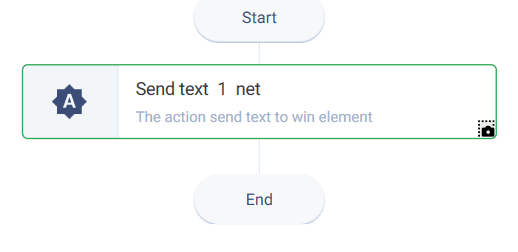
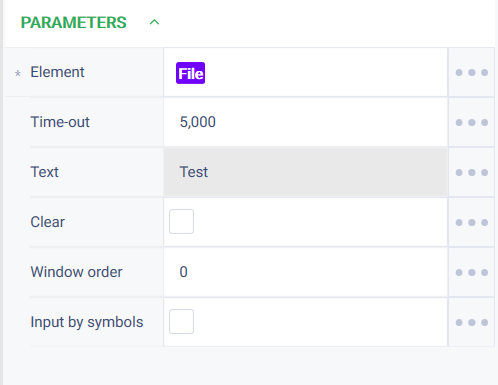
The program robot completed successfully.

The desired text is entered in the input field of the dialog box.
