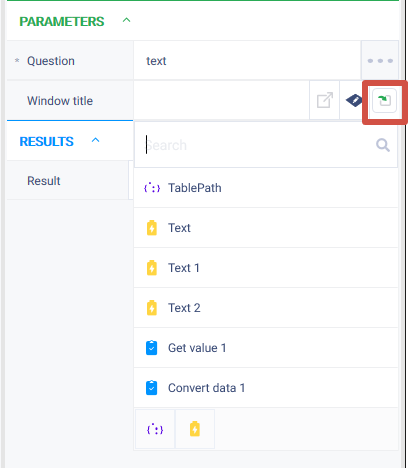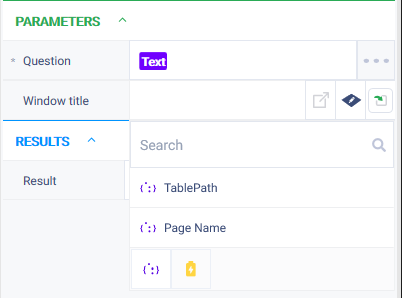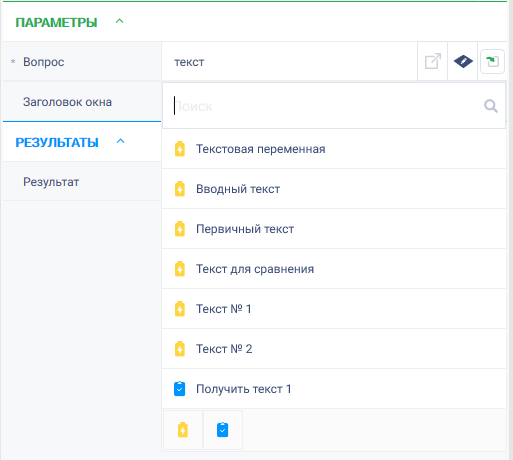История страницы
...
1.1. Press Enter. The buttons hidden behind the button with three dots are displayed, and the leftmost button is in focus.
1.2. Press the Right or Left arrow button. It will move to the next or previous button (navigation is looped).
1.3. Press Enter. It will activate the button depending on where the focus is:
...
The value editor button (calling a tool) or the expression editor button (diamond-shaped). It will open a window (tool or expression editor). Close the window. The focus remains on the same button that was activated by Enter.
The input value search button. The list of available values for selection is displayed, and the Search field is immediately active for input:
Press Tab. The focus will move to the first item in the list of values.
Press Tab. The focus will move to the leftmost filter button.
Press Tab. The list will close, and the focus will return to the input value search button.
Press Enter, and then Tab to reopen and move to the first item in the list. Press the Down arrow button. It will move to the next item in the list.
Press Enter:
If a variable was selected
The list of values will close, the field will be filled, and the focus will return to the button.
If a property was selected or an action the list of properties or results will expand, and the Search field will become active for input again.
Verify the navigation steps similar to points (a)-(e). After pressing Enter on step e, the list of values will close, the field will be filled, and the focus will return to the button
Press Tab.
The buttons or will be hidden, and it will move to the next field or button of the next field (if the next one is non-editable).
...
Variable Selection Button (Results block):
Press Enter. The list of available values for selection will expand, and the Search field will become active for input.
Perform checks similar to the input value search button in step 1.3 except sub-step (f).
Press Tab. It will move to the enable/disable tracking button.
...