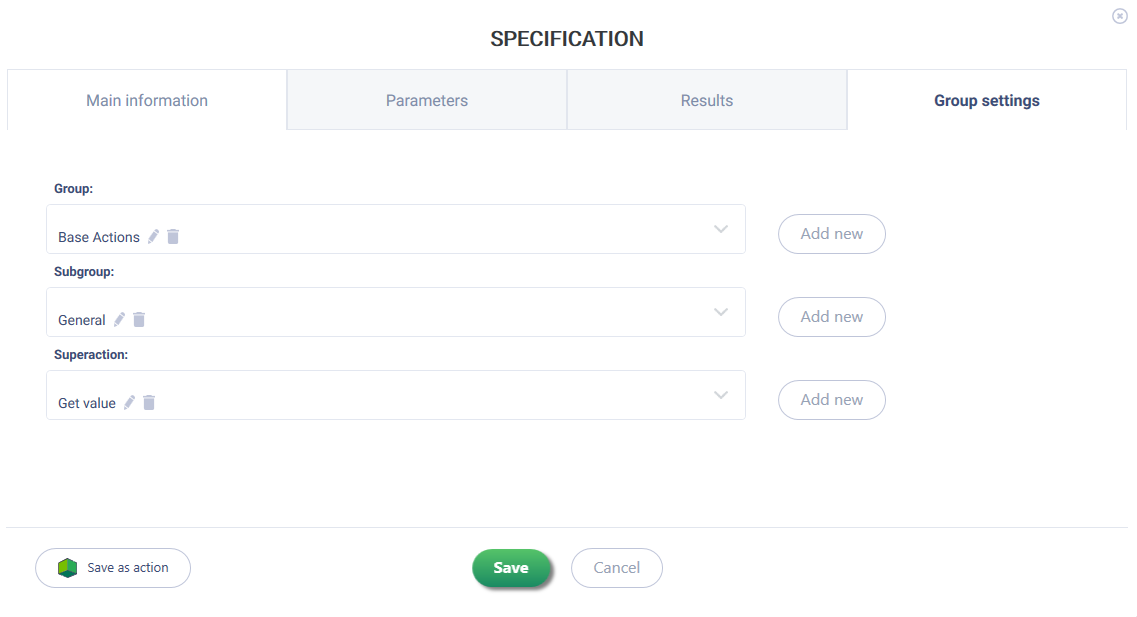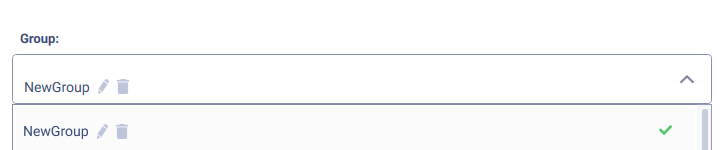История страницы
"Group", "Subgroup", and "Superaction" can be specified in this form. It is possible to select from already existing groups/subgroups/superactions or create new ones.
Click the "Add New" button to enter data for each parameter
...
:
- Group - the group of actions in the Studio in which the created action will be located:
The following parameters must be assigned:- Name;
- Group icon.
By clicking on the «Save as action» button, it is possible to create a robot as a single action (the button works for Enterprise and Cloud Platform versions).
Additionally Additionally, the tab will display the previously created group with the possibility to edit or delete it. To do this, select the required sign from the drop-down list: - Subgroup - a subgroup of actions in the Studio, located within the action group created in step 1, where the created action will be placed:
The following parameters must be assigned: - Name; Titles NameTitles (can be in Russian and/or English, maximum value is 2, meaning the robot cannot have more than two titles);Description (can be in Russian and/or English, maximum value is 2, meaning the robot cannot have more than two descriptions).Click the «Save» button to save the changes. Clicking the «Close» button returns to the initial window of the «Group Settings» tab.Additionally Additionally, the tab will display the previously created group with the possibility to edit or delete it. To do this, select the required sign from the drop-down list:
- Superaction - includes a unique identifier of the created action (Action ID) and its appearance in the studio (SVG icon):
The following parameters must be assigned:
- Action ID;
- SVG icon (for action);
Fill in the following format:
- Titles (can be in Russian and/or English, maximum value is 2, meaning the robot cannot have more than two titles);
- Description (can be in Russian and/or English, maximum value is 2, meaning the robot cannot have more than two descriptions).
Click the «Save» button to save the changes. Clicking the «Close» button will return to the initial window of the «Group Settings» tab.
Additionally, the tab will display the previously created subgroup with the possibility to edit or delete it. To do this, select the required sign from the drop-down list: