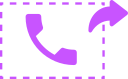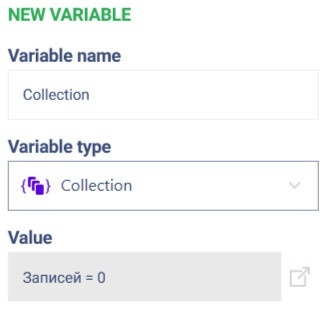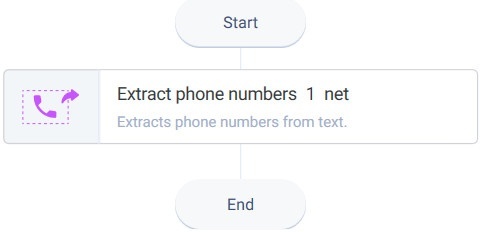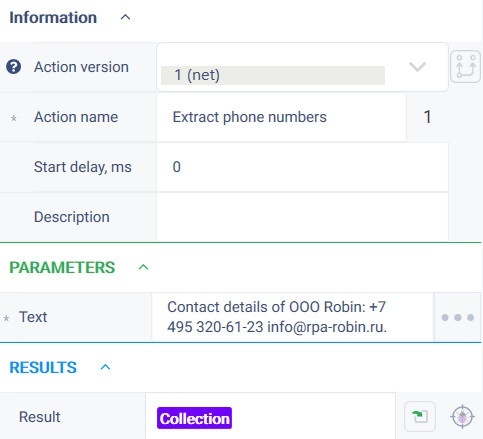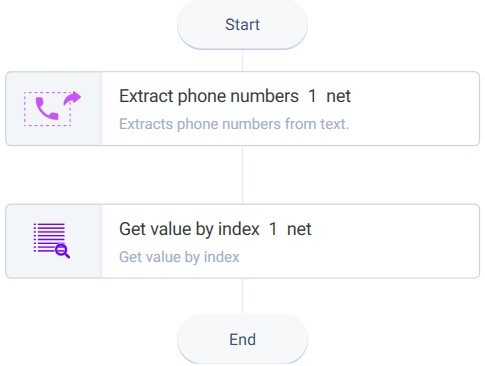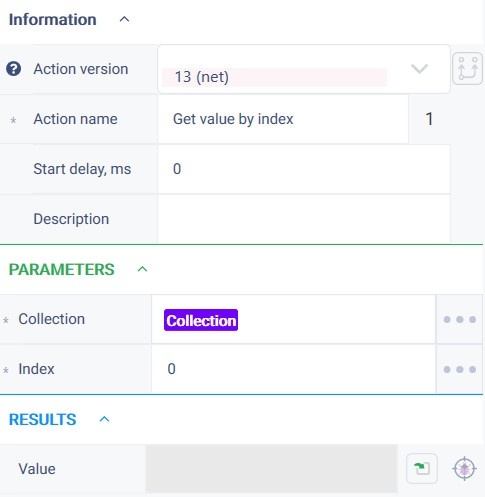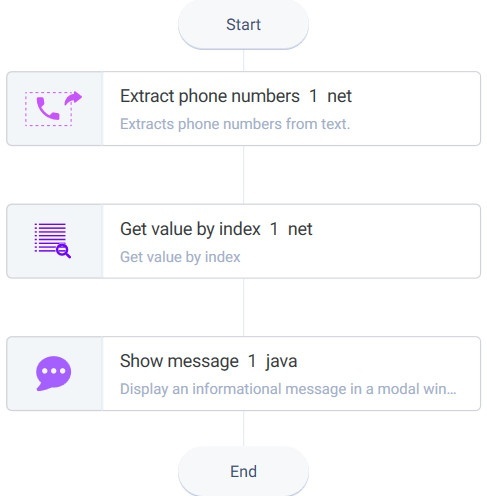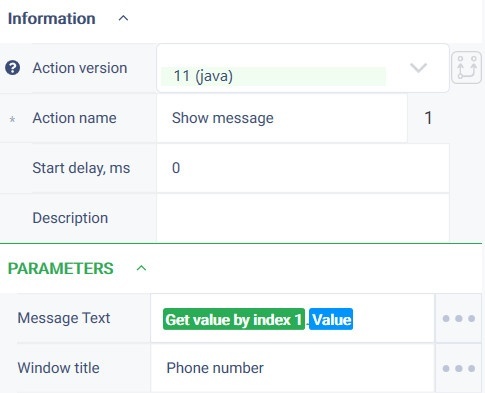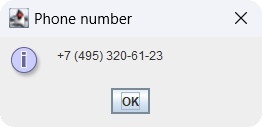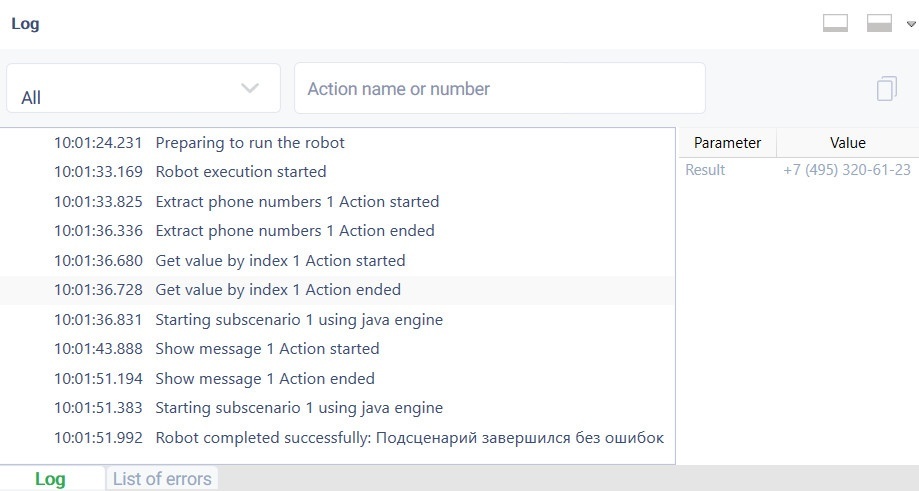История страницы
...
Extract phone numbers Version 1 (Net)
Группа Group "ROBIN AI", подгруппа subgroup "NER (PREFERENTUM)"
...
Description
The action returns phone numbers from text
...
Action icon
...
Settings
Property | Description | Type | Filling example | Mandatory field |
|---|---|---|---|---|
| Parameters | ||||
| Text | Text for analysis | String | Contacts: | Yes |
| Results | ||||
| Result | Collection of extracted data | Collection | ||
...
Special conditions of use
If the same entity appears several times in the text, it will be written once in the resulting array.
Пример использования
Задача
Example of use
Task
There is a textИмеется текст:
"Contact details of OOO Robin: +7 495 320-61-23 info@rpa-robin.ru."
Требуется извлечь из текста номер телефона и вывести его в диалоговое окно.
Решение
Воспользоваться действиями "Извлечь телефонные номера", "Сообщение" и "Получить значение по индексу".
Реализация
...
You need to extract a phone number from the text and display it in a dialog box.
Solution
Use the "Extract phone numbers", "Message" and "Get value by index" actions.
Implementation
- Create a variable "Collection" into which the result of the "Extract phone numbers" action will be written.
- Drag the "Extract phone numbers" action to the workspace.
- Fill in the "Text" parameter of the "Extract phone numbers" action.
Add the "Collection" variable to the result. - Drag the "Get value by index" action to the workspace.
- Set the parameters of the "Get value by index" action.
- Drag the "Message" action to the workspace.
- Set the parameters of the "Message" action.
In the "Message text" field add the result of the "Get value by index" action. - Click on the "Start" button in the top panel.
Result
The program robot has completed successfully. The required value is displayed in the dialog box
Результат
Программный робот отработал успешно. В диалоговое окно выведено требуемое значение.