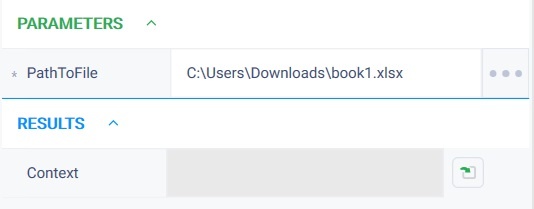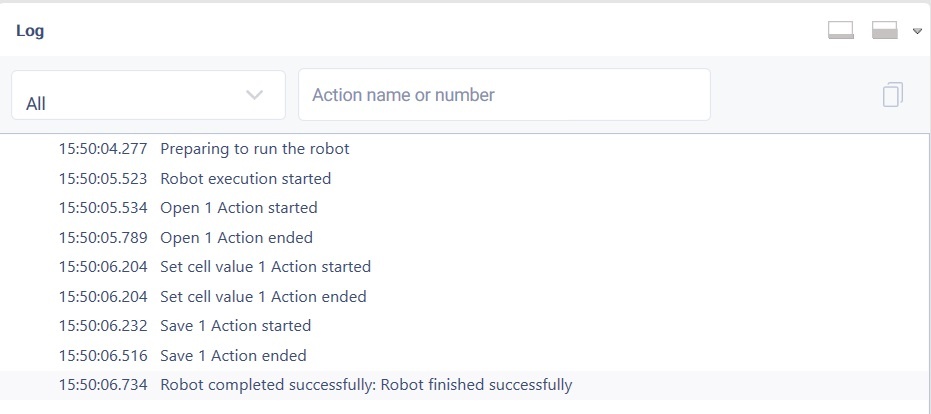История страницы
...
Open Version 2 (Python)
Группа действийAction group: Офис Office
Описание
...
Description
The action returns the context for working with the Действие возвращает контекст для работы с документом ods/xlsx . Для закрытия документа необходимо использовать действия «Закрыть» либо «Сохранить»document. To close the document, use "Close" or "Save" actions.
...
Settings
| Property |
|---|
| Description |
|---|
| Type |
|---|
| Filling example |
|---|
| Mandatory |
|---|
| field |
|---|
Параметры
Путь к файлу
| Parameters | ||||
|---|---|---|---|---|
| Path to file | The path to the file to be opened. | Robin.FilePath | ||
| Yes |
| Results |
|---|
Контекст
Контекст действия для работы с таблицей ods/xlsx
Robin.OpenSheetD oc
Особые условия использования
Отсутствуют
Пример использования
Задача: существует файл Книга1.xlsx необходимо установить значение в ячейке А3=тест 4 и сохранить документ.
Решение: воспользоваться действием "Открыть", "Установить значение ячейки", "Сохранить".
Реализация:
...
| Context | Context for working with a document | Robin.OpenTextDo c |
Special conditions of use
None.
Example of use
Task
There is a file Book1.xlsx it is necessary to set the value in cell A3=test 4 and save the document.
Solution
Use the "Open", "Set cell value", "Save" actions.
Implementation
- Move the "Open" action to the workspace and set its parameters
In the "Path to file" field specify the path to the file Book1.xlsx - Move the "Set cell value" action to the workspace and set its parameters
In the "Context" field, specify the context created in step 1.
In the "Column of the cell" field specify the value = A.
In the "Row of the cell" field specify the value = 3.
In the "Value" field specify the value = test 4. - Move the "Save" action to the workspace and set its parameters
Specify the context of the opened document in the "Context" field. - Click on the "Start" button in the top panel.
Result
The program robot completed successfully. The required value is set in cell A3. The file is saved
...
Результат:
Программный робот отработал успешно. Требуемое значение установлено в ячейку А3. Файл сохранен.