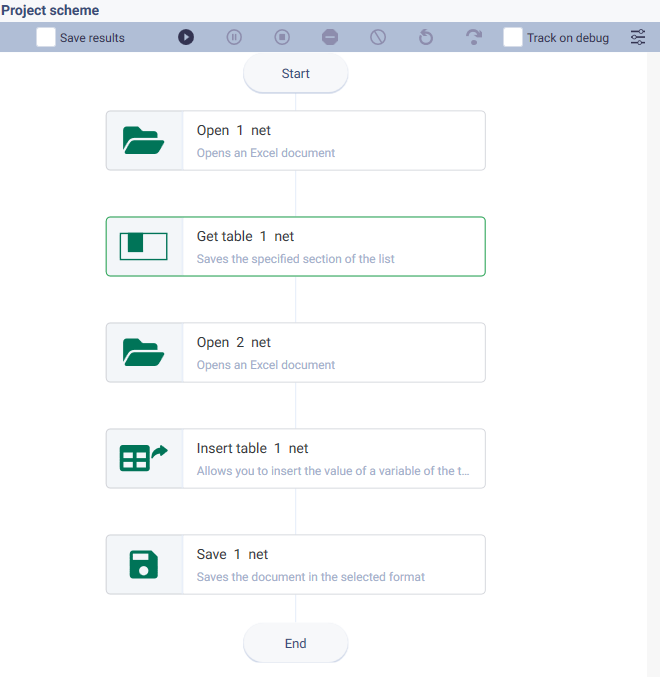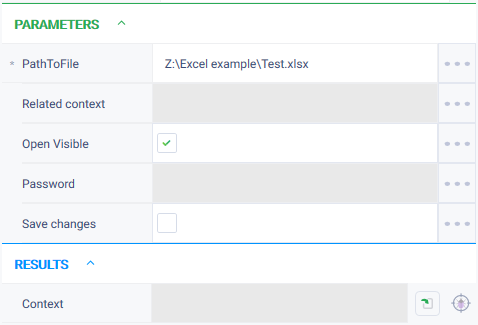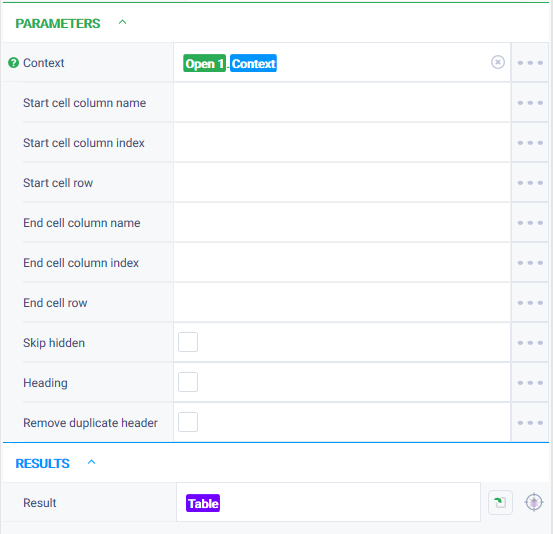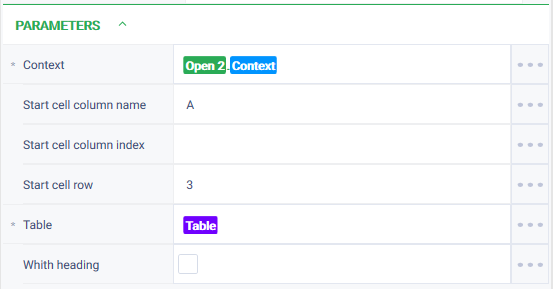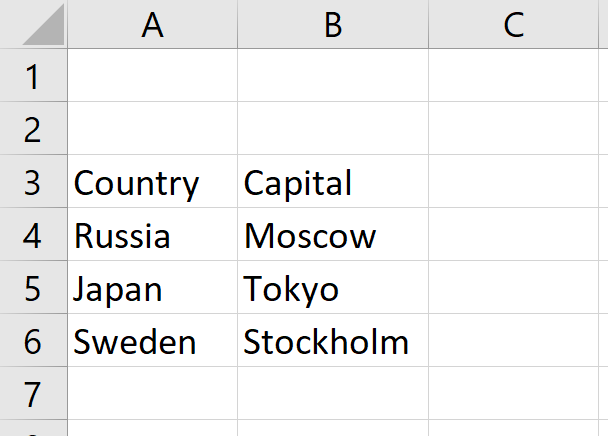История страницы
...
- Assemble a robot scheme consisting of actions:
- Configure parameters for the "Open" action. In the "Path to file" field, specify the path to the required Excel file. Check the Open Visible = true checkbox to display robot actions on the screen.
- Set up parameters for the "Get table" action. In the "Context" field specify the context of the opened document, create a variable of the "Table" type to which the data will be written and specify it in the "Result" field. Leave the other fields empty, because it is necessary to take the table completely.
- Configure parameters for the "Open" action. In the "Path to file" field, specify the path to the required Excel file where the table should be inserted. Check the Open Visible = true checkbox to display robot actions on the screen.
- Set up parameters for the Insert Table action. In the "Context" field specify the context of the opened document, in the "Initial cell column name" field specify - A, in the " Start cell row" field - 3. In the "Table" field specify the previously created variable "Table" with data.
- Customize parameters for the "Save" action. In the Context parameter specify the context of the Excel document where the table with data will be inserted.
- Launch the robot using the "Start" button in the top panel.
...
A table starting in cell A3 has been inserted into the document "Test1".
Additional
The result of inserting text into a file when the "With heading" checkbox of the "Insert table" action is selected.
...
Обзор
Инструменты контента