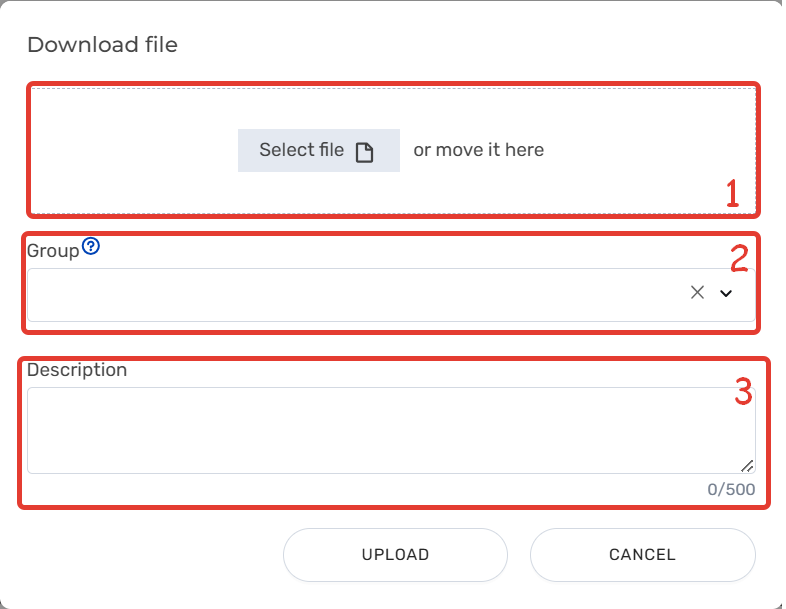Loading unit (1) | - The download block is displayed regardless of whether the file is added or not
- After selecting a file, the name of the selected file should appear in the block
- The maximum file size may vary depending on the selected restrictions
Default value: Select a file or move it here.
Maximum file size: 50 MB | Example: Progress Report |
Group (2) | - The dropdown list includes all document groups available to the user
- One group of documents can be selected
- It is possible to search for a group when entering text in the field.
- Search by part of the group name is available: the entered text can be in any part of the name
- Case is not taken into account
- When adding a group to the field, a cross button is added to clear the field, and in the dropdown list the selected workflow is shown with a check mark
- Multiple documents can be added to the same document group
- Next to the field there is an icon with a question mark, if you point at it, a tooltip with text is displayed:
Document Group is a Smart Search skill for working with the Assistant chat. Access to the document will be limited to the group you have selected. If the group is not selected, the document will not be used in the skill. The name of the skill corresponds to the name of the document group.
| Example: Documents for technical support |
Field Description (3) | Used to describe uploaded documents - The maximum number of characters is 500
- The counter displays the current number of characters in the field
- If the value is exceeded, no characters are entered
- When a value is entered in the field, the button to clear the entire field appears
| Example: Contains updated documentation dated 05/21/2024. |
Button Upload | When clicked: - The Upload document modal window closes, the user returns to the Smart Search tab
- The system adds the document to the Smart Search tab table after verification
| – |
Button Cancel | When clicked: - The Upload document modal window closes, the user returns to the Smart Search tab
- The system does not add the document to the Smart Search tab table
| – |