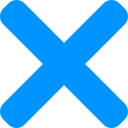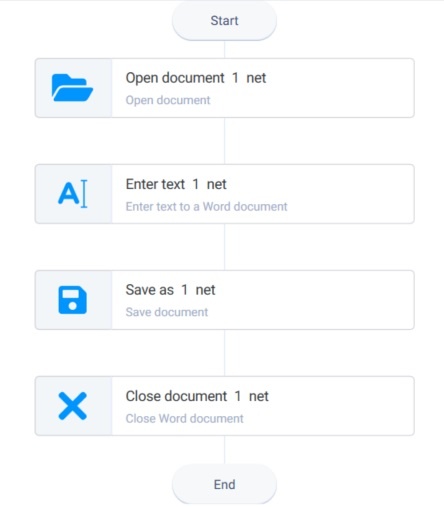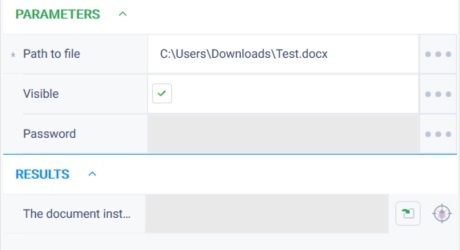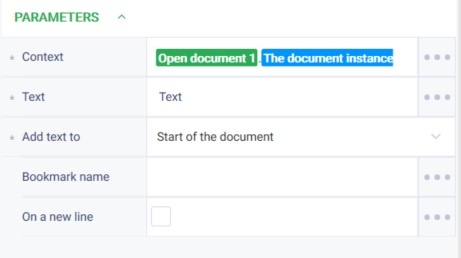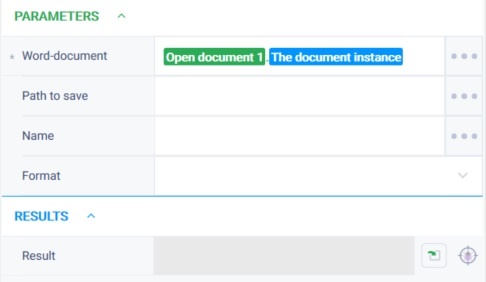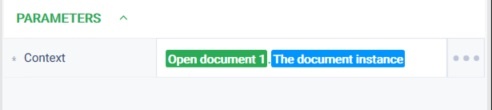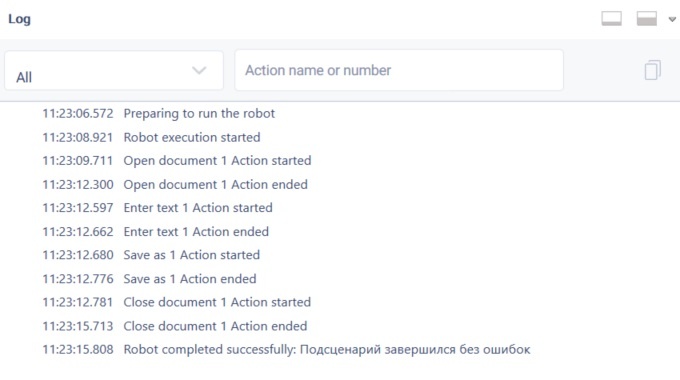История страницы
...
Close document Version 9 (Net)
Группа действийAction group: Word
Описание
...
Description
The action closes the Закрывает Word-документdocument
Action icon
Параметры
Входные параметры
Контекст - Уникальный идентификатор сеанса, к которому будет применено действие
Настройки
...
Свойство
...
Англ. наименование
...
Описание
...
Тип
...
Особые условия использования
Блок "Закрыть" не предполагает в себе действия по сохранению файла.
Пример использования
Задача
Существует файл test (2).docx. Необходимо открыть документ и добавить туда запись = "тестовая запись" в начало документа. Далее, сохранить документ и закрыть.
Решение
Воспользоваться действием "Открыть", "Ввести текст", "Сохранить как", "Закрыть".
Реализация
...
Settings of parameters
| Property | Description | Type | Filling example | Mandatory field |
| Parameters | ||||
| Context | Unique ID of the session to which the action will be applied. | Robin.Word | Word context | Yes |
Special conditions of use
The "Close document" block does not include actions for saving a file.
Example of use
Task
There is a file test (2).docx. Open the document and insert = "text" at the beginning of the document. Next, save the document and close it.
Solution
Use the "Open document", "Enter text", "Save as", "Close document" actions.
Implementation
- Assemble a robot scheme with the actions.
- Set the "Open document" action parameters.
In the "Path to file" field specify the path to the file test (2).docx.
In the "Add text to" field specify "Start of the document".- Move the "Save as" action to the workspace and set its parameter.
In the context field specify context of the open document. - Move the "Close document" action to the workspace and set its parameter.
- Click "Start" in the top panel.
Result
The program robot completed successfully. The desired text was added to the document. The file was said and closed.
...
Результат:
Программный робот отработал успешно. Требуемый текст добавлен в документ. Файл сохранен и закрыт.