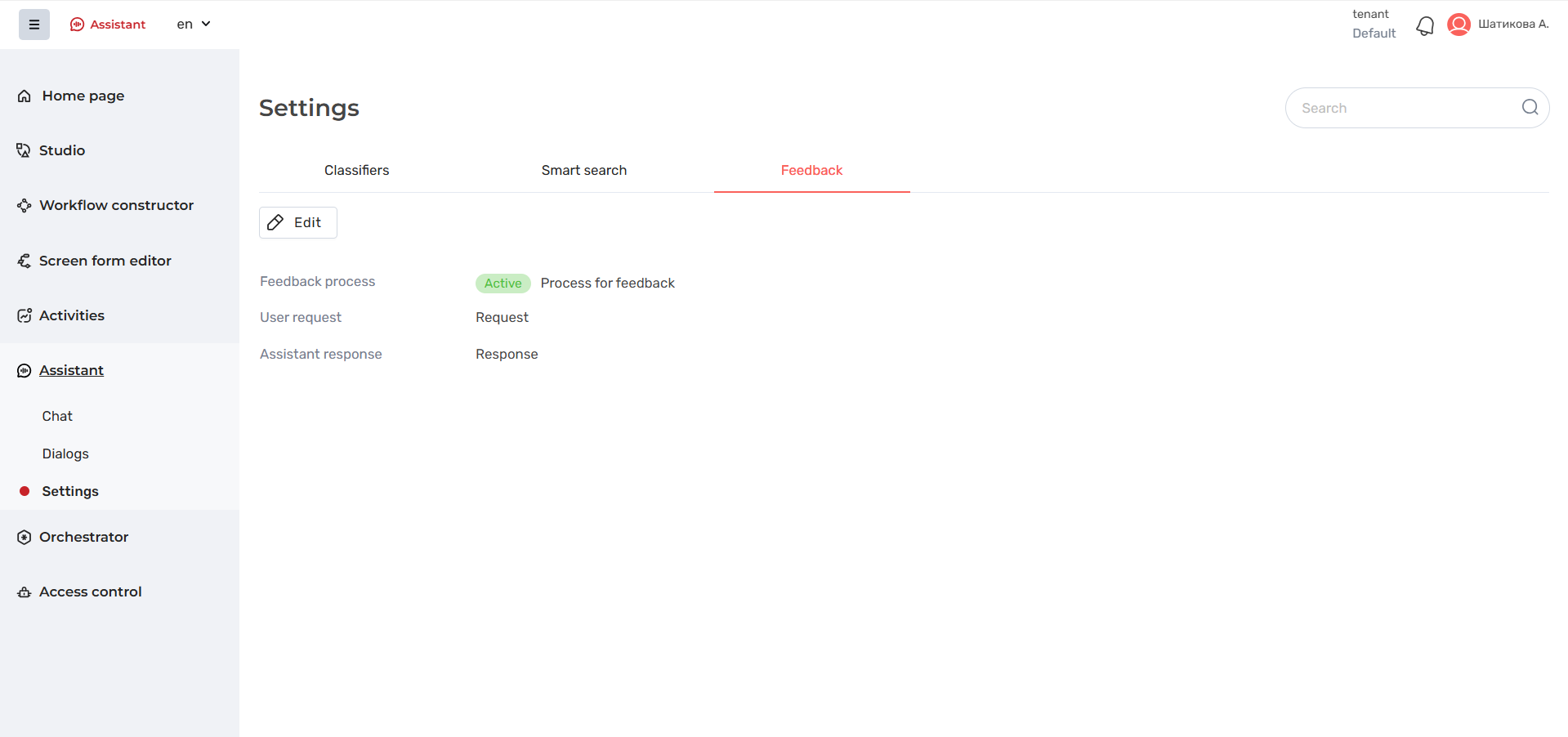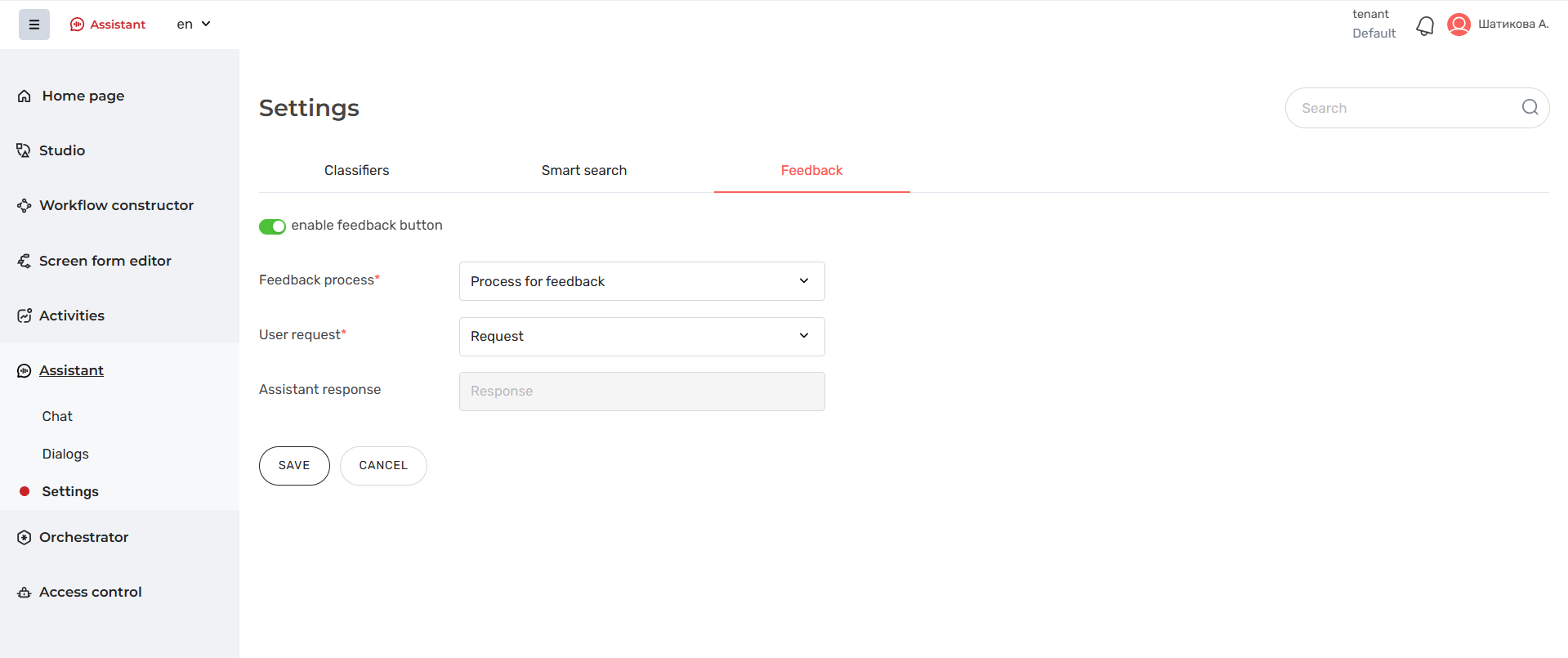...
The Edit mode of the Feedback tab is opened by clicking the Edit button.
Feedback tab in reading mode
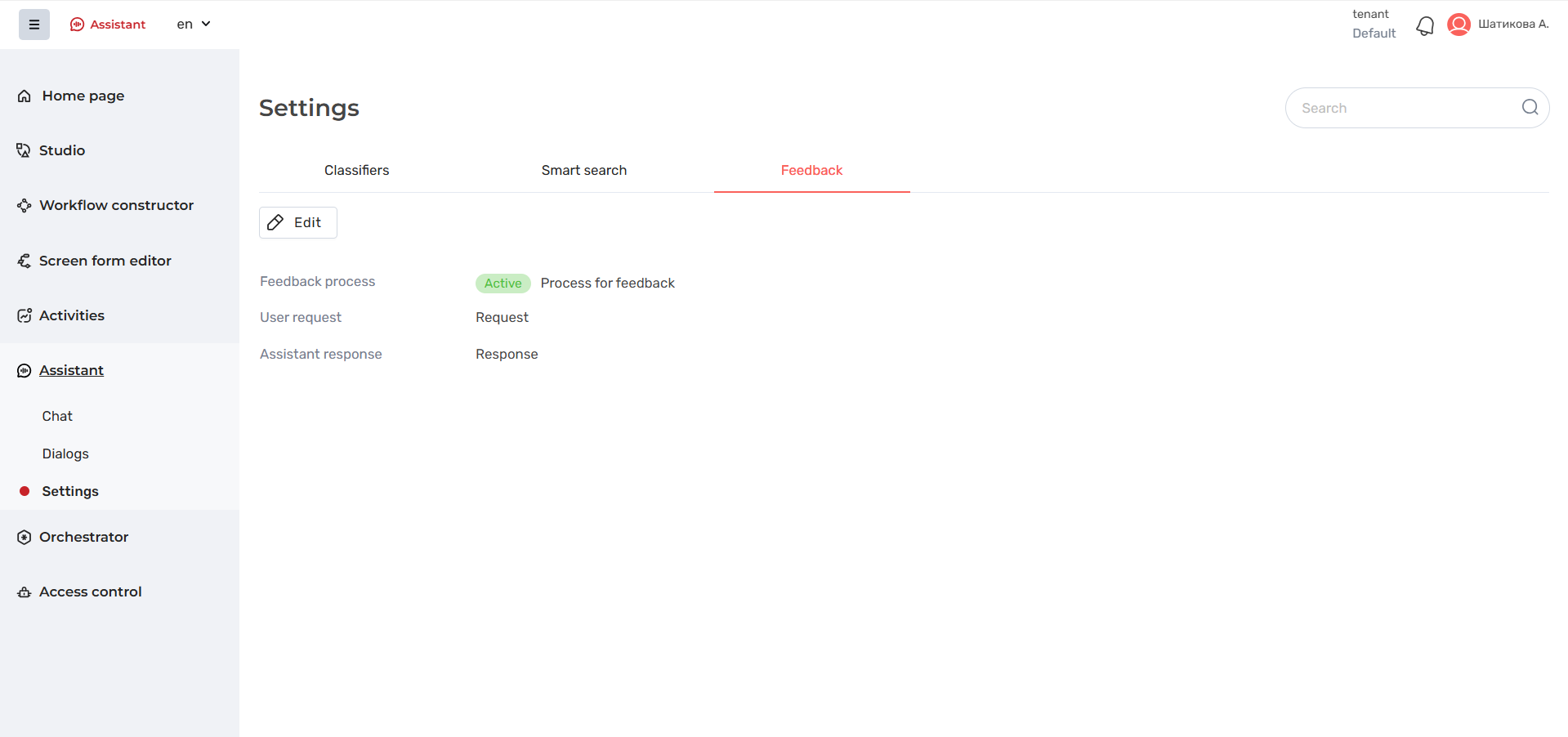
Description of the interface elements of the Feedback tab in the reading mode
The description of the interface elements of the Feedback tab in the reading mode is provided in the table below.
Element name | Description |
|---|
Button Edit | If you click on it, the page goes to the editing mode. More details in the requirements for the Feedback tab in the editing mode |
Button Feedback workflow | - Displays the workflow that will be started when you click the Start feedback in chat with the assistant button
- If the workflow is not selected, the field displays Not selected
- The field has a status for the selected workflow:
- Active if a workflow is selected and the Enable feedback button is enabled
- Inactive if a workflow is selected and the Enable feedback button is disabled
Default - Not selected
|
Field User request | - The input parameter of the workflow specified in the Feedback workflow field is displayed
- If the workflow is not selected, the field displays Not selected
- The user request that was sent earlier in the chat after clicking the Start feedback button will be added to the parameter
- Default - Not selected
|
Field Assistant's answer | - The input parameter of the workflow specified in the Feedback workflow field is displayed.
- If the workflow is not selected, the field displays Not selected
- The assistant's response that was sent earlier to the user's chat request after clicking the Start feedback button will be added to the parameter
- Default - Not selected
|
Feedback tab in edit mode
If you click on the Edit button, you will be able to edit the Feedback workflow:
- published workflows with two input parameters of text type are available in the Feedback workflow field
- the Assistant's response field is filled in automatically after selecting a parameter in the User request field
- feedback is present only for the Assistant's text responses
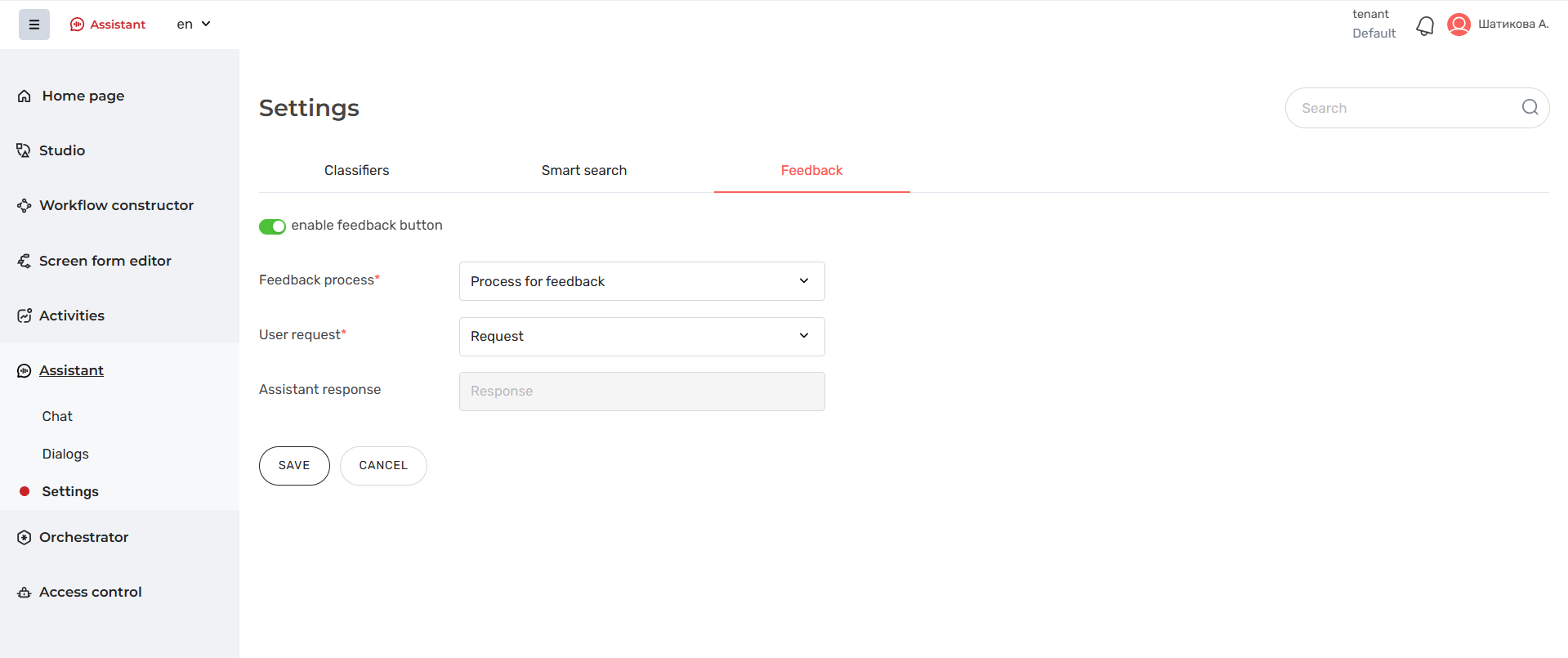
Description of the interface elements of the Feedback tab in the editing mode
Element name | Default value \ Available values | Description |
|---|
Button Enable feedback button | Default: Off | The button indicates the presence of feedback in the chat: - If the workflow in the Feedback workflow field is selected and the button is in Off state, the feedback is not displayed in the chat with the assistant
If the workflow in the Feedback workflow field is selected and the button is in the On state, the feedback is displayed in the chat with the assistant.
Performs switching on  /switching off /switching off  the feedback. the feedback. |
Editable if a workflow is selected in the Feedback workflow field |
Field with dropdown list Feedback workflow | Available values: All user-accessible published workflows that have two text type input parameters. | List of workflow names. workflows with exactly 2 parameters of type string at the start are displayed. - The dropdown list displays all published workflows available to the user with two input parameters of text type
- Only one workflow can be selected
- For the workflow selected in the Feedback workflow field in the Activity section of the Workflows subsection, deleting or changing the version is not available
- If a user modifies a workflow in the field, the User request and Assistant response fields are cleared
|
Field with dropdown list User request | Available values: Two input parameters of the selected workflow | Name of the parameter used as a user request - The dropdown list displays the input parameters of the workflow specified in the Feedback workflow field
- If the workflow is not selected, the field is not available.
- An input parameter is added to the field, which passes the user request that was sent earlier to the chat after clicking the Start feedback button
- Editable, if a workflow is selected in the Feedback workflow field
|
Field Assistant's answer | Available value: Input parameter not selected in the User request field | The name of the parameter used as the Assistant's response. The field is not editable. - An input parameter that was not selected in the User request field is added to the field
- If the value in the User request field changes, the value in the Assistant's response field changes as well
- The field specifies the input parameter to which the Assistant's response, which was sent earlier to the user request after pressing the Start feedback button, is passed.
|
Button Save | – | Creates and saves feedback information When the button is clicked, the changes made are saved and the user remains in the Feedback tab in read mode |
Button Cancel | – | Cancels creation/changes When the button is clicked, the changes made are not saved, the user remains in the Feedback tab in read mode |
Field Widget | | Subheading, displays the relationship of the field below to the setting of anonymous users' interaction with skills in the widget's chat room |
...