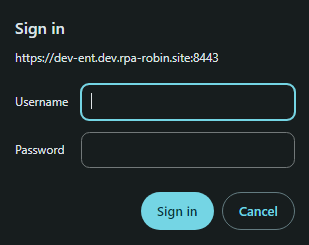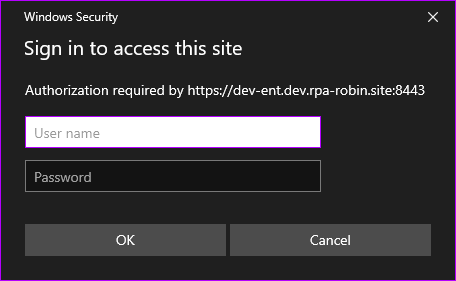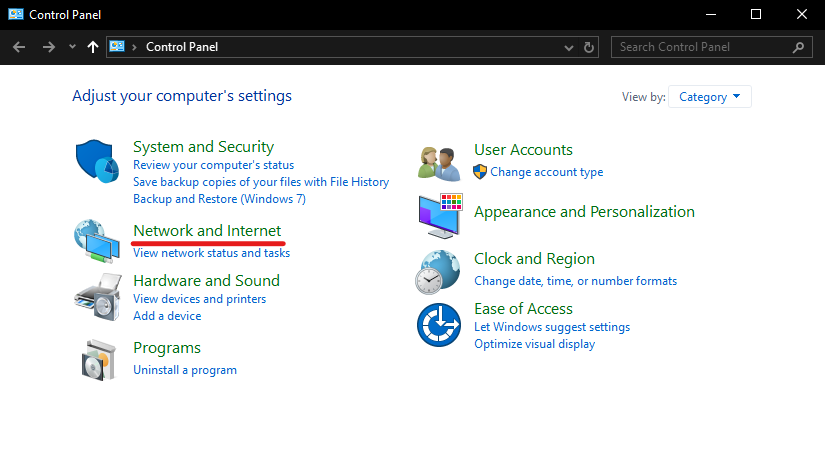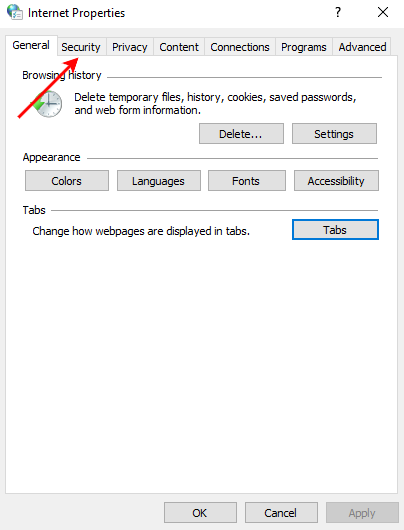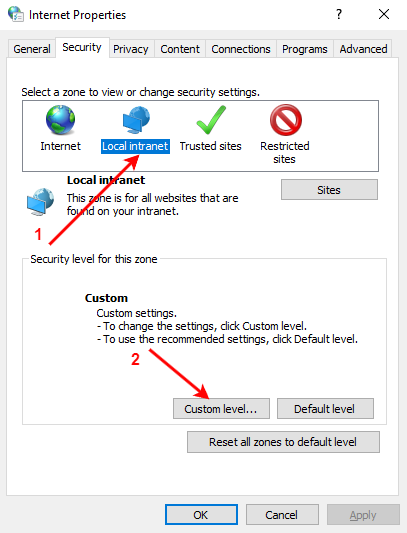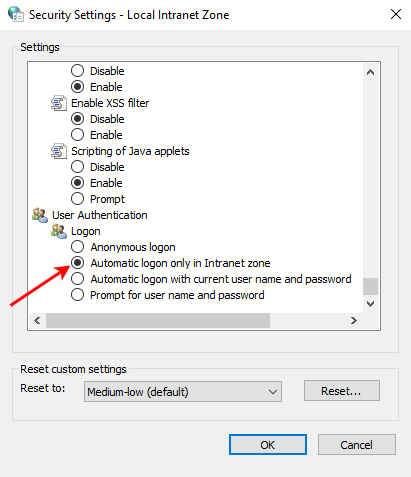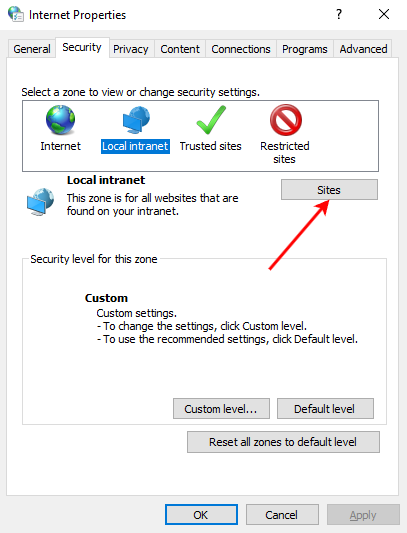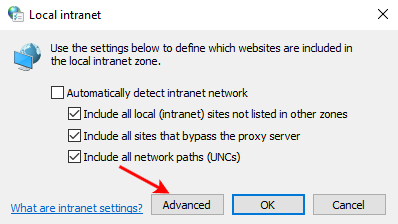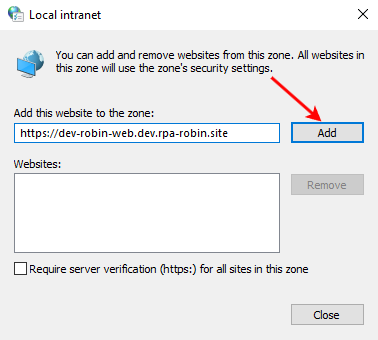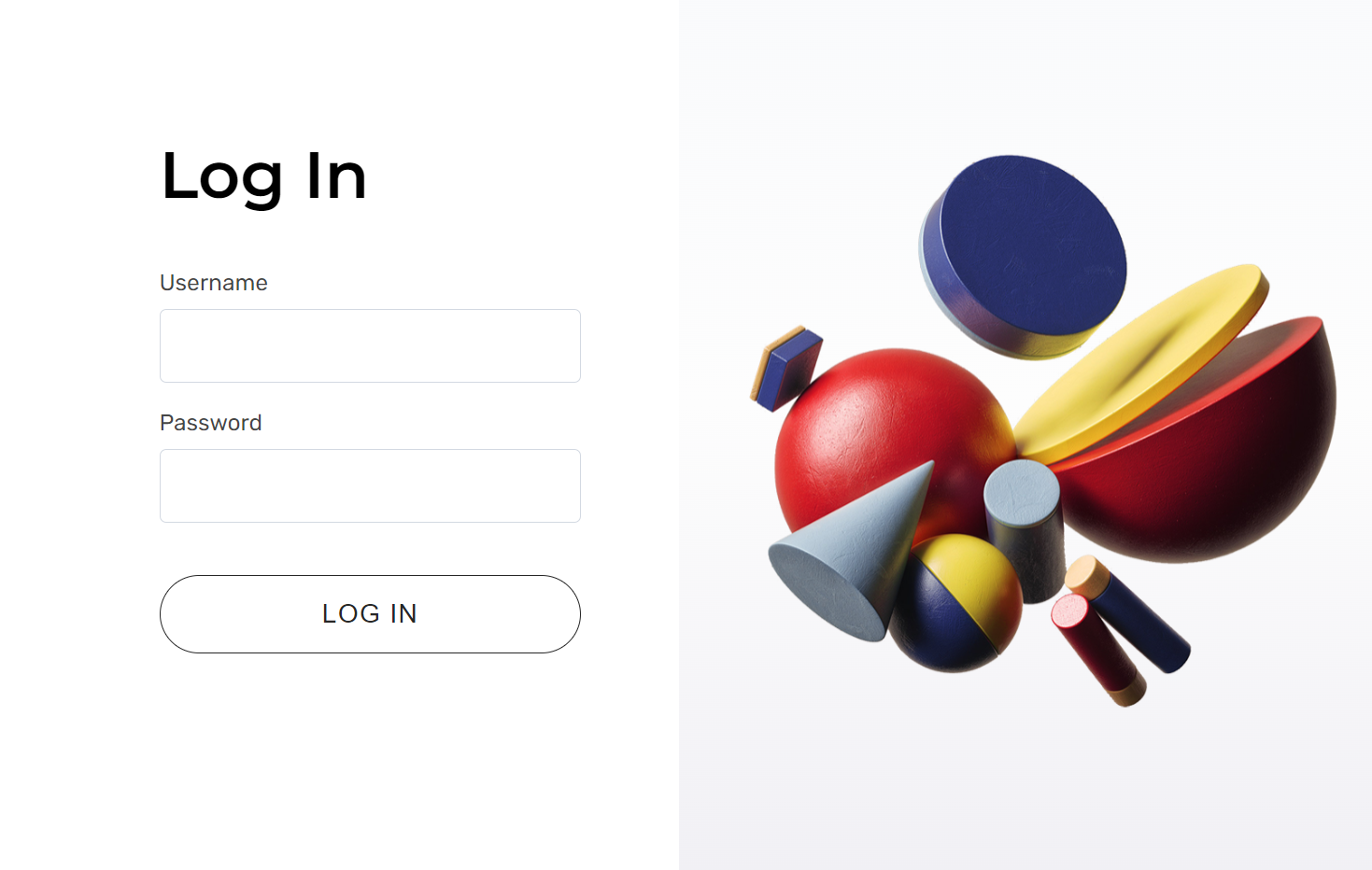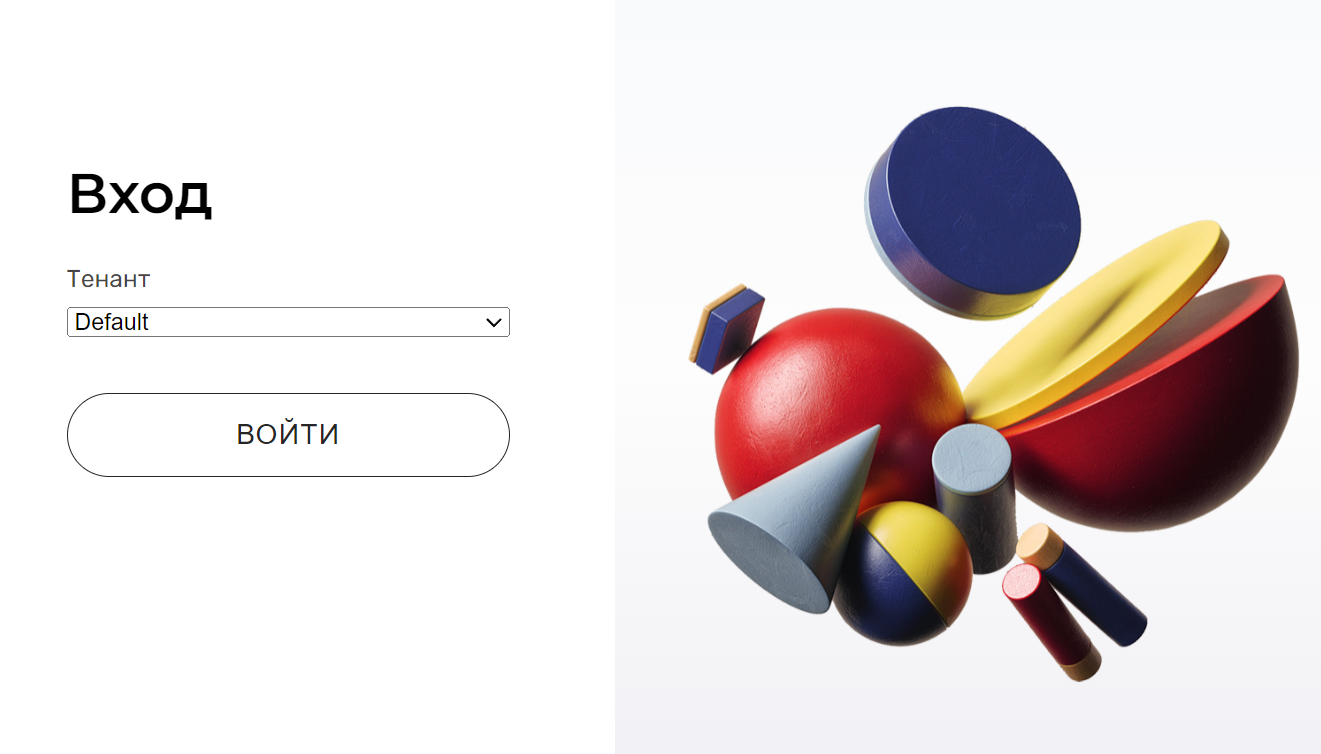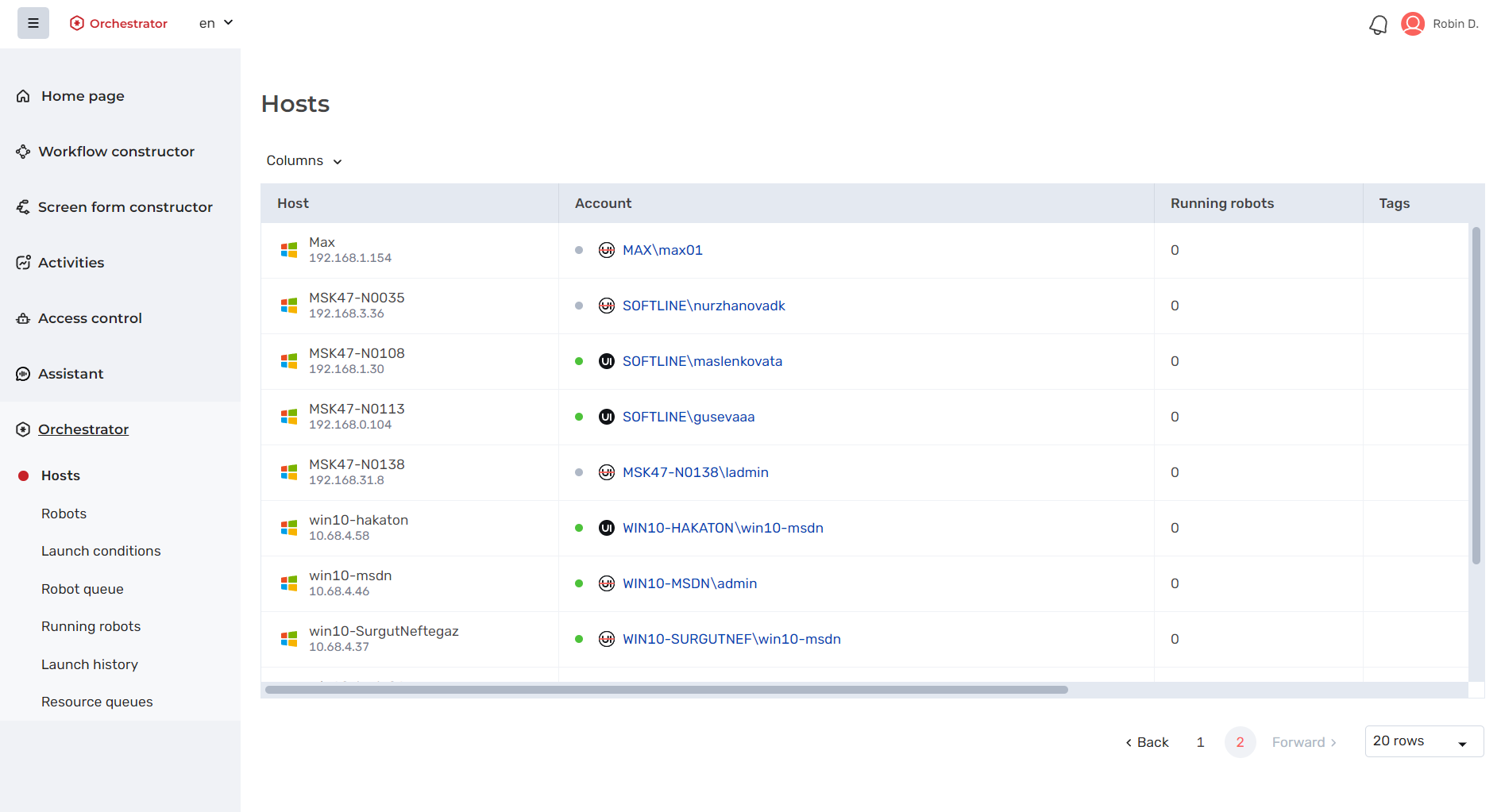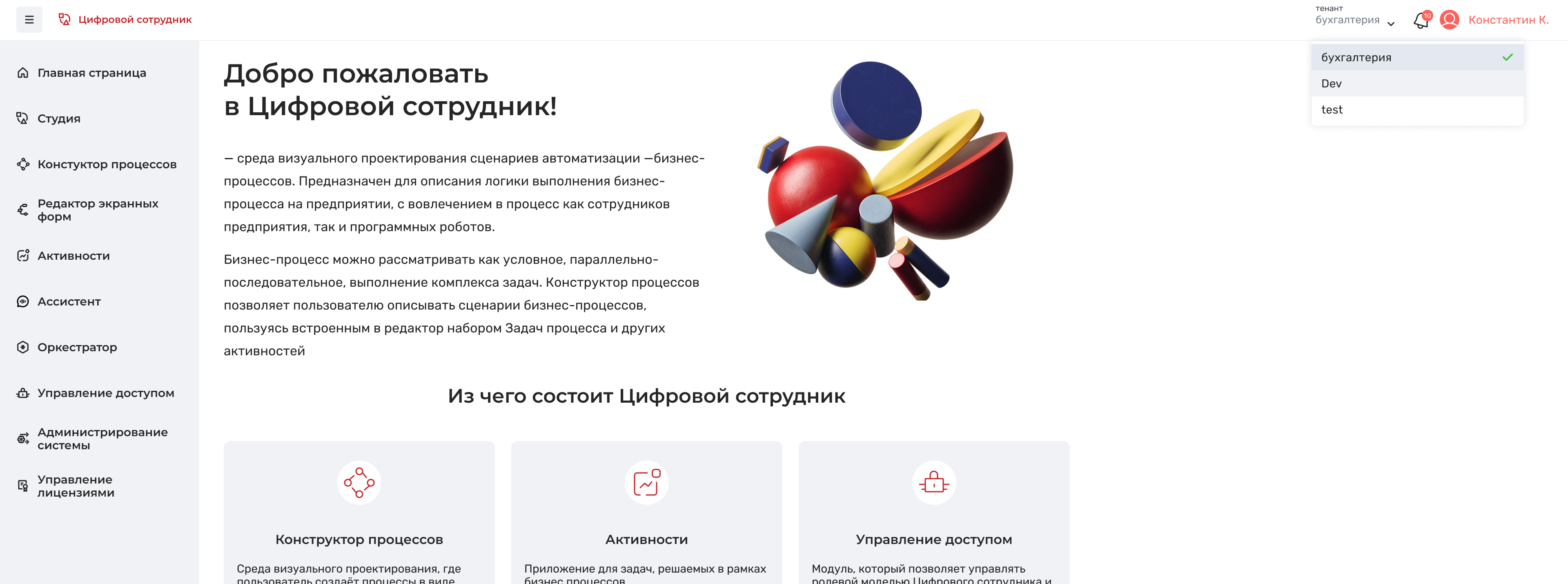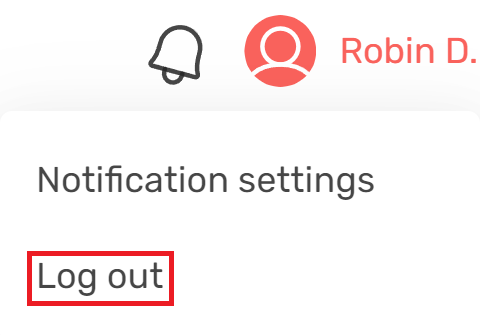История страницы
It is possible to sign in:
- under an internal user account with username and password
- under an external user account without entering username and password (domain authentication)
More details about internal and external users are described here: "Tenant users".
Войти в систему можно:
- под учетной записью внутреннего пользователя с вводом логина пароля
- под учетной записью внешнего пользователя без ввода логина и пароля (доменная аутентификация)
Подробнее о внутренних и внешних пользователях описано тут "Tenant users".
Якорь Вход внутреннего пользователя Вход внутреннего пользователя
| Вход внутреннего пользователя | |
| Вход внутреннего пользователя |
...
Вход возможен только под внутренним пользователем, если для платформы Robin:
- не было настроено взаимодействие с Active Directory
ИЛИ - было настроено взаимодействие с Active Directory, но в данный момент вы работаете не в домене (т.е. на ПК\сервере работаете не под доменной учетной записью)
В таком случае для входа в систему нужно:
Internal user sign in
Sign in is possible only under the internal user account if for the Robin platform:
- Active Directory interaction has not been configured
OR - Active Directory interaction has been configured, but you are not currently working in a domain (i.e. you are not working on a PC/server under a domain account)
In that case, to sign in you need:
- Follow the link to the Robin sign in page.
- The browser will first open an intermediate window:
- In Chrome browser:
- In Edge browser:
- In Chrome browser:
- It should be skipped by clicking on the "Cancel" button. After that the authorization window for entering the site will open (p
- Перейти по ссылке на страницу входа в систему Robin.
- Вначале браузер откроет промежуточное окно:
- В браузере Chrome:
- В браузере Edge:
- В браузере Chrome:
- Его нужно пропустить, нажав на кнопку "Отмена". После этого откроется окно авторизации для входа в сайт (п.4).
| Информация |
|---|
To prevent this intermediate window from popping up, you can make local settings for the browser used on each workstation (which is not in the domain, but from which you need to sign in). To do this, you need:
Для того чтобы, это промежуточное окно не высвечивалось, можно сделать локальные настройки применяемого браузера на каждом рабочем месте (которое не в домене, но с которого необходимо войти в систему). Для этого нужно:
|
4. Откроется страница авторизации, где нужно указать логин и пароль внутреннего пользователя RobinThe authorization page will open, where you need to specify the username and password of the internal Robin user.
5. Нажать на кнопку Click the "Log in" . Т.к. в текущем релизе доступен только один тенант, то система по умолчанию будет производить вход именно в него (подробнее о тенантах в разделе button. Since only one tenant is available in the current release, the system will sign in to it by default (more information about tenants in the section "General principles of access control").
6. If 2 or more tenants are available to the user who entered their credentials, a page opens where the user selects a tenant:
Якорь Вход внешнего пользователя Вход внешнего пользователя
| Вход внешнего пользователя | |
| Вход внешнего пользователя |
...
External user sign in
Follow the link to the Robin sign in page.
The system will automatically attempt to sign in with the same domain account that you signed in to the PC/server with. There is no need to specify your username and password again.
Entry will be successful if:
- your domain account is added to the Robin platform database as an external user
- your external user is not blocked
- your external user has been added to at least one tenant
After successful sign in as an internal or external user, the page of one of the available modules of the platform will be opened.
The left menu displays only those modules that are available to the user according to their role. This panel can be left expanded or collapsed by clicking on the button in the upper left corner.
Changing the tenant after signing in
You can view the list of tenants available to the user in the system by clicking on the button in the upper right corner of the screen next to the bell. The currently selected tenant is marked with a green check mark in the list:
In the same list, you can switch to another tenant by clicking on it.
Якорь Log out Log out
Log out
| Log out | |
| Log out |
To log out of your account, click on your username in the top right corner and click
...
Перейти по ссылке на страницу входа в систему Robin.
Система автоматически попытается выполнить вход под той же доменной учетной записью, с которой вы вошли на ПК/сервер. При этом еще раз указывать свои логин и пароль не нужно.
Вход будет произведен успешно, если:
- ваша доменная учетная запись добавлена в базу платформы Robin как внешний пользователь
- ваш внешний пользователь не заблокирован
- ваш внешний пользователь добавлен хотя бы в один тенант
После успешного входа под внутренним или внешним пользователем будет открыта страница одного из доступных модулей платформы.
В меню слева отображаются только те модули, которые доступны пользователю в соответствии с его ролью. Данную панель можно оставить в развернутом виде или в свернутом по нажатию на копку в верхнем левом углу.
Для выхода из учетной записи необходимо нажать на имя пользователя в верхнем правом углу и нажать "Log out".