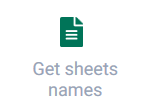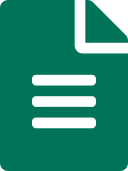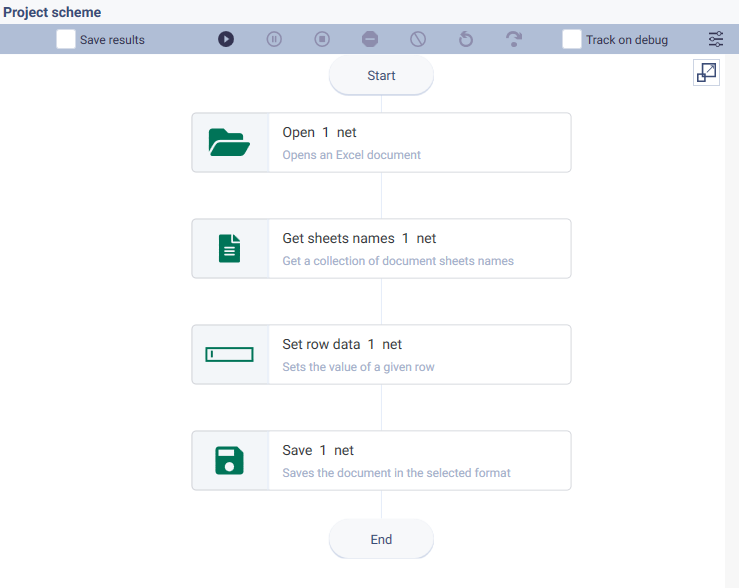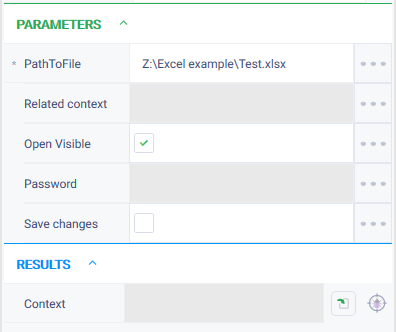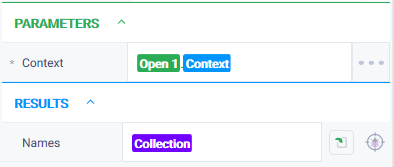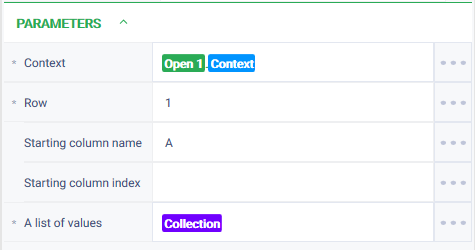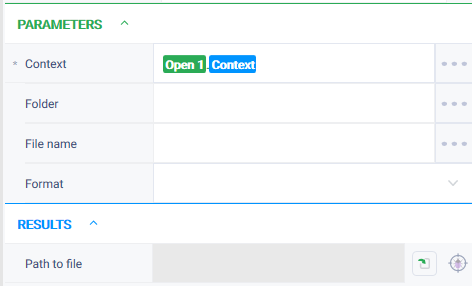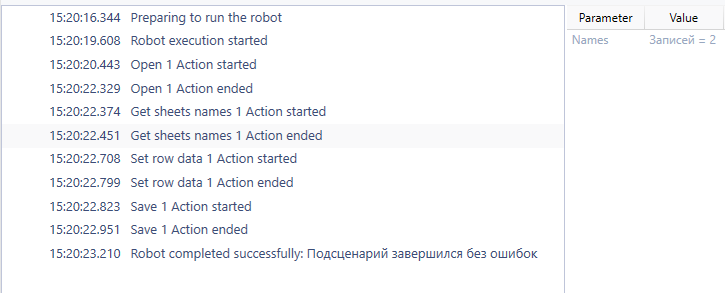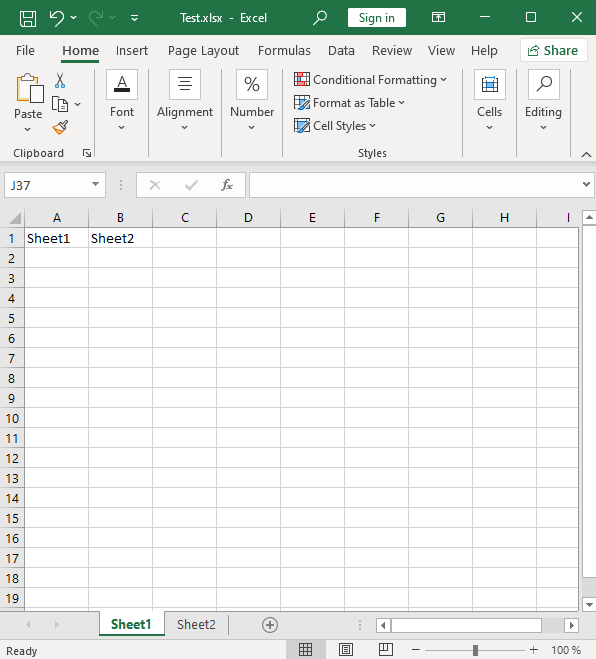История страницы
Get sheets names Version 6 (Net)
Action group: Excel
...
Description
Gets a list of the document sheets and their number.
Icon
Settings of parameters
Property | Description | Type | Example of filling in | Obligatory to fill in the field |
|---|---|---|---|---|
Parameters | ||||
| Context | The unique identifier of the session to which the action will be applied. | Excel instance | ||
Получить имена листов
Группа действий: Excel
Описание
Получает список листов документа и их количество.
Иконка
Настройки
Свойство
Англ. наименование
Описание
Тип
Пример заполнения
Обязательность заполнения поля
Параметры
| EXCEL_INSTANCE |
| Yes |
| Results | ||||
| Names | ||||
| A variable that will hold the names of all the sheets in the document. | Collection | List of sheets |
Особые условия использования
Отсутствуют.
Пример использования
Задача: в Excel-документе имеется 2 листа с названиями "Лист 1" и "Лист 2". Необходимо получить имена этих листов и записать их документ в ячейках А1 и В1.
Решение: воспользоваться действиями "Открыть", "Получить имена листов", "Установить значения строки", "Сохранить".
Реализация:
Special conditions of use
None.
Example of use
Task
An Excel document has 2 sheets with the names "Sheet 1" and "Sheet 2". It is necessary to get the names of these sheets and record them in cells A1 and B1.
Solution: use the actions "Open", "Get sheets names", "Set row data", "Save".
Implementation
- Assemble a robot scheme consisting of the actions:
- Configure parameters for the "Open" action. In the "PathToFile" field, specify the path to the required Excel file. Check the "Open" Visible = true checkbox to display the robot actions on the screen.
- Set up parameters for the "Get sheets names" action. In the "Context" field specify the context of the opened document, in the "Names" field specify a variable with the "Collection" type to which the data will be written.
- Set parameters for the "Set row data" action. In the "Context" field specify the context of the opened document. In the "Row" field specify the value "1". In the "Starting column name" field specify the value "A". In the "A list of values" field specify a variable with the "Collection" type obtained as a result of the previous action (step 3).
- Configure parameters for the "Save" action. Specify the context of the Excel document in the Context parameter
- Собрать схему робота, состоящую из действий:
- Настроить параметры для действия "Открыть". В поле "Путь к файлу" указать путь до требуемого Excel-файла. Проставить чекбокс Видимый = true для отображения действий робота на экране.
- Настроить параметры для действия "Получить имена листов". В поле "Контекст" указать контекст открытого документа, в поле "Имена" указать переменную с типом "Коллекция", в которую будут записаны данные.
- Настроить параметры для действия "Установить значения строки". В поле "Контекст" указать контекст открытого документа. В поле "Начальная ячейка" указать значение "А1", в поле "Список значений" указать переменную с типом "Коллекция", полученную в результате отработки предыдущего действия (п.2).
- Настроить параметры для действия "Сохранить". В параметре "Контекст" указать контекст Excel-документа.
5. Start the robot by clicking the "Start" button in the upper panel.
Result
The software robot completed successfully Запустить робота по кнопке "Старт" в верхней панели.
Результат: Программный робот отработал успешно.
Имена листов добавлены в ячейки А1 и В1Sheet names have been added to cells A1 and B1.