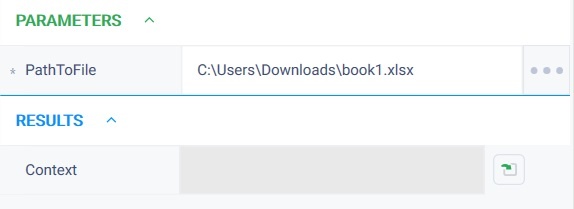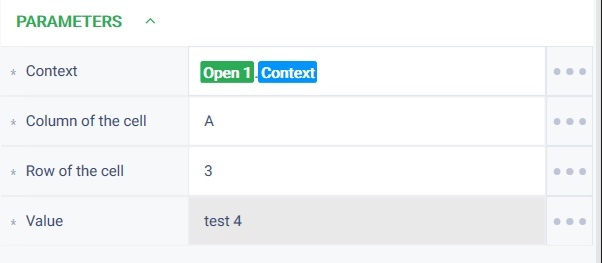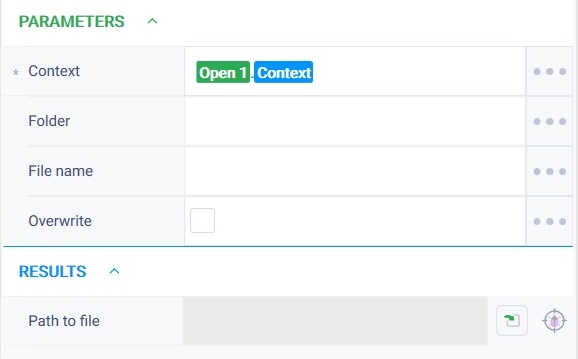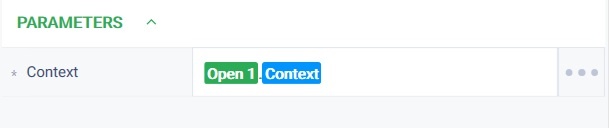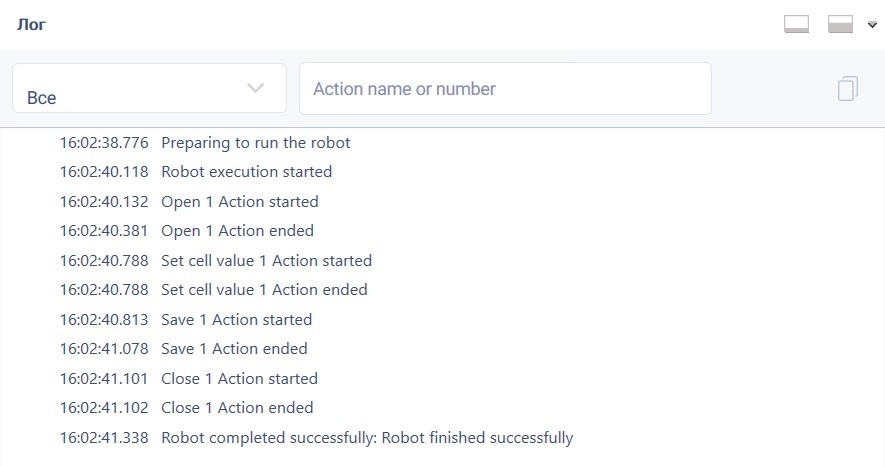История страницы
...
Close Version 1 (Python)
...
Action group:
...
Office
Описание
...
Description
Action closes the Действие закрывает документ ods/xlsx и освобождает контекcтdocument and releases the context
Action icon
...
Settings of parameters
| Property |
| Description |
| Type |
| Filling example |
| Mandatory |
| field |
| Parameters |
Контекст
| Context | Context for working with a document | Robin. |
Да
Особые условия использования
Отсутствуют
Пример использования
Задача: существует файл Книга1.xlsx необходимо установить значение в ячейке А3=тест 4 , сохранить и закрыть документ.
Решение: воспользоваться действием "Открыть", "Установить значение ячейки", "Сохранить", "Закрыть".
Реализация:
...
| OpenTextDo c | Yes |
Special conditions of use
None.
Example of use
Task
There is a file Book1.xlsx it is necessary to set the value in cell A3=test 4 , save and close the document.
Solution
Use the actions "Open", "Set cell value", "Save", "Close".
Implementation
- Move the "Open" action to the workspace and set its parameters
In the "Path to file" field specify the path to the file Book1.xlsx - Move the "Set cell value" action to the workspace and set its parameters
In the "Context" field, specify the context created in step 1.
In the "Column of the cell" field specify the value = A.
In the "Row of the cell" field specify the value = 3.
In the "Value" field specify the value = test 4. - Move the "Save" action to the workspace and set its parameter.
In the "Context" field specify the context of the opened document. - Move the "Close" action to the workspace and set its parameter.
- Launch the robot using the "Start" button in the top panel.
Result
The program robot completed successfully.
The required value is set in cell A3. The file is saved and closed.
...
Результат:
Программный робот отработал успешно. Требуемое значение установлено в ячейку А3. Файл сохранен и закрыт.