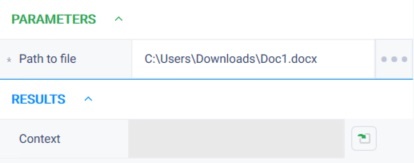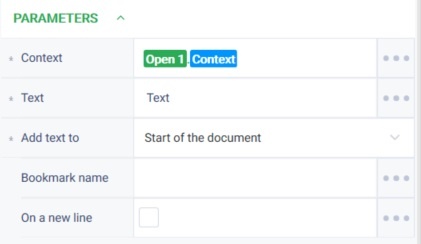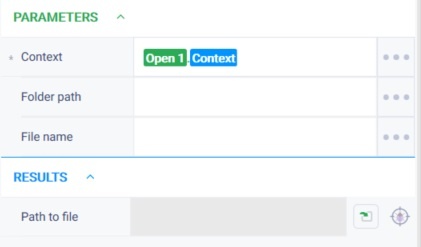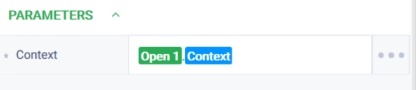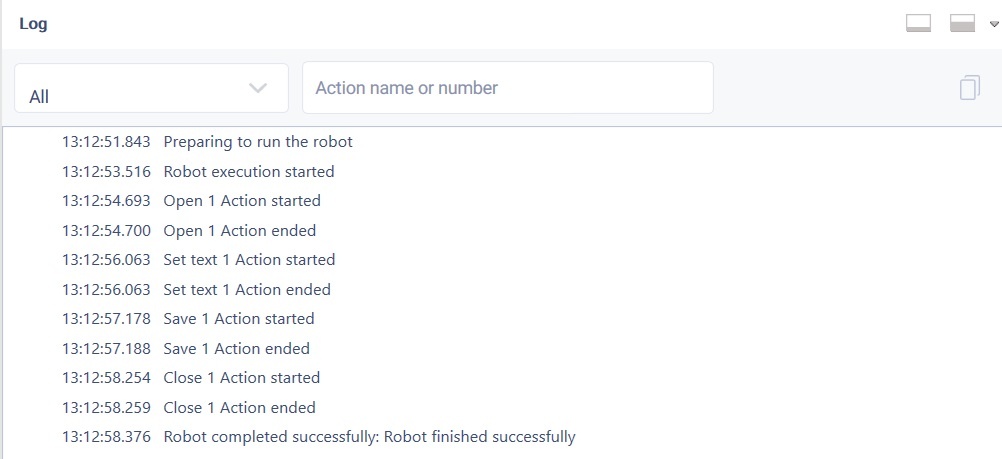История страницы
...
Open Version 2 (Python)
...
Action group:
...
Office
Описание
Действие открывает документ
...
Description
The action opens the document.
Action icon
...
Settings of parameters
| Property |
| Description |
| Type |
Пример заполнения
Обязательность заполнения поля
Параметры
Путь к файлу
| Filling example | Mandatory field | |||
| Parameters | ||||
| PathToFile | The path to the file to be opened. | Robin.FilePath | ||
| Yes |
| Results |
Контекст
| Context | Action context for ods/xlsx document | Robin. |
Особые условия использования
Отсутствуют
Пример использования
| OpenSheetD oc |
Special conditions of use
None.
Example of use
Task
You have a file test Задача: существует файл test (2).docx. Необходимо открыть документ и добавить туда запись = "тестовая запись" в начало документа. Далее, сохранить документ и закрыть.
Решение: воспользоваться действием "Открыть", "Ввести текст", "Сохранить", "Закрыть".
Реализация:
Open the document and add text to it = "test text" to the beginning of the document. Next, save the document and close it.
Solution
Use the "Open", "Input text", "Save", "Close" actions.
Implementation
- Move the "Open" action to the workspace and set its parameters.
In the "Path to file" field specify the path to file Перетащить на рабочую область действие "Открыть" и заполнить его параметры
В поле "Путь к файлу" указать путь к файлу test (2).docx.
В поле "Место добавления" указать значение "Начало документа - Move the "Input text" action to the workspace and set its parameters.
In the "Context" field specify the context created in section 1.
In the Text field, specify the value "test record".
In the "Add text to" specify the value "Start of document".
Перетащить на рабочую область действие "Сохранить" и заполнить его параметр
В поле "Контекст" указать контекст открытого документа.
Перетащить на рабочую область действие "Закрыть" и заполнить его параметр.
Нажать на кнопку "Старт" в верхней панели.
Результат:
Программный робот отработал успешно. Требуемое текст добавлен в документ. Файл сохранен и закрыт.
- Move the "Save" action to the workspace and set its parameter.
In the context field specify the context of the open document. - Move the "Close" action to the workspace and set its parameter.
- Click "Start" in the top panel.
Result
The program robot completed successfully. The needed text was added to the document. The file was saved and closed.