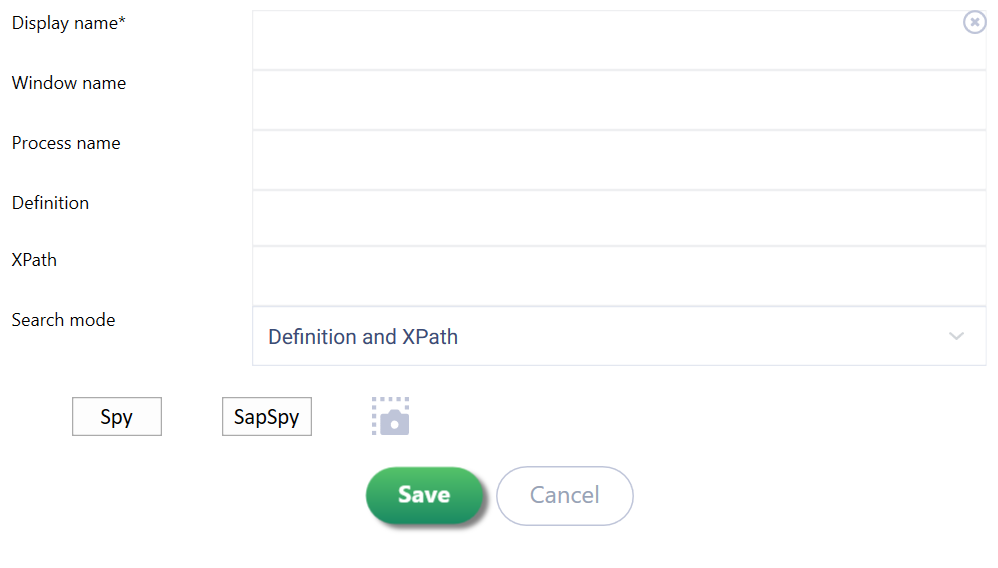To add a new element to the required block, click the plus button  Image Added in that block.
Image Added in that block.
A window with element parameters will open:
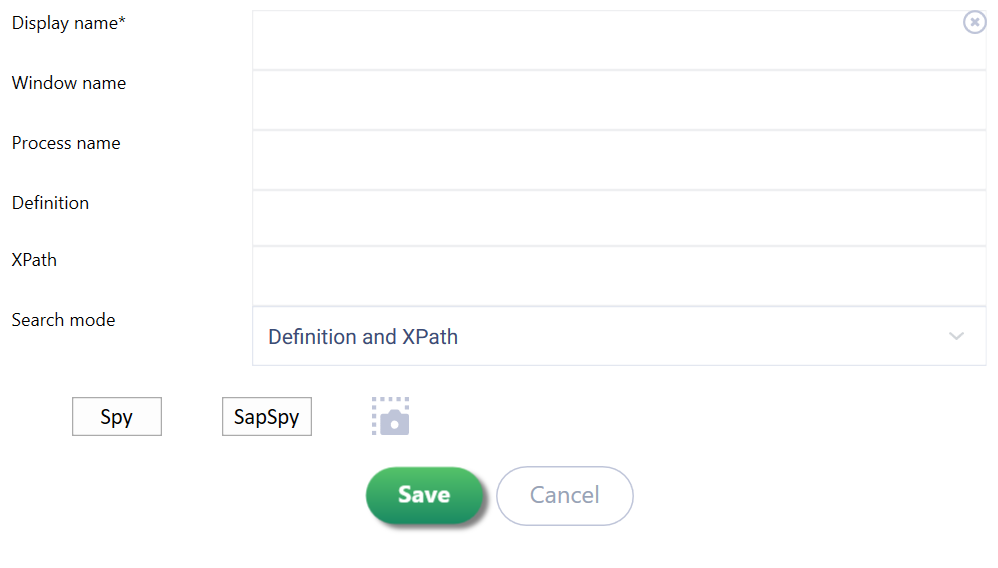
| Parameter | Type | Purpose |
|---|
| Display Name* | Field | The name of the element - this is what is displayed in the general list of elements. When using the Spy or Recorder, it’s filled automatically with the window name where this element was identified |
Window name | Field | The name of the window in which the robot will identify the required element. When using the Recorder, it’s filled automatically. The search can be done based on a partial window name using regular expressions |
. |
Process name | Field | Automatically filled with the name of the block (process name) where the «Add» button was clicked. When using the Spy, it’s automatically filled with the process name determined by the Spy. When using the Recorder or |
Spy, it’s filled automatically.Display Name | Field | The name of the element - this is what is displayed in the general list of elements. When using the or Recorder| , it’s filled automatically |
with the window name where this element was identified. |
| Definition | Field | This field contains unique identifiers of the element. When using the Spy or Recorder, it’s filled automatically. Only those identifiers that the user decided to keep are displayed, not all possible identifiers for the element |
. |
| XPath | Field | The path to the element, determined by the order of elements nested inside each other |
. |
| Order | Field | The ordinal number of the element. It works considering the selected properties. If multiple elements are found based on the selected properties, |
«order» | «Order» allows you to specify which of these found elements is needed |
. |
| Spy | Button | Clicking this button opens the Spy window for automatic recording of element identifiers |
. |
| SapSpy | Button | Clicking this button opens the Spy window for automatic recording of element identifiers in SAP |
. |
| Save | Button | Clicking this button saves all the changes made and closes the parameter window |
. |
| Cancel | Button | Clicking this button closes the parameter window, discarding any changes made |
.Each element has two buttons that appear when hovering over it:
 Image Removed
Image Removed
 - Edit. When clicked, a window with the element’s parameters opens. All fields are editable.
- Edit. When clicked, a window with the element’s parameters opens. All fields are editable. - Delete. When clicked, deletes the selected element.
- Delete. When clicked, deletes the selected element.
 Image Added
Image Added