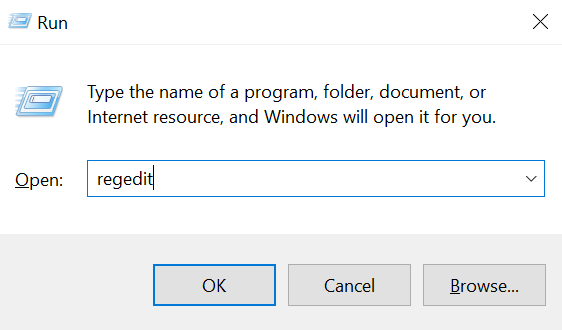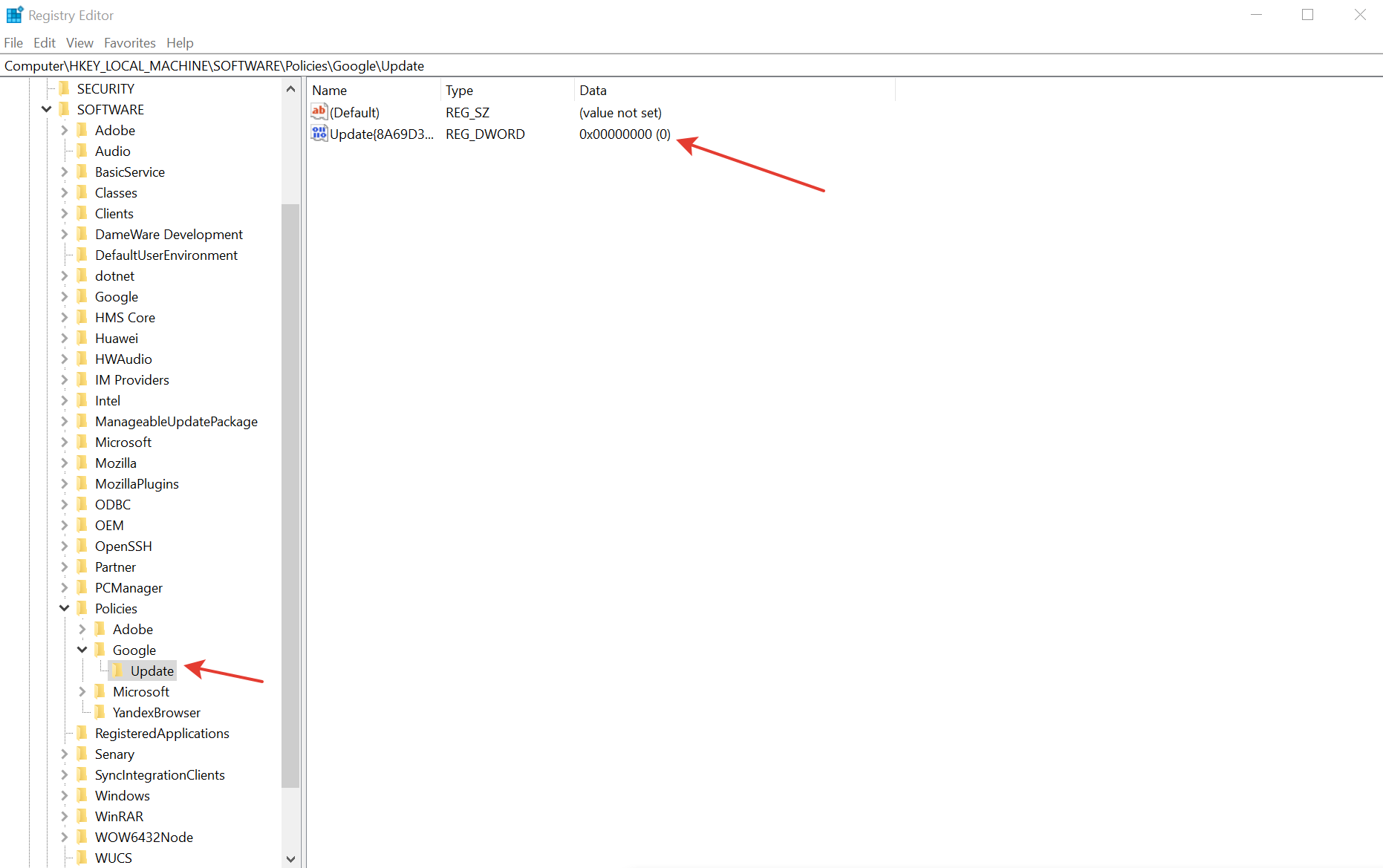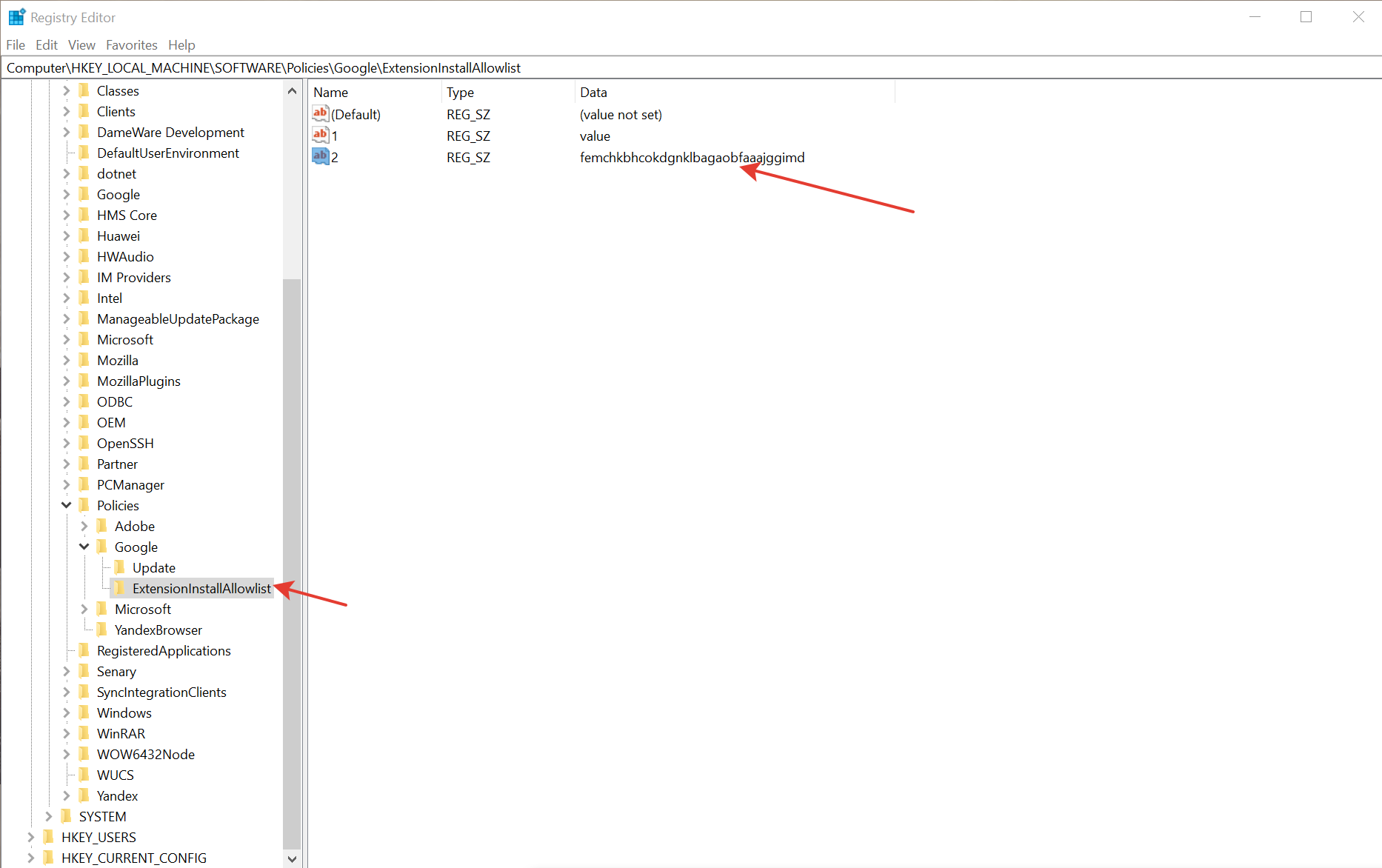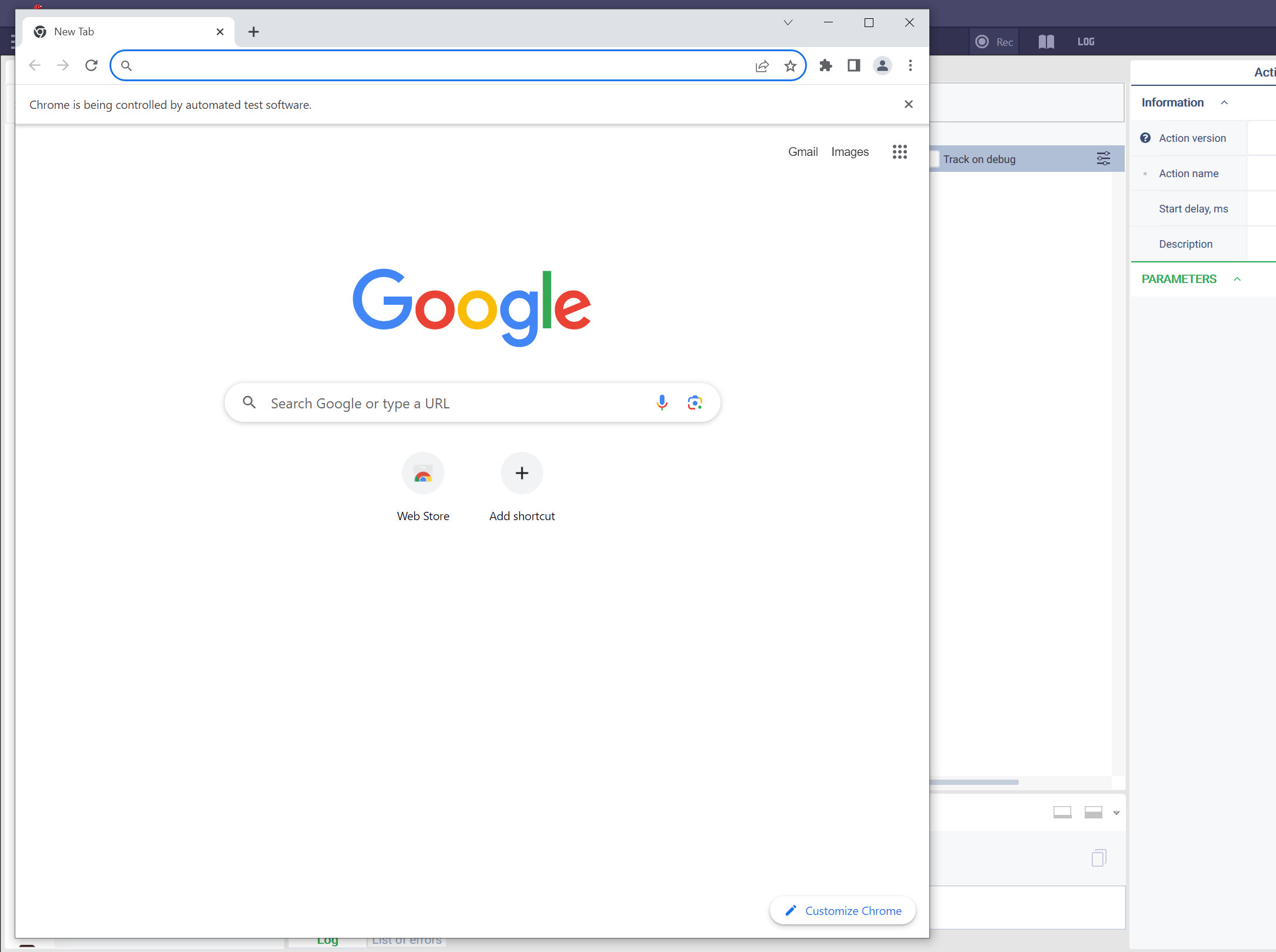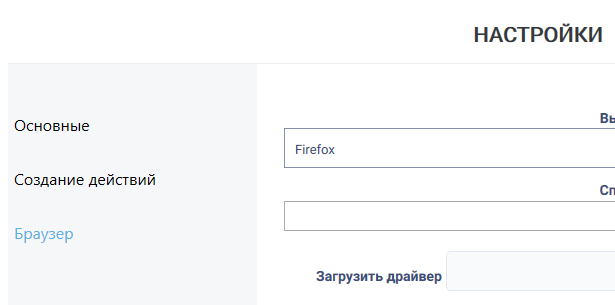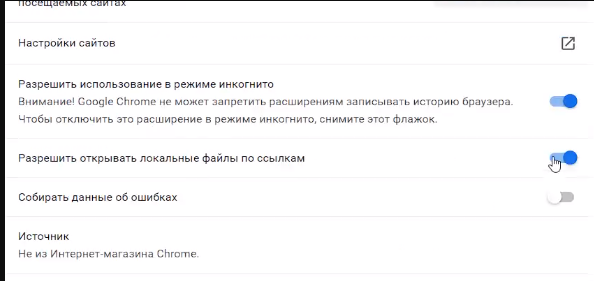История страницы
- Installing a browser extension by editing the registry
- Working with and without profile when there are restrictions in the registry
- Installing an extension via Robin Studio
- Installing the extension through the Chrome store
Installing a browser extension by editing the registry
To install the browser extension, follow the steps below:
Launch the registry editor. You can do this by pressing clicking Win+R on the keyboard, entering «regedit,» and pressing regedit and clicking Enter.
Navigate to the registry section: HKEY_LOCAL_MACHINE/SOFTWARE/Policies
Delete the DWORD parameter named BlockExternalExtensions in the Chrome folder.
Create the ExtensionInstallAllowlist folder (if it doesn’t exist) and specify the IDs of the allowed extensions as numerical parameters.
Specify the extension ID used by the platform: femchkbhcokdgnklbagaobfaaajggimd
Working with
profileand
no profile with registry restrictions:without profile when there are restrictions in the registry
Option 1. In this option, no profile is specified, and in the presence of registry restrictions, the recorder and spy will work under a new profile (RobinWebEnv).
Steps:
- Add the ID femchkbhcokdgnklbagaobfaaajggimd to the exceptions list.
- When the recorder is launched for the first time, a new profile will be created. Then go to Browser Settings -> Extensions, enable developer mode, and then install the extension (you can find it in the directory directory \2.0.0UtilsWebSpyRobinPlugin0\Utils\WebSpy\RobinPlugin.crx).In the ;
- You need to enable Требуется замена скриншота (по ссылке) "Allow local files to be opened by links" in the extension properties; extension properties, enable «Allow access to file URLs.»
- Close the browser.
- Launch the recorder/spy again.
Option 2. In this option, a profile is specified in the config to interact with during recording.
IMPORTANTNOTE: IF THERE ARE NO RESTRICTIONS, THE WORK WILL ALSO BE CARRIED OUT THROUGH THE PROFILE.
Steps:
- Add the ID femchkbhcokdgnklbagaobfaaajggimd to the exceptions list.
- Go to Browser Settings -> Extensions, enable developer mode, and then install the extension (you can find it in the directory directory \2.0.0UtilsWebSpyRobinPlugin0\Utils\WebSpy\RobinPlugin.crx).
- In the extension properties, enable «Allow access to file URLs.»
- ;
- You need to enable Требуется замена скриншота (по ссылке) "Allow local files to be opened by links" in the extension properties;
- Specify in the WebSpyEnv.cfg(C:\Users\User\.robin\) file In the webSpyEnv.cfg file, specify the path to the profile in the profile sectionblock.
Example:
Блок кода [profile]profile = %USERPROFILE%AppDataLocalGoogleChromeUser DataProfile 1
- After that, close all browser windows running under the selected profile (this is necessary before each launch of the spy/recorder), and then start the recording.
Launch Web Recorder or Web Spy. The browser will open with the extension.
Note: You can find information on blocking extension installation at this link: https://remontka.pro/block-extensions-install-google-chrome
Installing an extension via Robin Studio
To install the extension via Robin Studio, follow the steps below:
- Open Studio settings and go to the Browser tab Требуется замена скриншота
- In the "Select browser" dropdown list, select the desired browser
- Click the "Install extension" button Требуется замена скриншота
- A browser with the extension settings will open. The "Allow local files to be opened by links" option should be checked. Требуется замена скриншота
Note:
- The "Install extension" button is only available for the following browsers:
- Chrome;
- Yandex;
- IE.
- If nothing is specified in the "Profile" field, the extension will be installed under the default browser profile.
- If a profile is specified in the "Profile" field, the extension will be installed under the specified browser profile.
- If the extension is already installed, Robin Studio will display a notification about it.
Installing the extension through the Chrome store
Follow the linkand install the RobinRecorder extension.