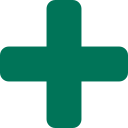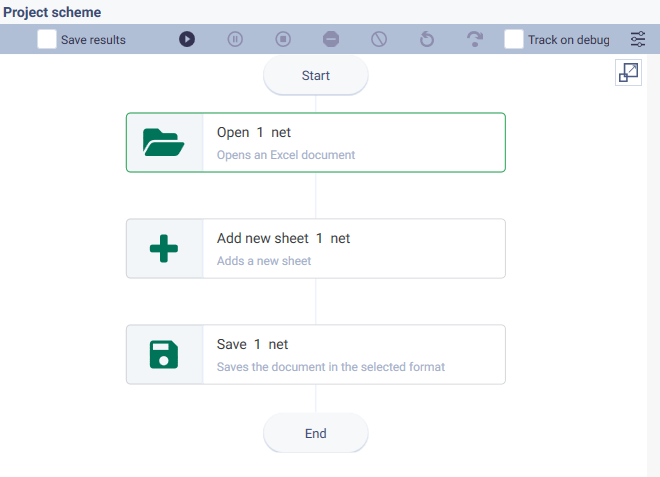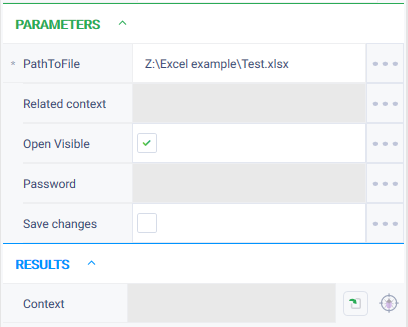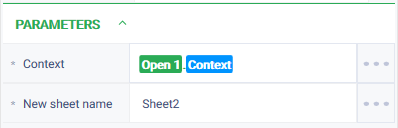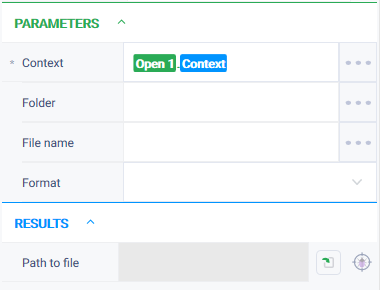История страницы
...
Add new sheet Version 8 (Net)
Группа действийAction group: Excel
Описание
Добавляет новый лист в Excel-документ.
...
Description
Adds a new sheet to an Excel document.
Icon
Параметры
Входные параметры
Контекст Уникальный идентификатор сеанса, к которому будет применено действие.
Имя нового листа Имя нового листа, который будет создан.
Настройки
Settings of parameters
Property | Description | Type | Example of filling in | Obligatory to fill in the field |
|---|---|---|---|---|
Parameters | ||||
| Context | The unique identifier of the session to which the action will be applied | Excel instance | ||
Свойство
Англ. наименование
Описание
Тип
Пример заполнения
Обязательность заполнения поля
Параметры
| EXCEL_INSTANCE |
| Yes |
| New sheet name |
Имя нового листа, который будет создан.
Особые условия использования
Лист будет добавлен после текущего листа и сразу активирован.
Пример использования
Задача
Имеется документ под названием Test с одним листом - Лист 1. Необходимо добавить новый лист и назвать его Лист 2.
Решение
Воспользоваться действиями "Открыть", "Добавить новый лист", "Сохранить".
Реализация
...
The name of the new sheet to be created | String | Sheet2 | Yes |
Special conditions for use
The sheet will be added after the current sheet and activated immediately.
Example of use
Task
There is a document named Test with one sheet - Sheet1. It is necessary to add a new sheet and name it Sheet2.
Solution
Use the actions "Open", "Add new sheet", "Save".
Implementation
- Assemble a robot scheme consisting of the actions:
- Configure parameters for the "Open" action. In the "PathToFile" field, specify the path to the required Excel file. Check the "Open Visible" = true checkbox to display the robot's actions on the screen.
- Configure parameters for the "Add new sheet" action. In the "Context" field specify the open context of the document, in the "New sheet name" field the value "Sheet2".
- Configure parameters for the "Save" action. Specify the context of the Excel document in the "Context" parameter.
- Launch the robot using the "Start" button in the top panel.
Result
The program robot has completed successfully. A new sheet named "Sheet 2" has been successfully added to the document.
...
Результат
Программный робот отработал успешно. Новый лист под названием "Лист 2" успешно добавлен в документ.