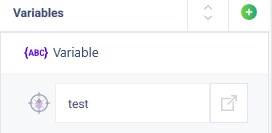История страницы
...
Clicking the button will create a new variable, which will be displayed in the list of variables. Clicking the button or the will cancel the entered parameters and return to the general list of variables.
Изменение имени переменных
Changing variable name
The studio provides the possibility of editing variable name.
Variables are correctly edited and saved. When you change the name of a variable, the changed name is also pulled up in the parameters in the robot action where the variable is used.
For example:
1.When running the "Show message" action, create a variable named "Variable 1"
2. The variable name "Parameters 1" is displayed in the action parameters.
3. To give "Variable 1" a new name "Variable 2", move the mouse cursor to the variable name and the edit icon will appear.
4. Enter a new name in the "Variable name" field - "New variable 2".
5. In the properties of the "Show message" action, the new variable name "New variable 2" is displayed in the "Parameters" column.