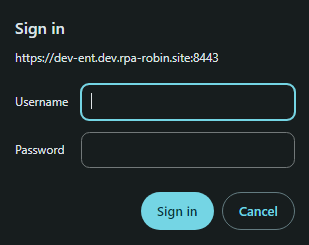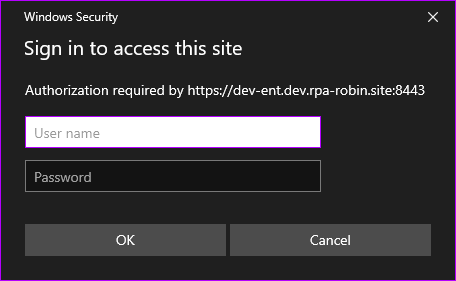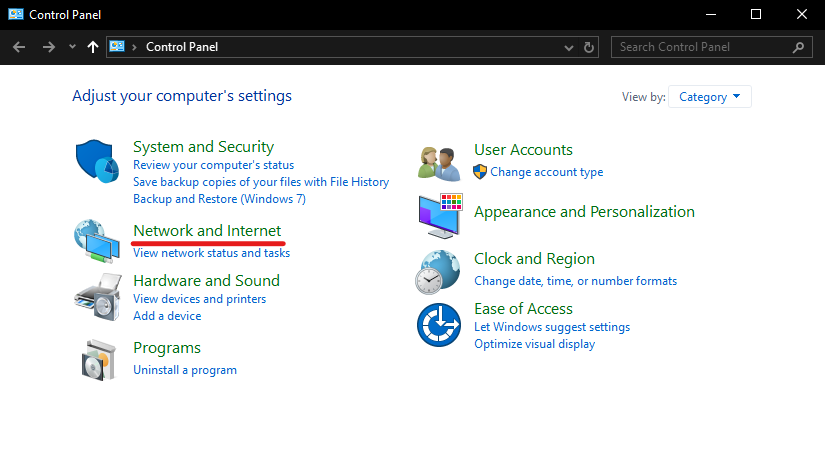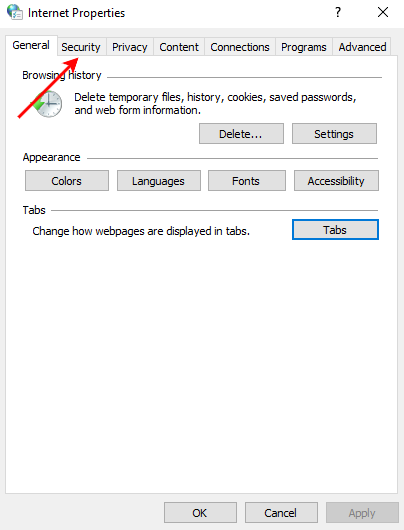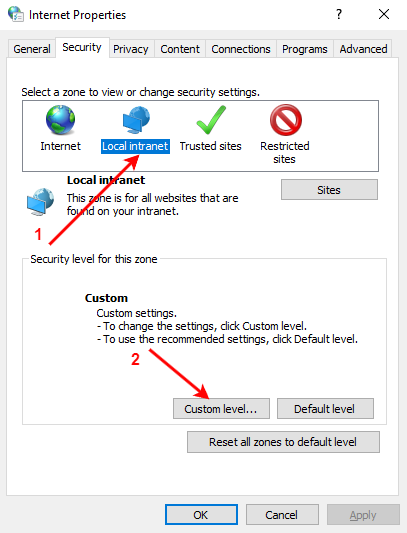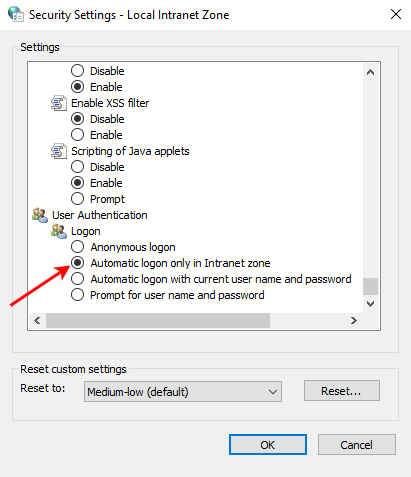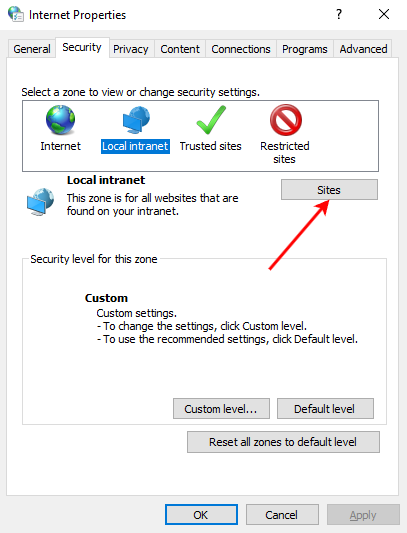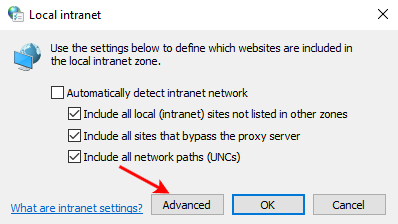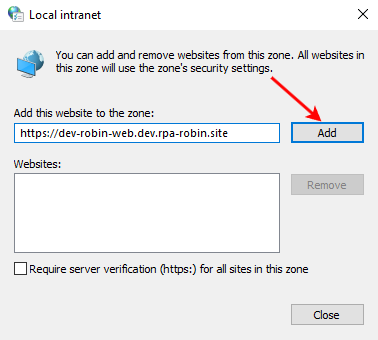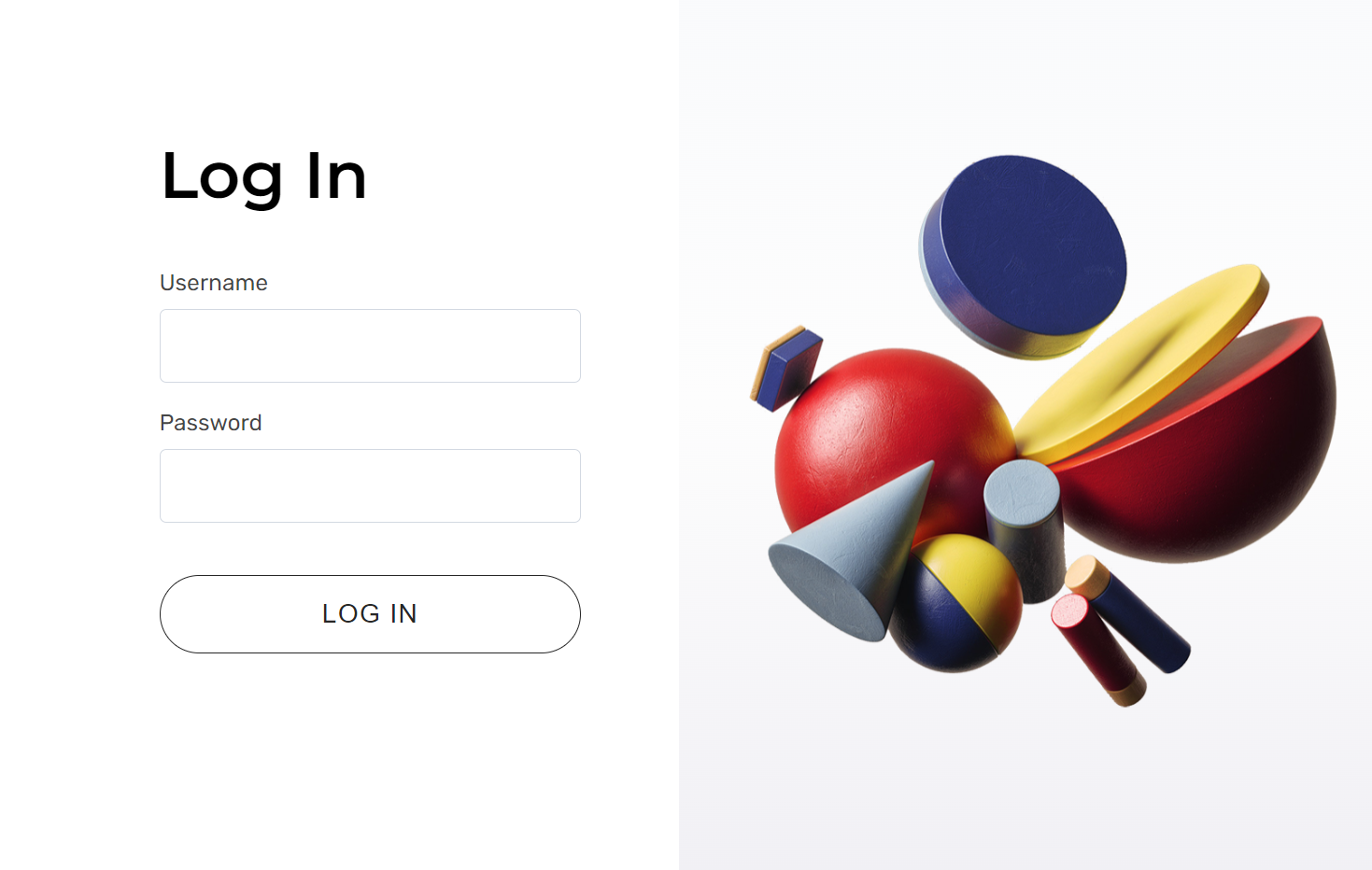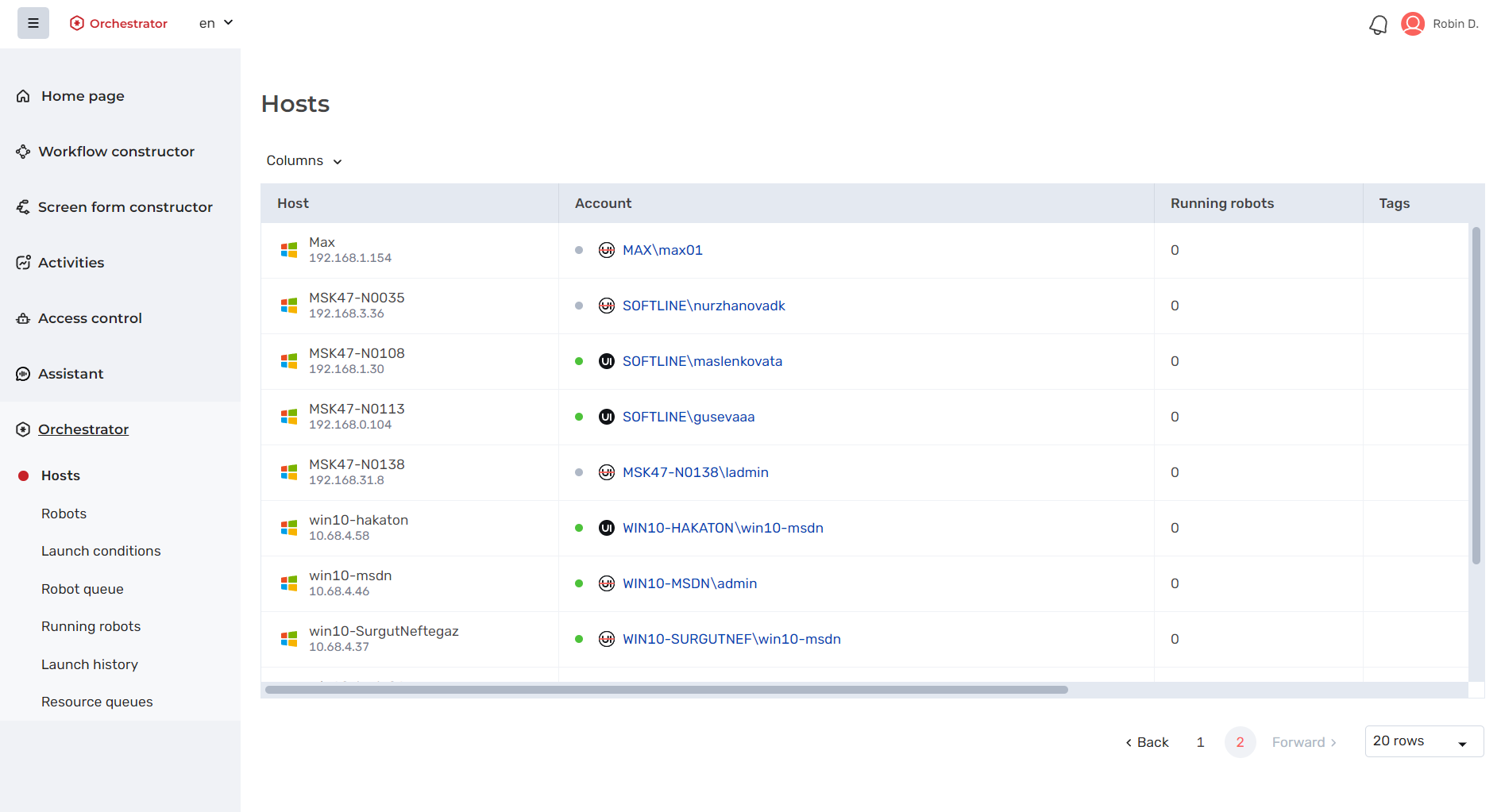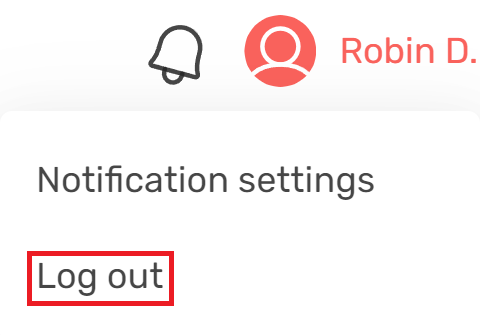It is possible to log in:
- under an internal user account with a login password
- under an external user account without entering login and password (domain authentication)
More details about internal and external users are described here: "Tenant users".
Internal user login
Login is possible only under the internal user account if for the Robin platform:
- Active Directory interaction has not been configured
OR - Active Directory interaction has been configured, but you are not currently working in a domain (i.e. you are not working on a PC/server under a domain account)
In that case, to log in you need:
- Follow the link to the Robin login page.
- The browser will first open an intermediate window:
- In Chrome browser:
- In Edge browser:
- In Chrome browser:
- It should be skipped by clicking on the "Cancel" button. After that the authorization window for entering the site will open (p.4).
To prevent this intermediate window from popping up, you can make local settings for the browser used on each workstation (which is not in the domain, but from which you need to log in).
To do this, you need:
- Open the "Start" menu and select "Network and Internet", then "Internet Options" in the "Control Panel".
- The "Internet Properties" window will open, in which you should select the "Security" tab.
- In the window that appears, select "Local intranet" by clicking once with the left mouse button. Then click the "Custom level..." button.
- In the "Security Settings - Local Intranet Zone" window, select the security level parameters for the local intranet zone, in our case - "Automatic logon only in Intranet zone".
- After that, in the "Internet Properties" window, click on the "Sites" button.
- In the new browser window that opens, click "Advanced".
- In the new browser window that opens, add a node as the server in use.
4. The authorization page will open, where you need to specify the login and password of the internal user Robin.
5. Click the "Log in" button. Since only one tenant is available in the current release, the system will log in to it by default (more information about tenants in the section "General principles of access control").
External user login
Follow the link to the Robin login page.
The system will automatically attempt to log in with the same domain account that you logged on to the PC/server with. There is no need to specify your login and password again.
Entry will be successful if:
- your domain account is added to the Robin platform database as an external user
- your external user is not blocked
- your external user has been added to at least one tenant
After successful login as an internal or external user, the page of one of the available modules of the platform will be opened.
The left menu displays only those modules that are available to the user according to their role. This panel can be left expanded or collapsed by clicking on the button in the upper left corner.
Log out
To log out of your account, click on your username in the top right corner and click "Log out".