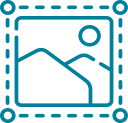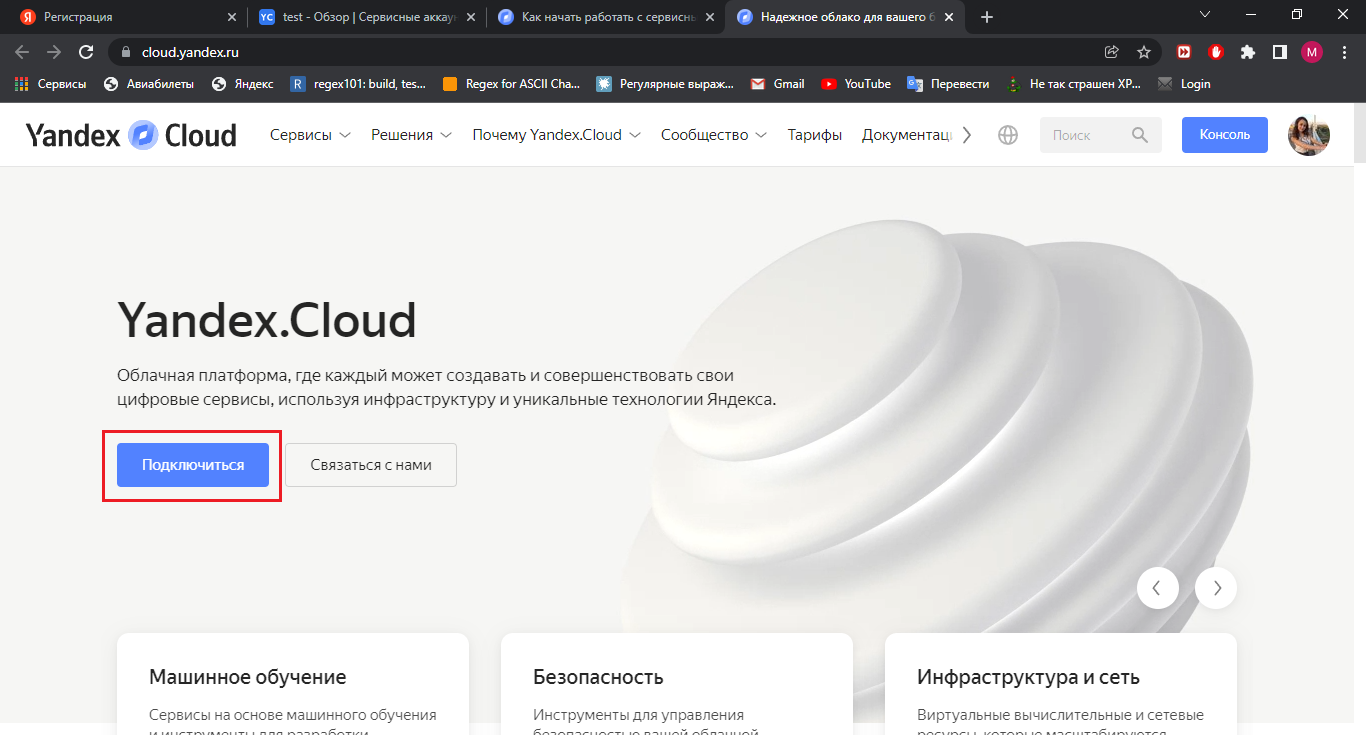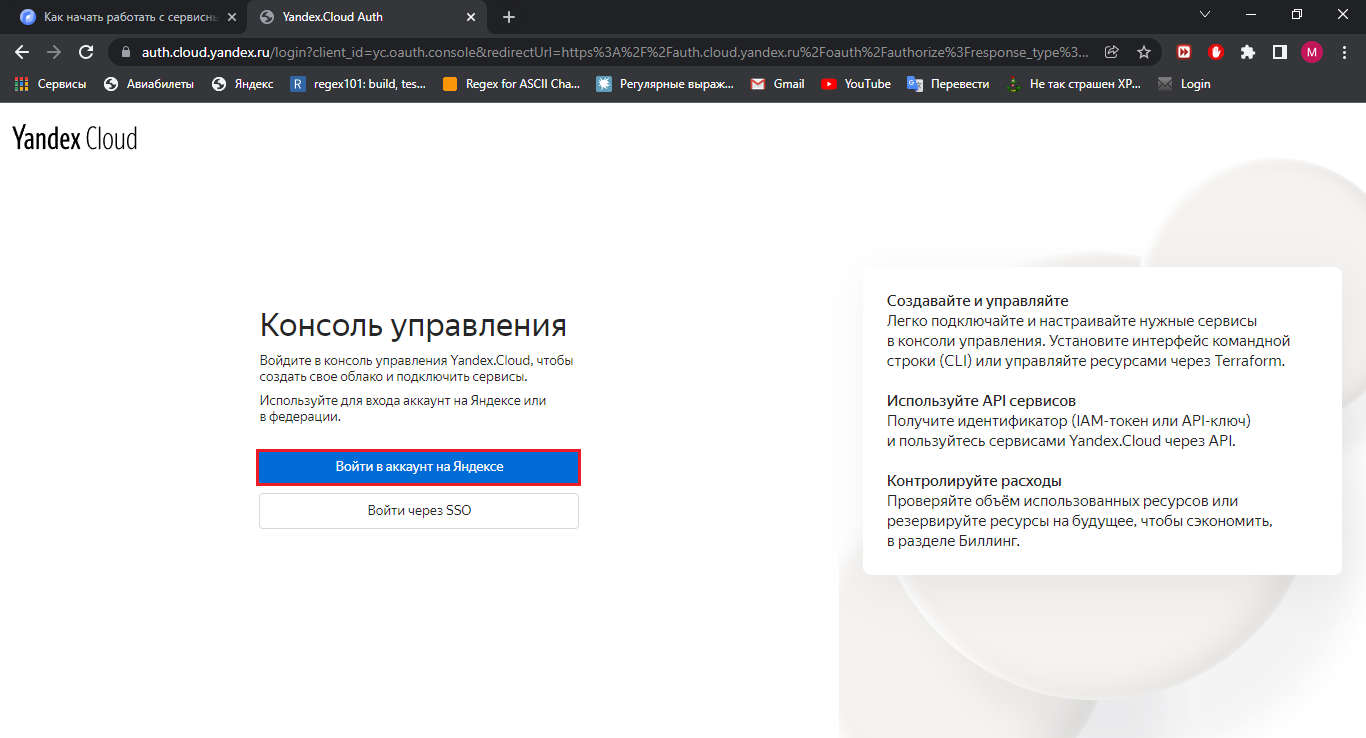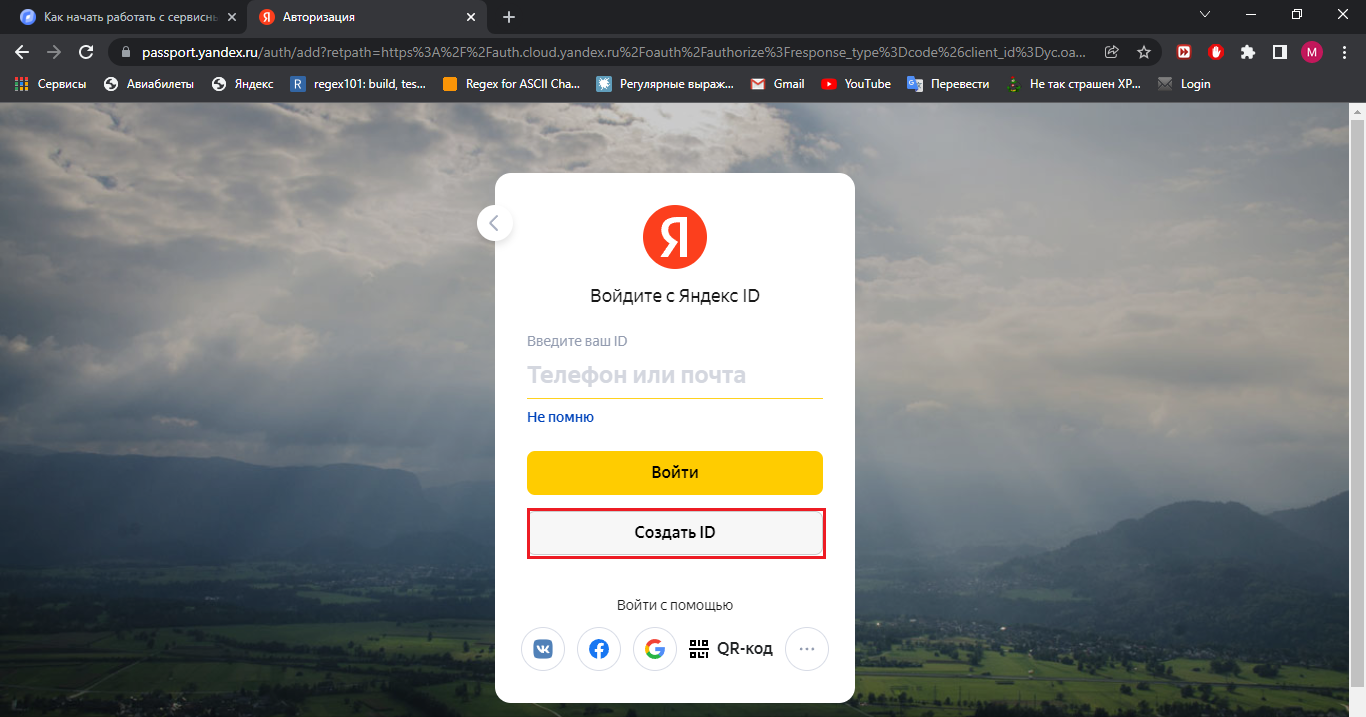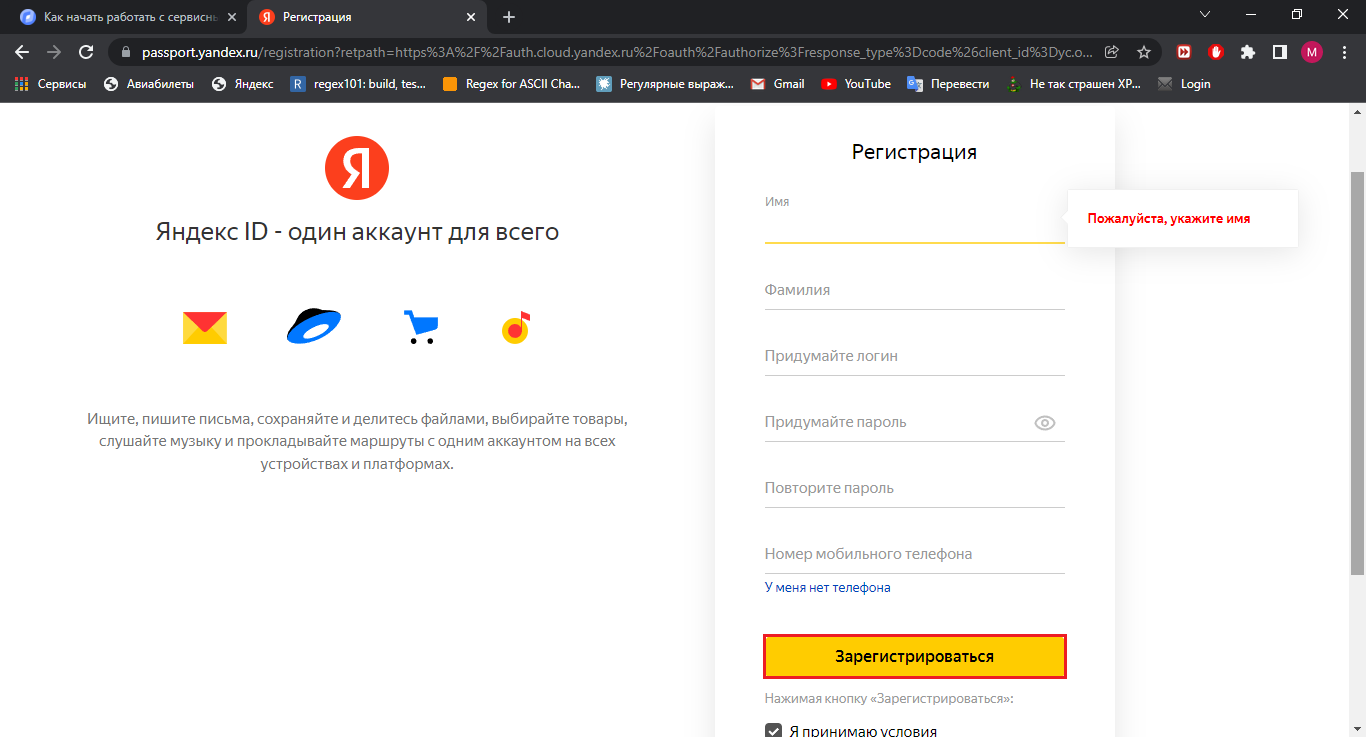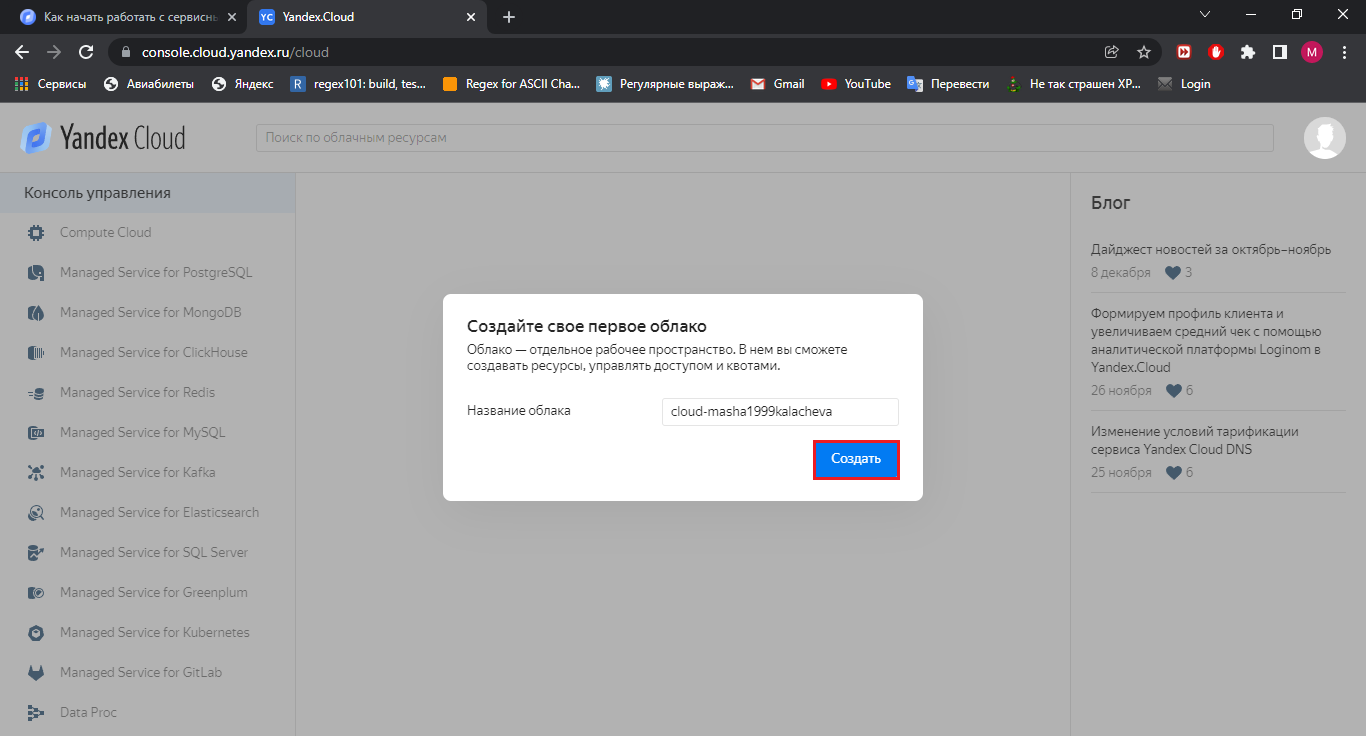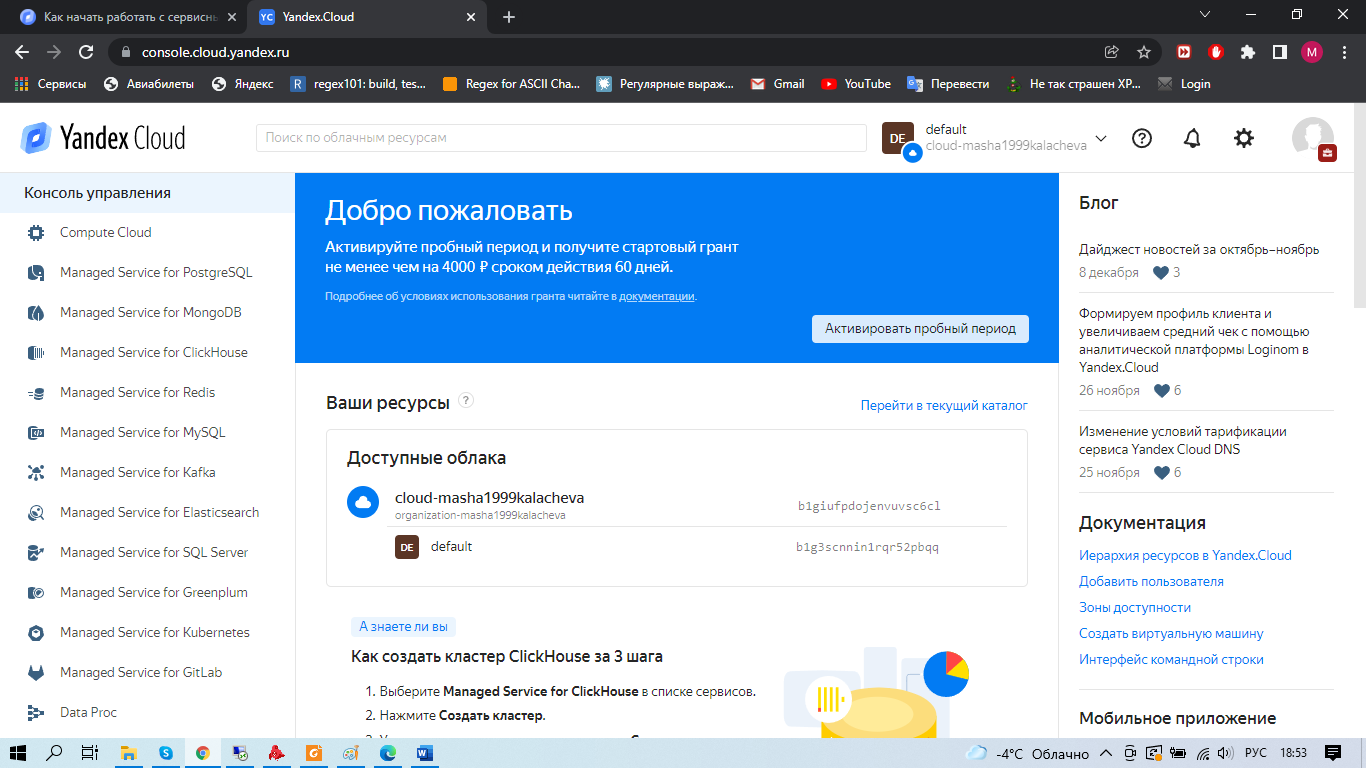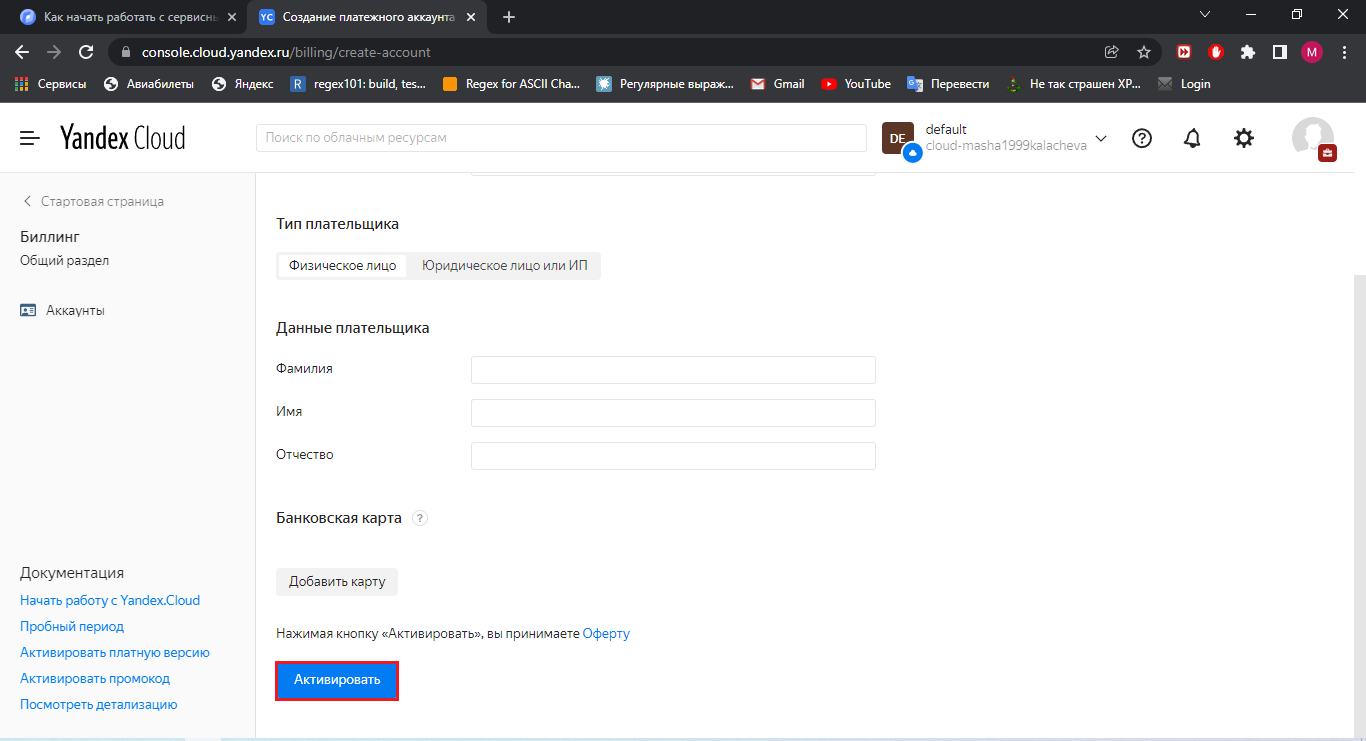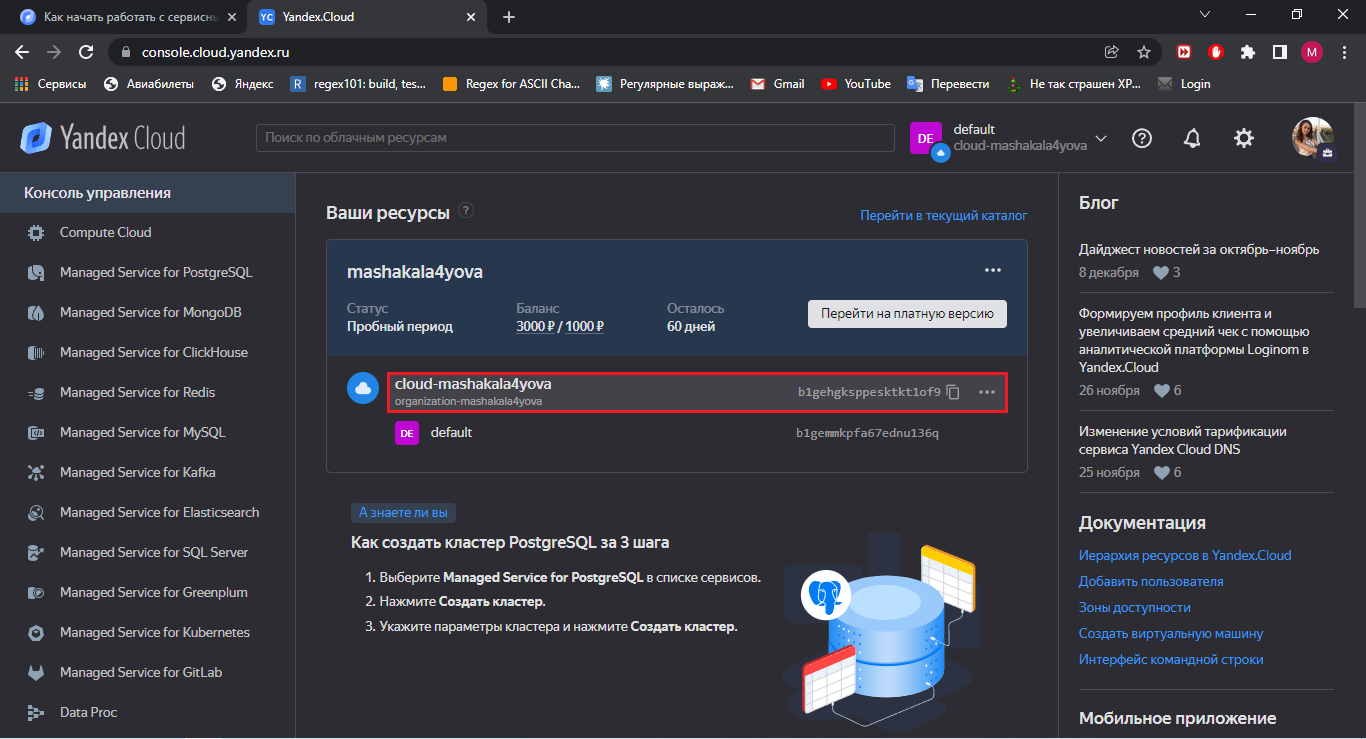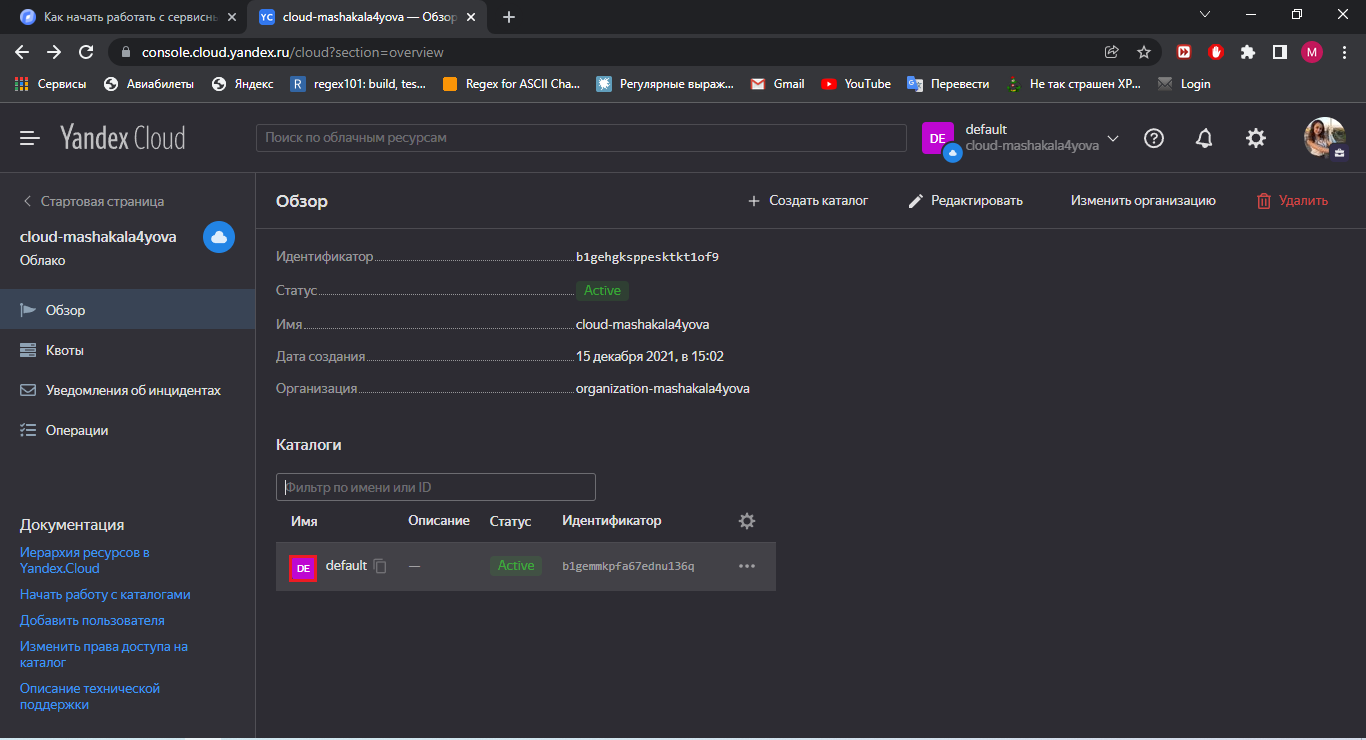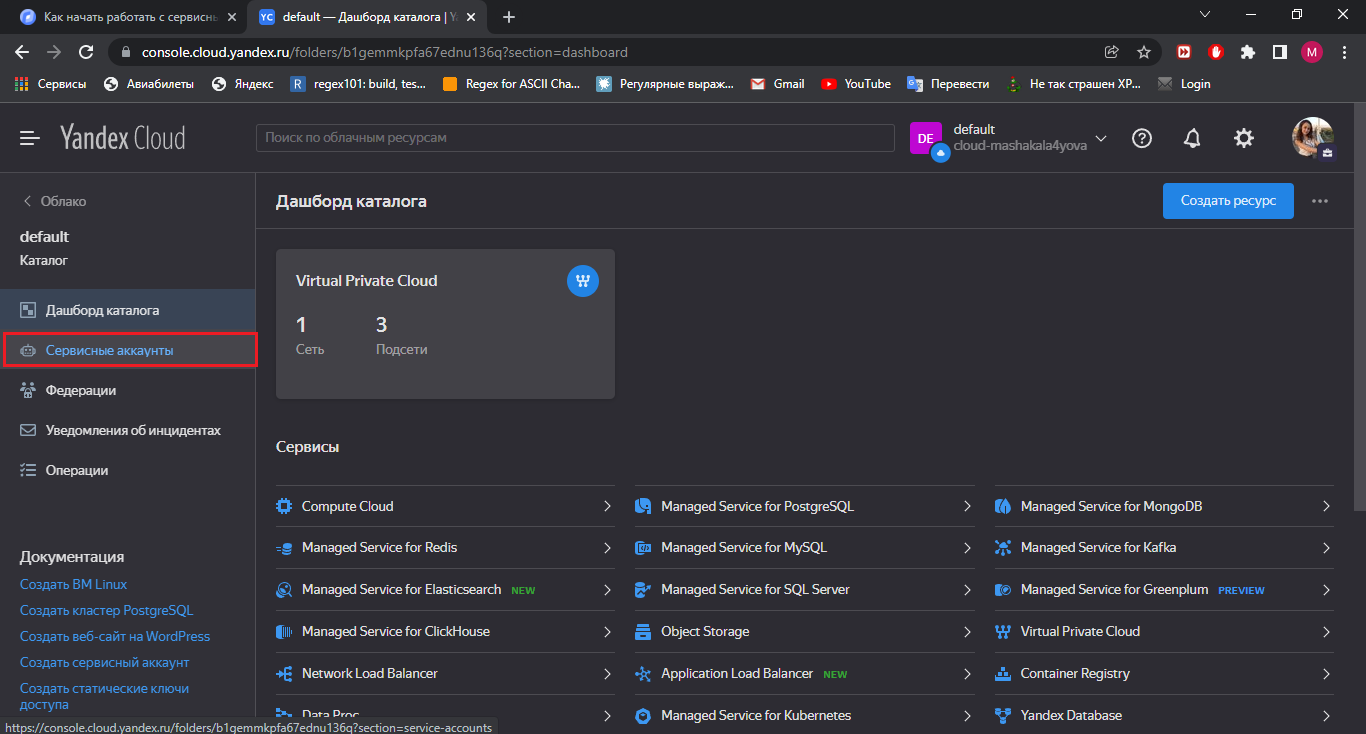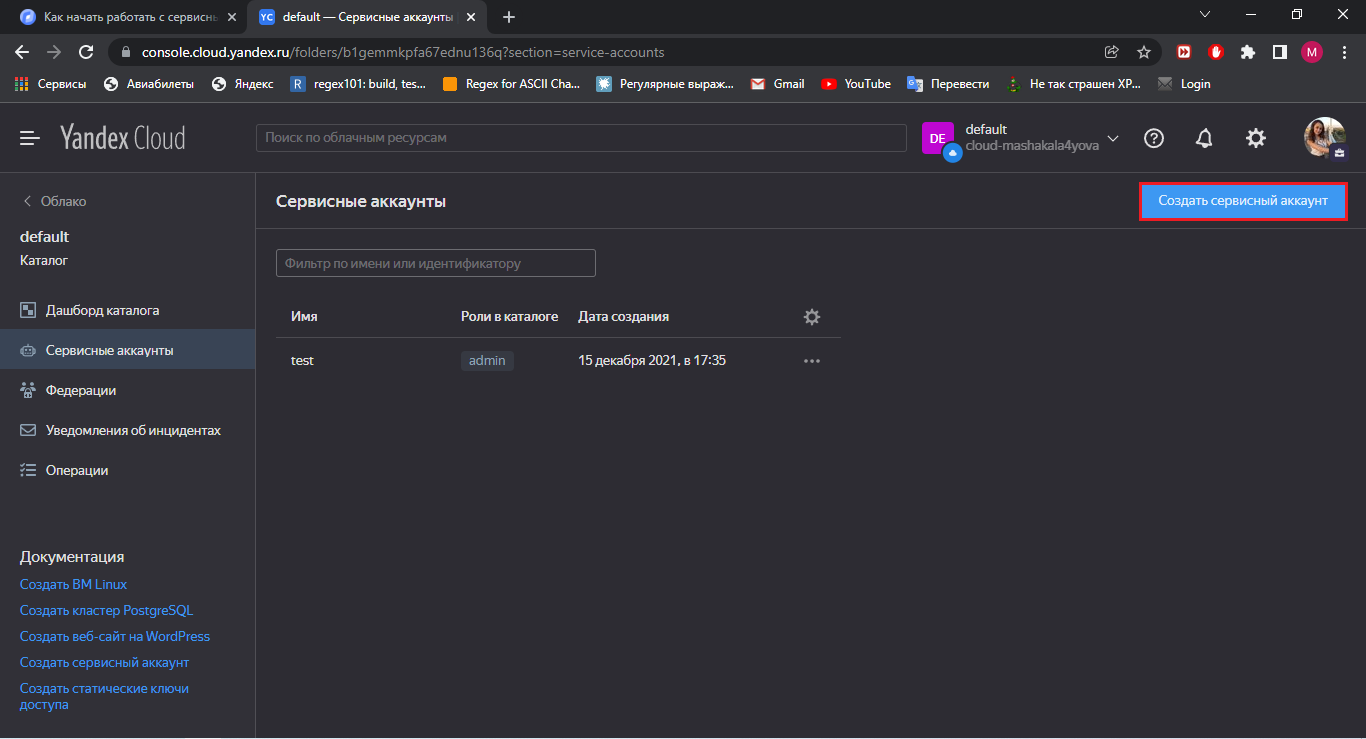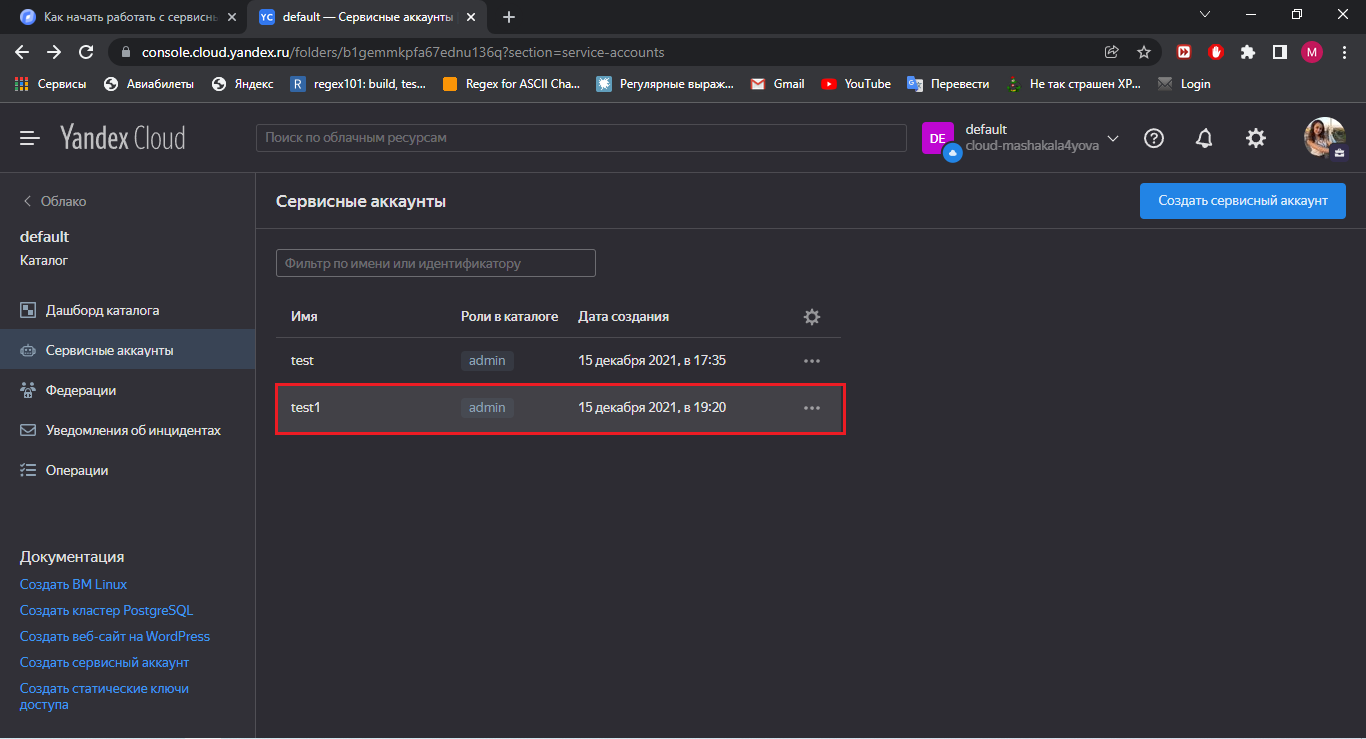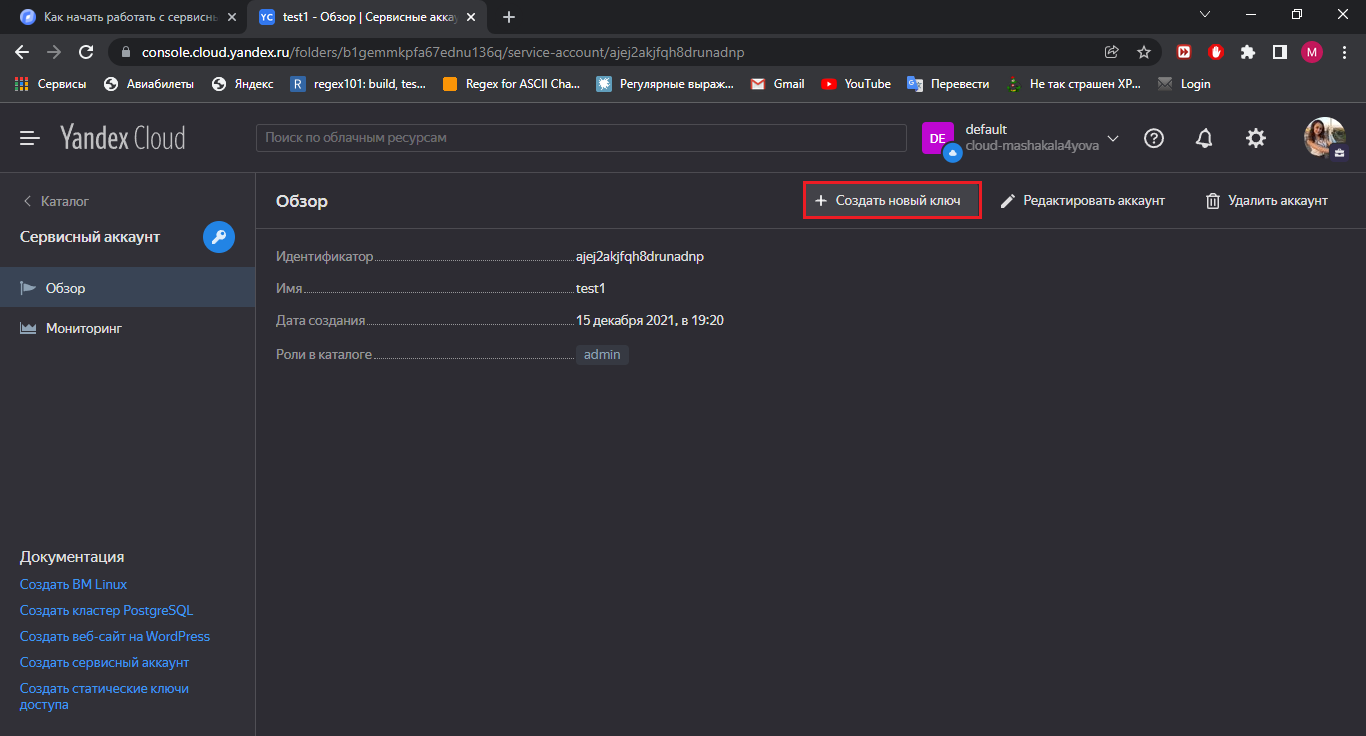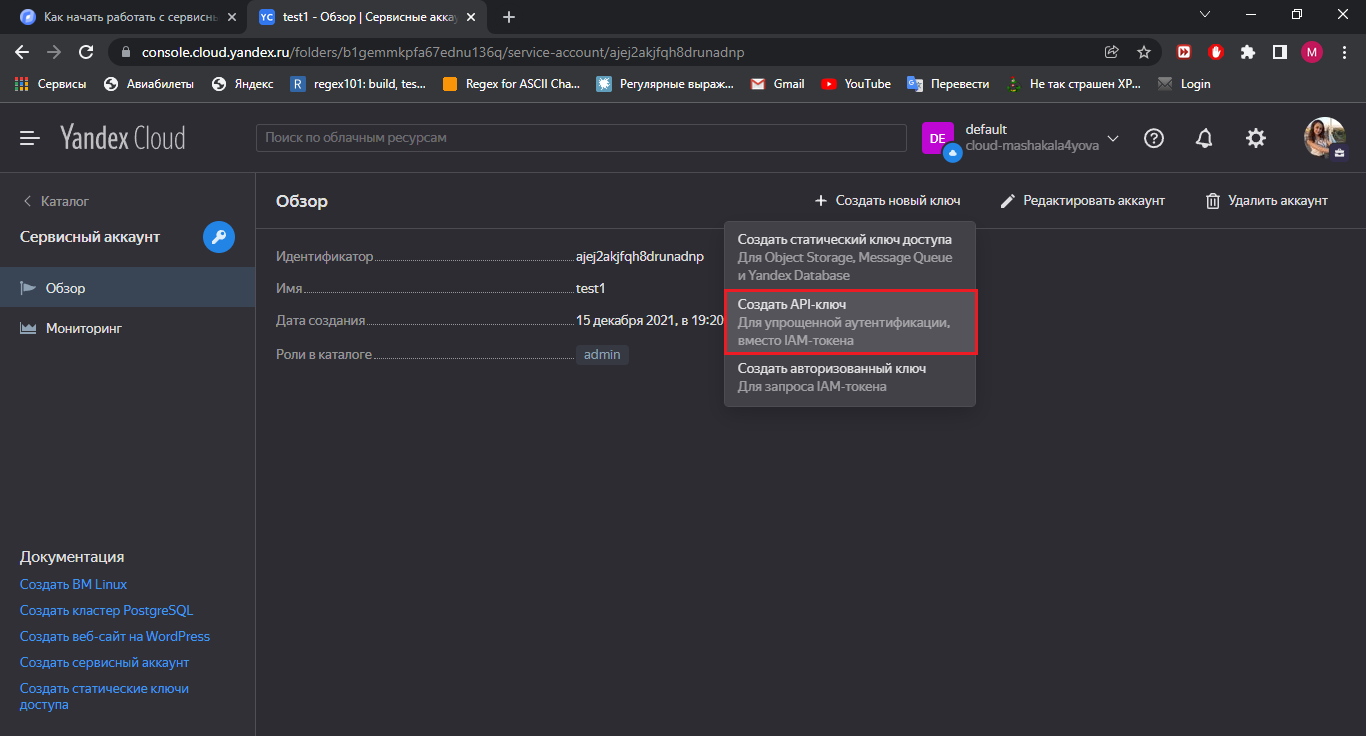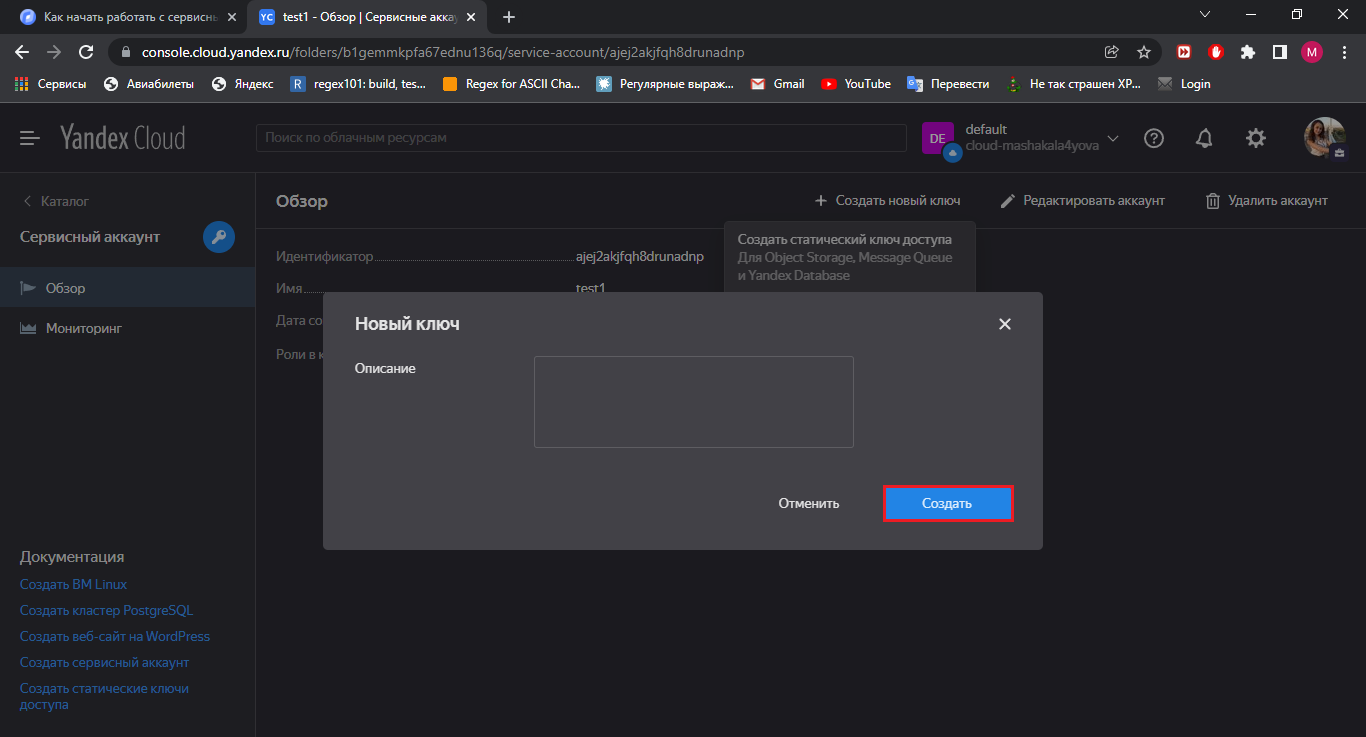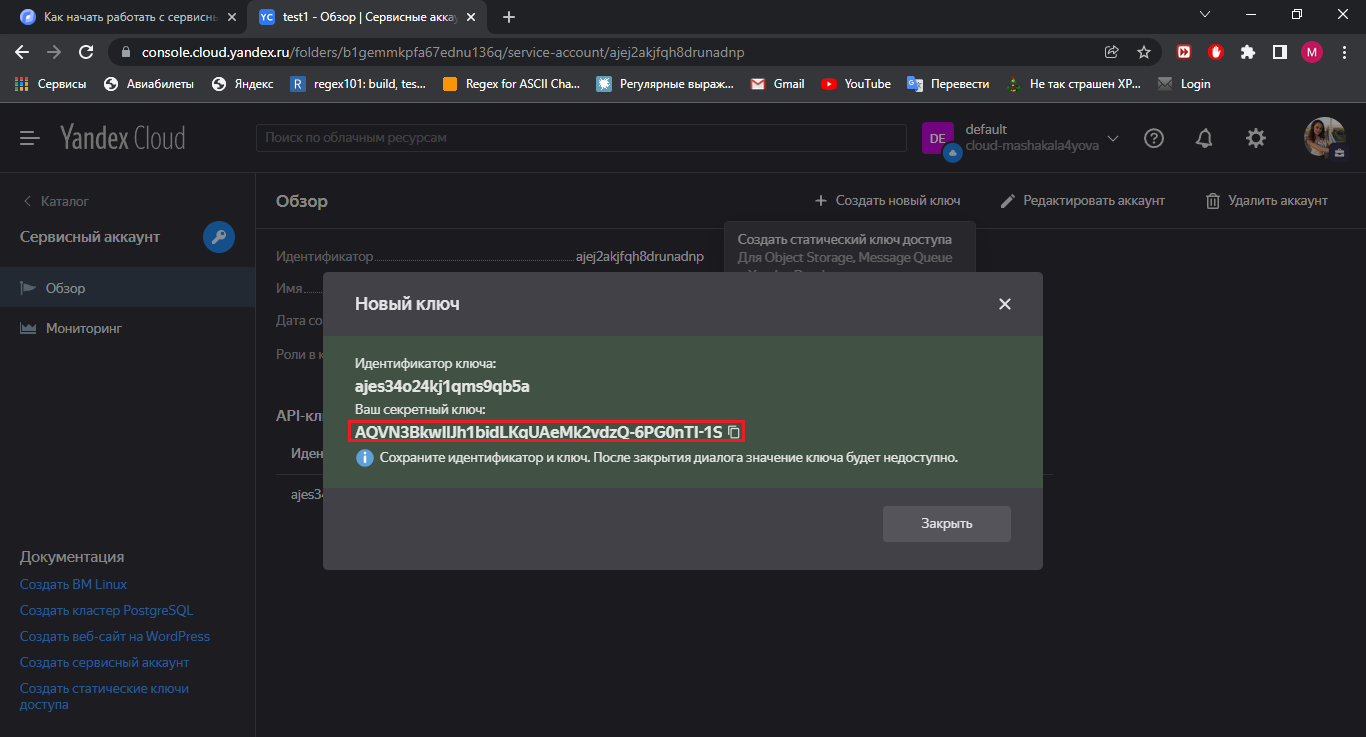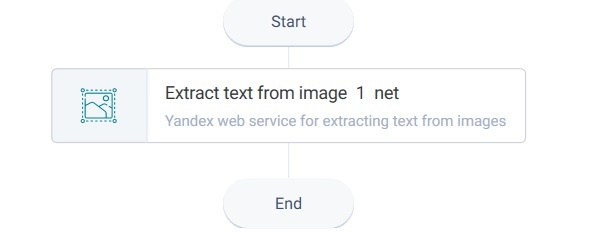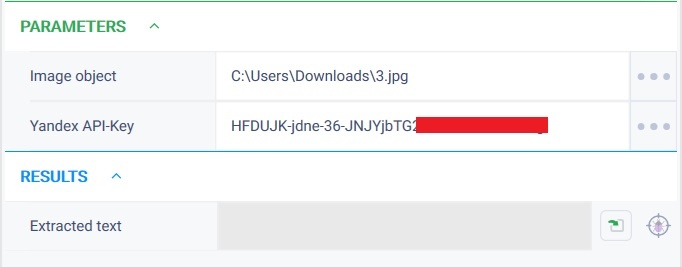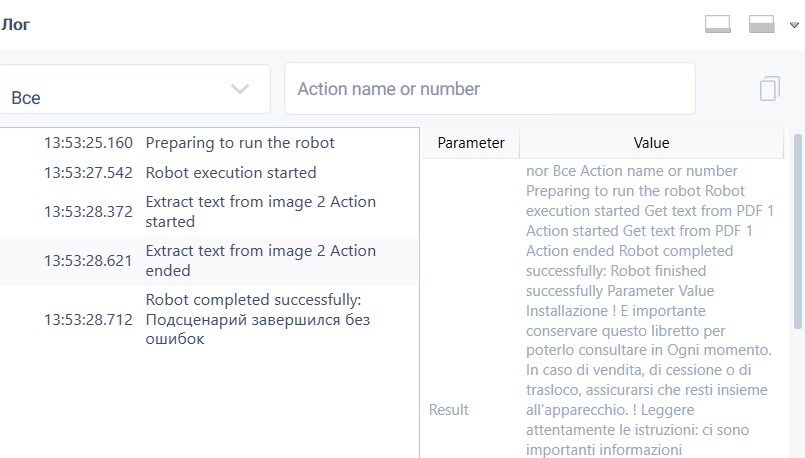Extract text from image Version 3 (Net)
Action group: Text recognition
Description
Extract text from an image.
Action icon
Settings
| Property | Description | Type | Filling example | Mandatory field |
| Parameters | ||||
| Image object | Image requirements: - Supported file formats: jpeg, png - Maximum file size: 1 MB - Image size should not exceed 20 megapixels (length x width) | Robin.Image | C:\doc\img.png | No |
| Yandex API-Key | The authorization key in the Yandex.Cloud API A description of what an authorization key is is located at: https://cloud.yandex.ru/docs/iam/concepts/authorization/api-key | Robin.String | No | |
| Results | ||||
| Extracted text | Extracted text - concatenation (separated by spaces) of words that were found in the image | Robin.String | ||
Special conditions of use
A description of what an authorization key is can be found at: https://cloud.yandex.ru/docs/iam/concepts/authorization/api-key
To get this key, you need to follow the steps below:
- Go to the Yandex.Cloud website by following the link https://cloud.yandex.ru/
- Click the "Connect" button.
- Click on the "Sign in to your Yandex account" button.
- Log in by filling in the required fields and clicking on the "Login" button. Or register and click on the "Create ID" button
- Authorize by filling in all fields.
- Click on the "Create" button.
- Click on the "Activate trial period" button.
- Fill in all fields and click on the "Activate" button.
- Click on the line with the name of the directory in which you want to create a service account.
- Click on the name.
- Select the Service Accounts tab.
- Click the "Create a service account" button.
- Enter the name of the service account, click on the "Add Role" button and select a role, for example admin. Click on the "Create" button
- Click on the created account.
- Click on the "Create a new key" button.
- Select "Create API key" from the list.
- Click on the "Create" button.
- Copy the secret key.
- Paste the copied key into the "Yandex API key" parameter
Example of use
Task
Extract text from an image.
Solution
Use the "Extract text from image" action.
Implementation
- Move the "Extract test from image" action to the workspace.
- Set the action parameters. In the Yandex API key parameter specify the key obtained on https://cloud.yandex.ru/ (the procedure for obtaining the key is specified in the "Special conditions of use" section).
- Click on the "Start" button in the top panel.
Result
The program robot completed successfully. The text is extracted from the image.
Обзор
Инструменты контента