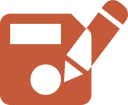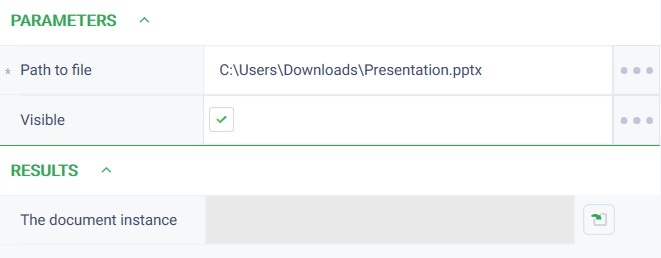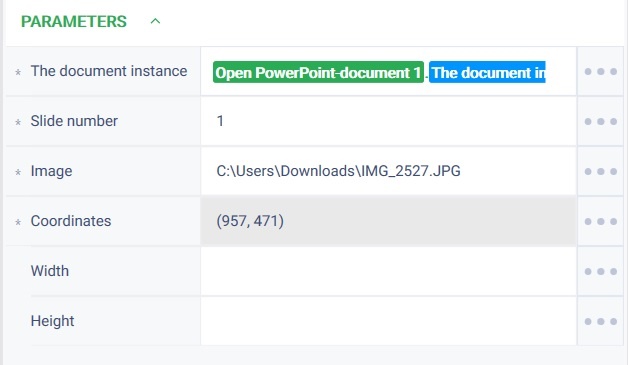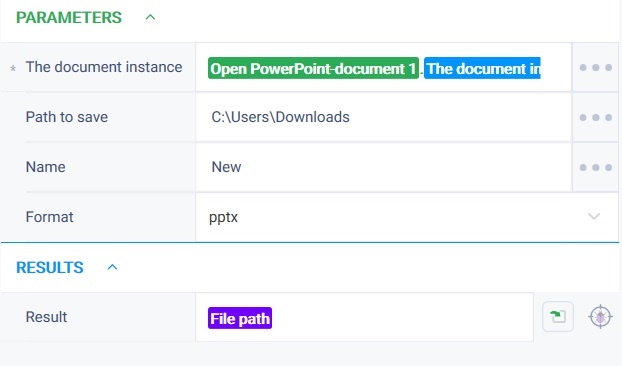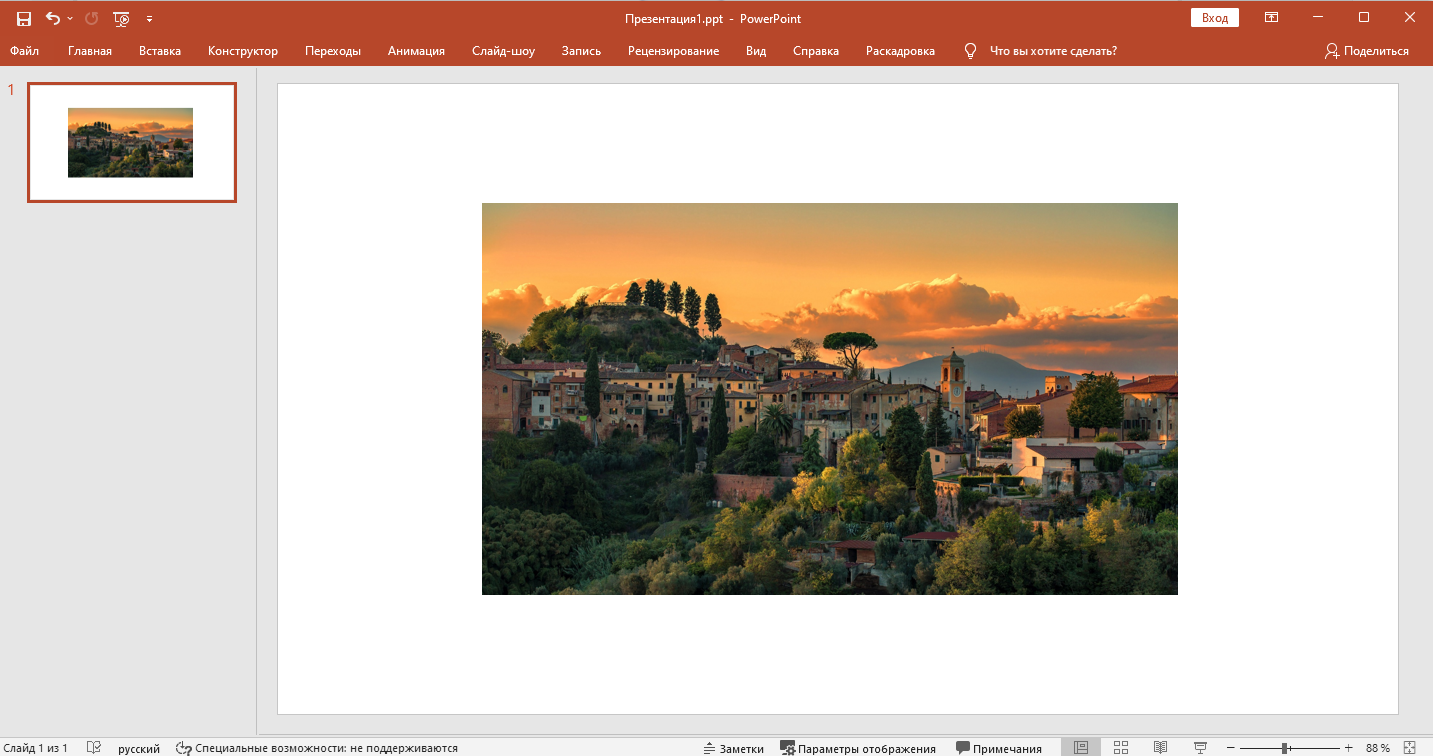Save as Version 4 (Net)
Action group: Power Point
Description
The action is designed to save a PowerPoint document
Action icon
Settings of parameters
| Property | Description | Type | Filling example | Mandatory field |
| Parameters | ||||
| The document instance | An instance of an open PowerPoint document to be saved to a file. | Robin.PowerPoint | Yes | |
| Path to save | Path to the folder where the document will be saved. If the field is empty, the file will be saved in the same folder from which the source file was opened. | Robin.FolderPath | C:\doc\img | No |
| Name | Name of the new document to be created. If this field is empty, the file will be saved with the same name that the document had when it was opened. | Robin.String | No | |
| Format | Format in which the document will be saved. If this field is empty, the file will be saved in the same format that the document had when it was opened. | Robin.String | No | |
| Results | ||||
| Result | Full path to the saved document. | Robin.FilePath | ||
Special conditions of use
None.
Example of use
Task
There is a PowerPoint document (ppt format). You need to insert an image into it, save the changes (Save Path - Desktop, Name - New Document, Format - pptx) and close the document.
Solution
Use the following actions: Open PowerPoint document, Insert image, Save as, Close PowerPoint document.
Implementation
- Move the Open Power-Point Document action to the workspace and set its parameters:
In the "Path to file" field specify the path to the Power-Point document file.
In the "Visible" field set checkbox = true. - Move the "Insert image" action to the workspace and set its parameters:
In the "The document instance" field, specify the instance of the open document where you want to insert the image.
In the "Slide number" field specify the value 1.
In the "Image" field, specify the path to the image on the computer.
In the "Coordinates" field, specify the coordinates of the point where the image will be inserted. - Move the "Save as" action to the workspace and set its parameters:
In the "The document instance" field, specify the instance of the open document to be saved.
In the "Path to save" field, specify the path where the document will be saved.
In the "Name" field specify a new name for the document.
In the "Format" field specify pptx.
In the "Result" field, specify the previously created variable "File Path", which will contain the path to the saved document. - Move the "Close" action to the working area and set its parameters:
In the "The document instance" field, specify the instance of the open document to be closed. - Start the robot using the "Start" button in the top panel.
Result
The program robot completed successfully. The picture has been added to the slide. Changes have been saved as required.
Обзор
Инструменты контента