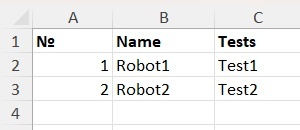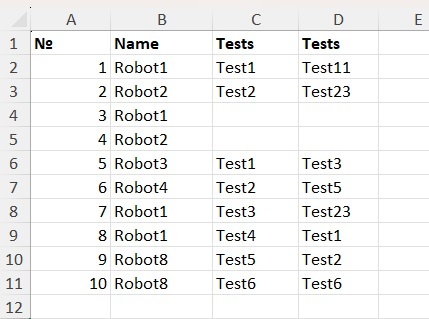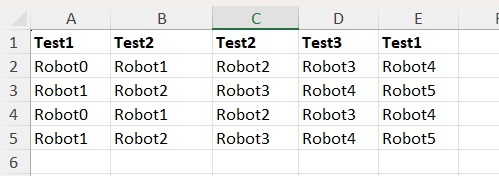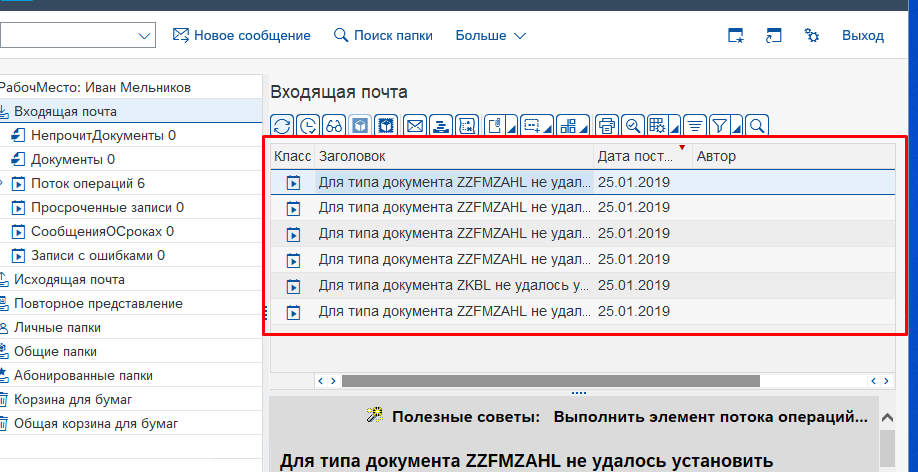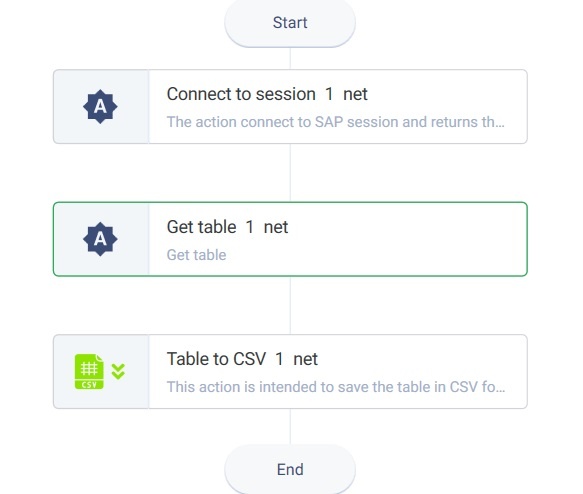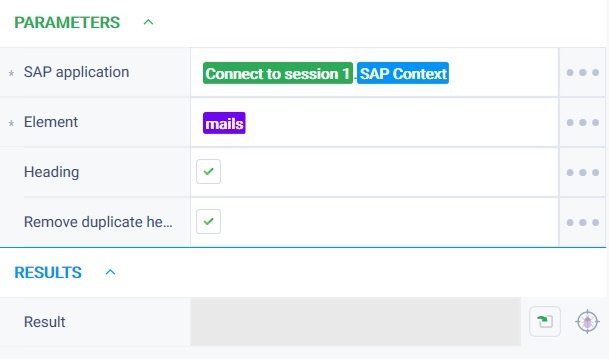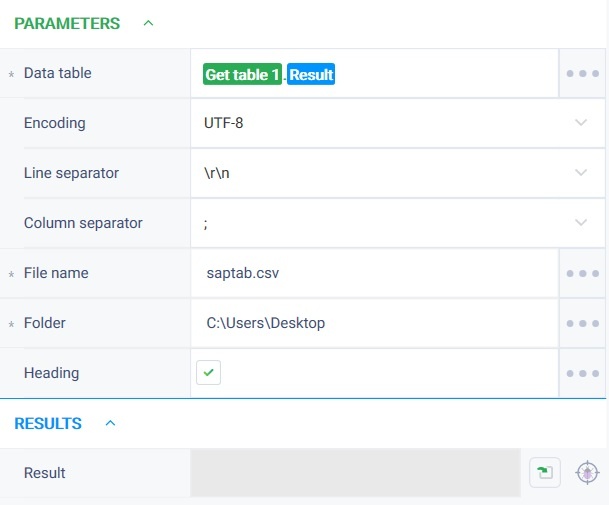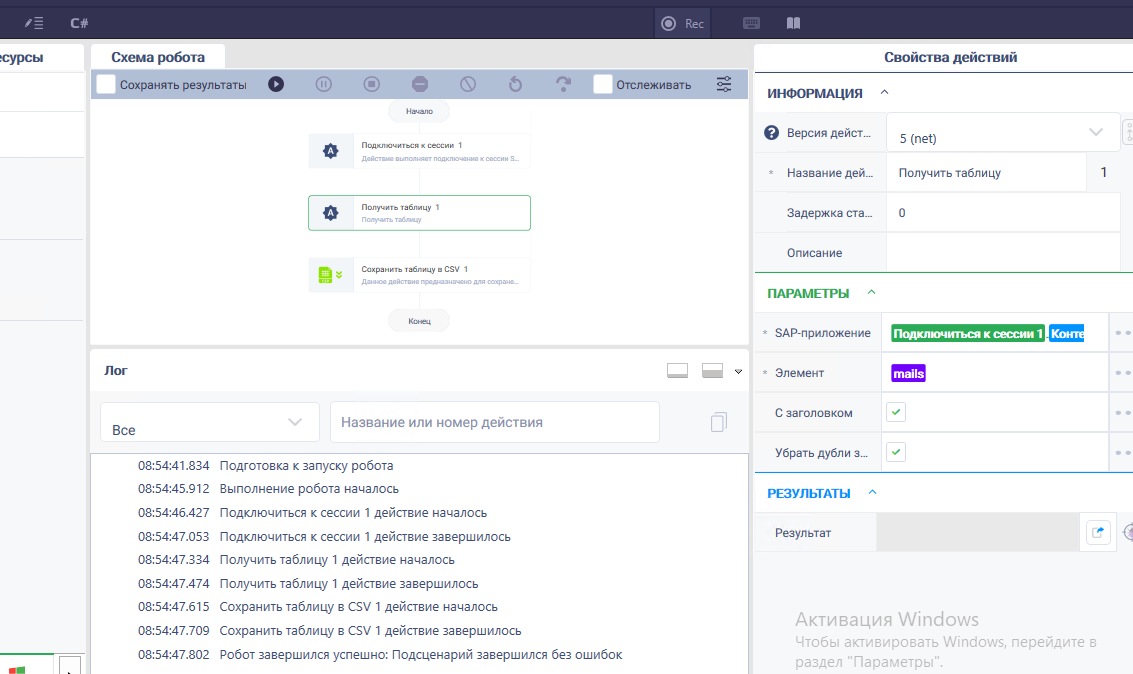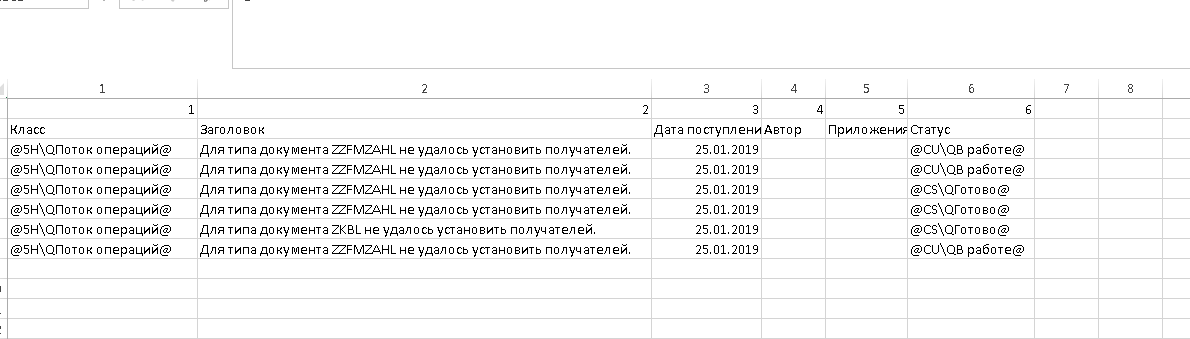Get table Version 8 (Net)
Action group: SAP
Description
The action returns data from a table-type element in the SAP application window.
Settings
| Property | Description | Type | Filling example | Mandatory field |
|---|---|---|---|---|
| Parameters | ||||
| SAP application | SAP application instance that the action works on. | Robin.Sap | Yes | |
| Element | A table type element in the SAP application window. If the specified element is not an element of a table type, then the action will throw an error. | Robin.WinElement | Yes | |
| Heading | If the value is «true», the row with the table header will be highlighted separately and will not be included in the row with the contents of the table. | Robin.Boolean | true | No |
| Remove duplicate header | If the value is «true», indexes will be added to the same column names in the header of the resulting table. Numbering starts from 1. | Robin.Boolean | true | No |
| Results | ||||
| Result | Data Table | Robin.DataTable | ||
Special conditions of use
For the parameter "Heading"
Get the spreadsheet:
With this parameter enabled, the log will show "Columns: 3; rows: 2" because the first row of the taken area has become a header with the column names "No.", "Title", and "Tests". These headers cannot be accessed as a row of data to read, but you can use the column names to access a specific cell or column (by actions from the "Tables" group). If the option is off, the log will show "Columns: 3; rows: 3", the column names in the header will be "1", "2" and "3".
Also, in all of the above actions, add the "Remove duplicate header" checkbox to the input parameters:
- When "true" is true, indices will be added to the header of the tabular value that the actions return as a result to the same column names. The numbering starts from 1.
Example No1:
There is a table:
With "Remove duplicate header" = true, and "Heading" = True, the "Take table" action will return a table of 10 rows and 4 columns. The column names of this table will be "No.", "Name", "Tests1", "Tests2".
Example No2:
There is a table:
When "Remove duplicate header" = true, and "Heading" = True, the "Take table" action will return a table of 4 rows and 5 columns. The column names of this table will be:
"Test31", "Test21", "Test22", "Test32", "Test1".
- If "false", the column names will remain the same. Actions on net that return/process such tables with duplicated column names will crash with an error, because net cannot have a header with the same column names.
- For example, the source table has columns "Test1", "Test" and "Test". If we add indexes only to the current doubles, the names will become "Test1", "Test1" and "Test2", i.e. new doubles with the name "Test1" will appear. Therefore, when renaming a particular column, the action should check if another column already has such a name and if there is such a match, the current column should have the next index. That is, in this case the action will rename the columns as "Test1", "Test2" and "Test3".
Example of use
Task
You need to retrieve a table from SAP and save it in CSV format.
Solution
Use the actions "Connect to session", "Get table", "Save table to CSV".
Implementation
- Assemble a robot scheme consisting of the following actions
- Set the parameters for the "Connect to session" action.
- Set the parameters for the "Get table" action. The "Item" parameter must be retrieved via SAP Spy.
- Set the parameters of the "Save table to CSV" action.
- Launch the robot by clicking on the "Start" button in the top panel.
Result
The program robot completed successfully.
The table is saved in CSV format.