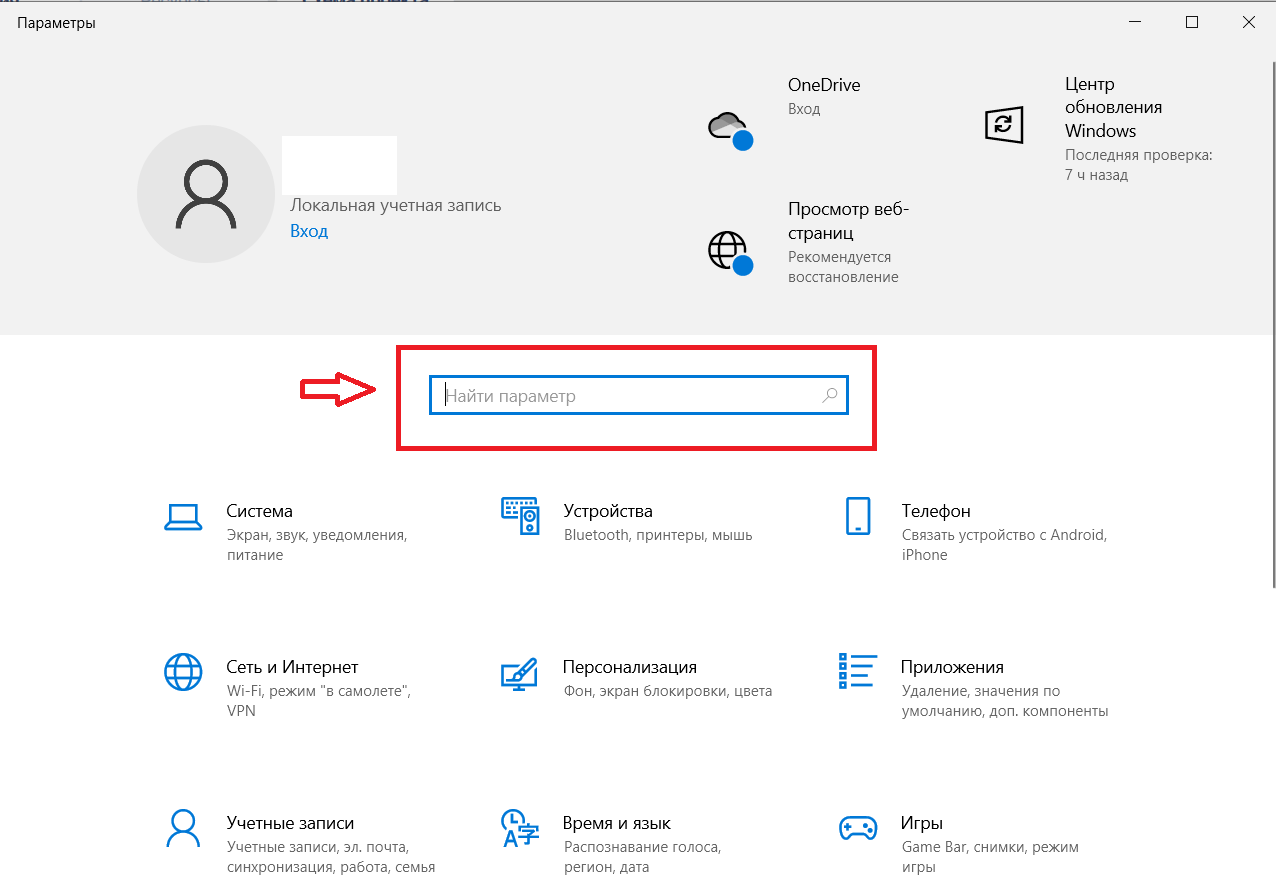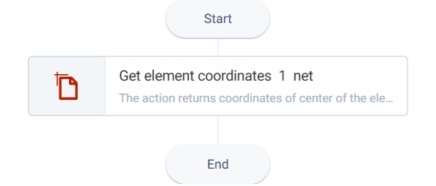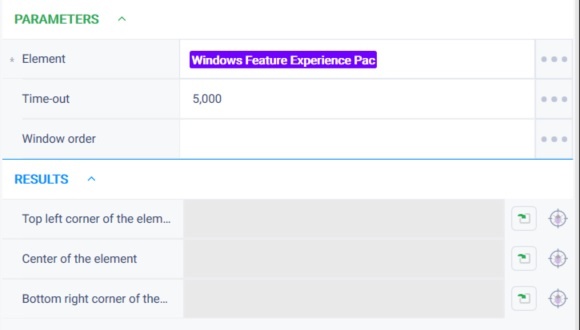Get element coordinates Version 23 (.Net)
Action group: Windows
Description
The action gets element center coordinates
Action icon
Settings of parameters
| Property | Description | Type | Filling example | Mandatory field |
| Parameters | ||||
| Element | Resource with data of selected element in application | Robin.WinElement | Yes | |
| Time-out | Time in milliseconds to find required window. | Robin.Numeric | No | |
| Window order | When found more than one window, action would interact with window defined by order | Robin.Numeric | No | |
| Results | ||||
| Top left corner of the element | Coordinates of the top left corner of the element. | Robin.LocationPo int | ||
| Center of the element | The coordinates of the center of the element. | Robin.LocationPo int | ||
| Bottom right corner of the element | Coordinates of the bottom right corner of the element. | Robin.LocationPo int | ||
Special conditions of use
Preliminary activation of the window containing the item is needed.
The group does not work with the taskbar, explorer, and workspace.
Example of use
Task
There is an open parameters window, get search field element coordinates.
Solution
Use the "Get element coordinates" action.
Implementation
- Move the "Get element coordinates" action to the workspace.
- Set the "Get element coordinates" action parameters. Get the element with the WinSpy tool. Working with WinSpy is described in section Get Win-element
Setting a timeout does not, in general, increase the execution time of an action beyond the time it takes for the item we are using in the action to become visible and accessible. During the set timeout, the action tries to access the element it is working with. As soon as the item is available, the waiting timeout expires. - Click "Start" in the top panel.
Result
The program robot completed successfully.
Element coordinates were obtained.
Обзор
Инструменты контента