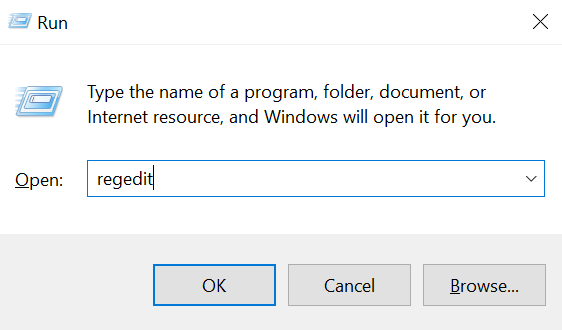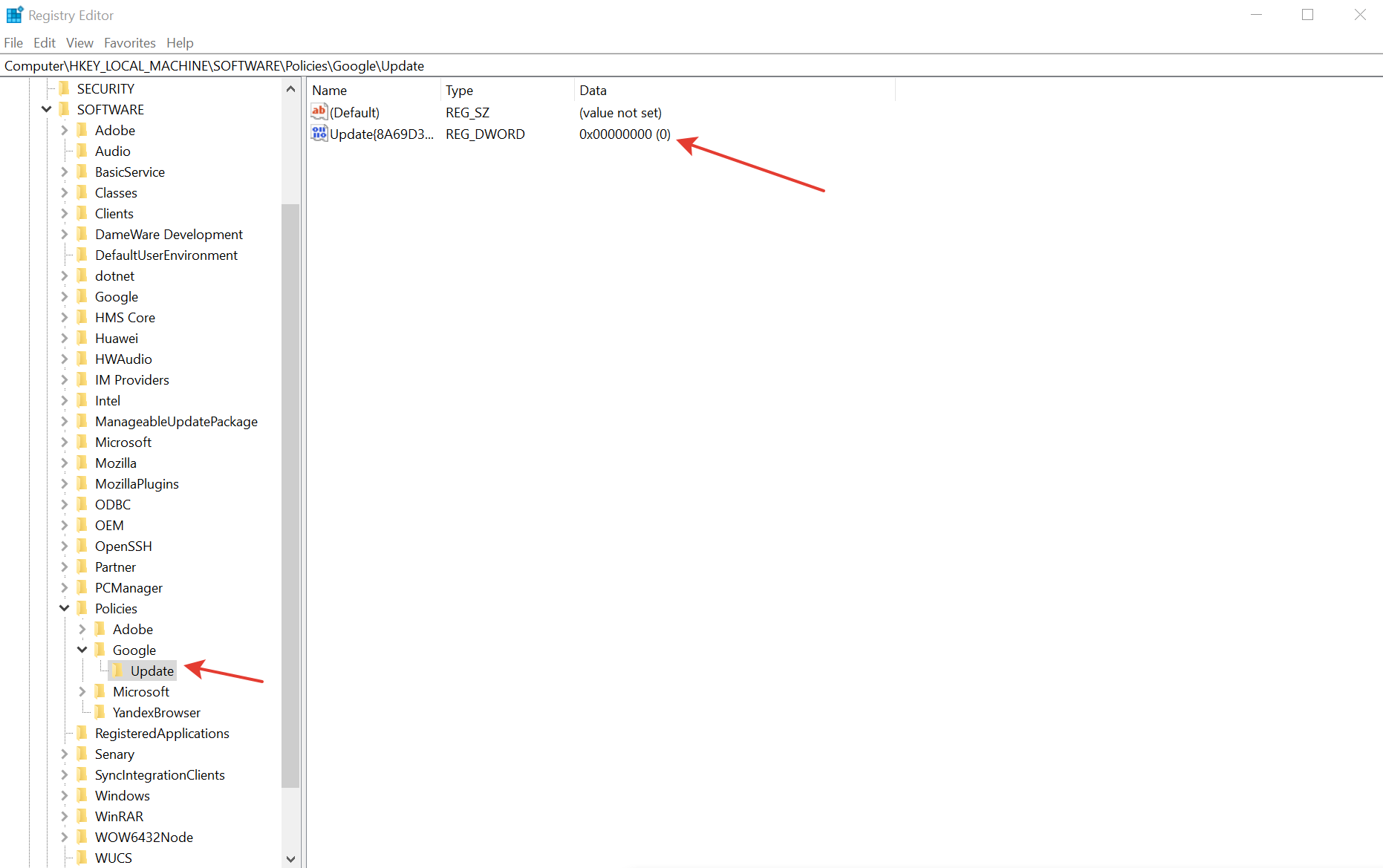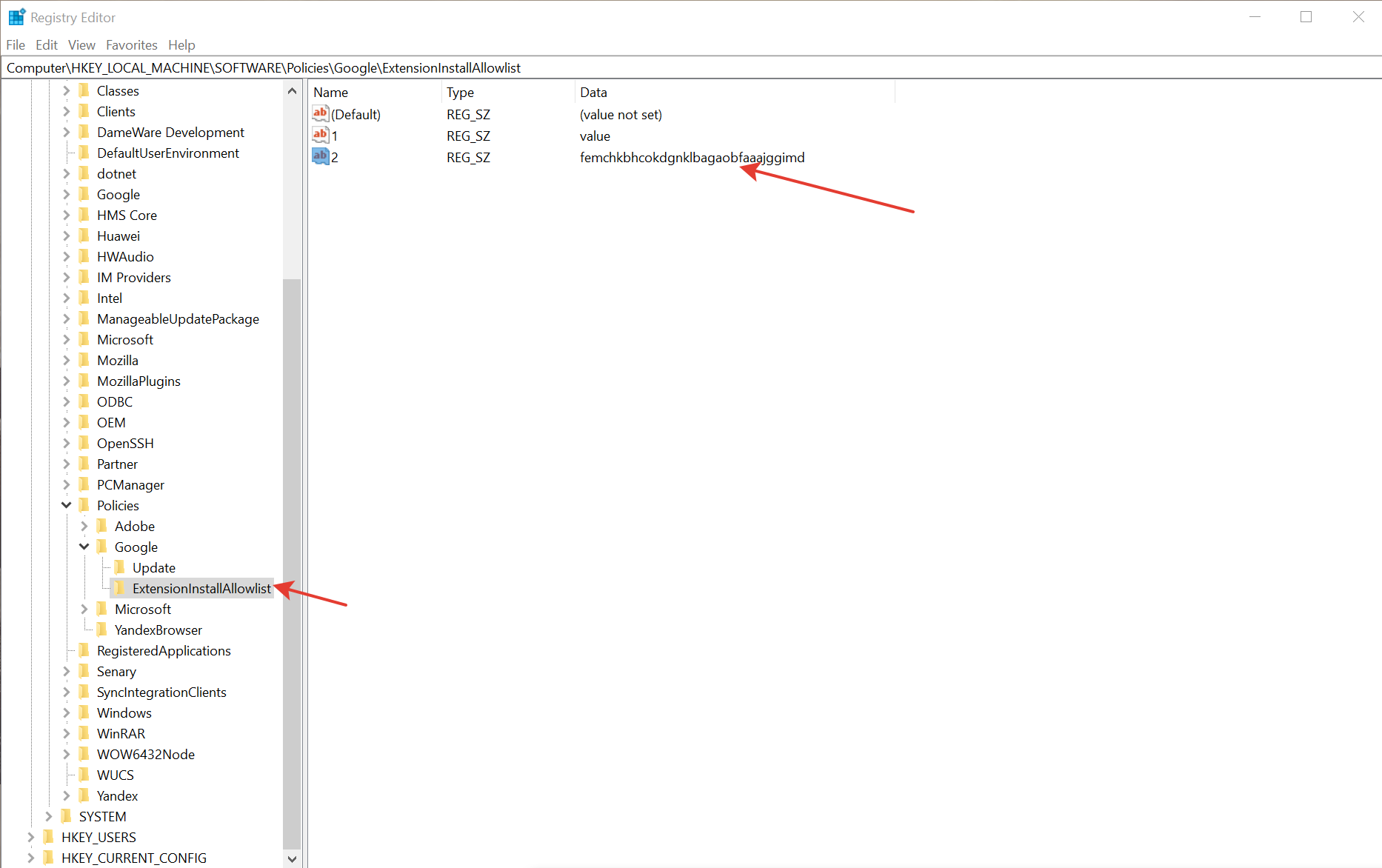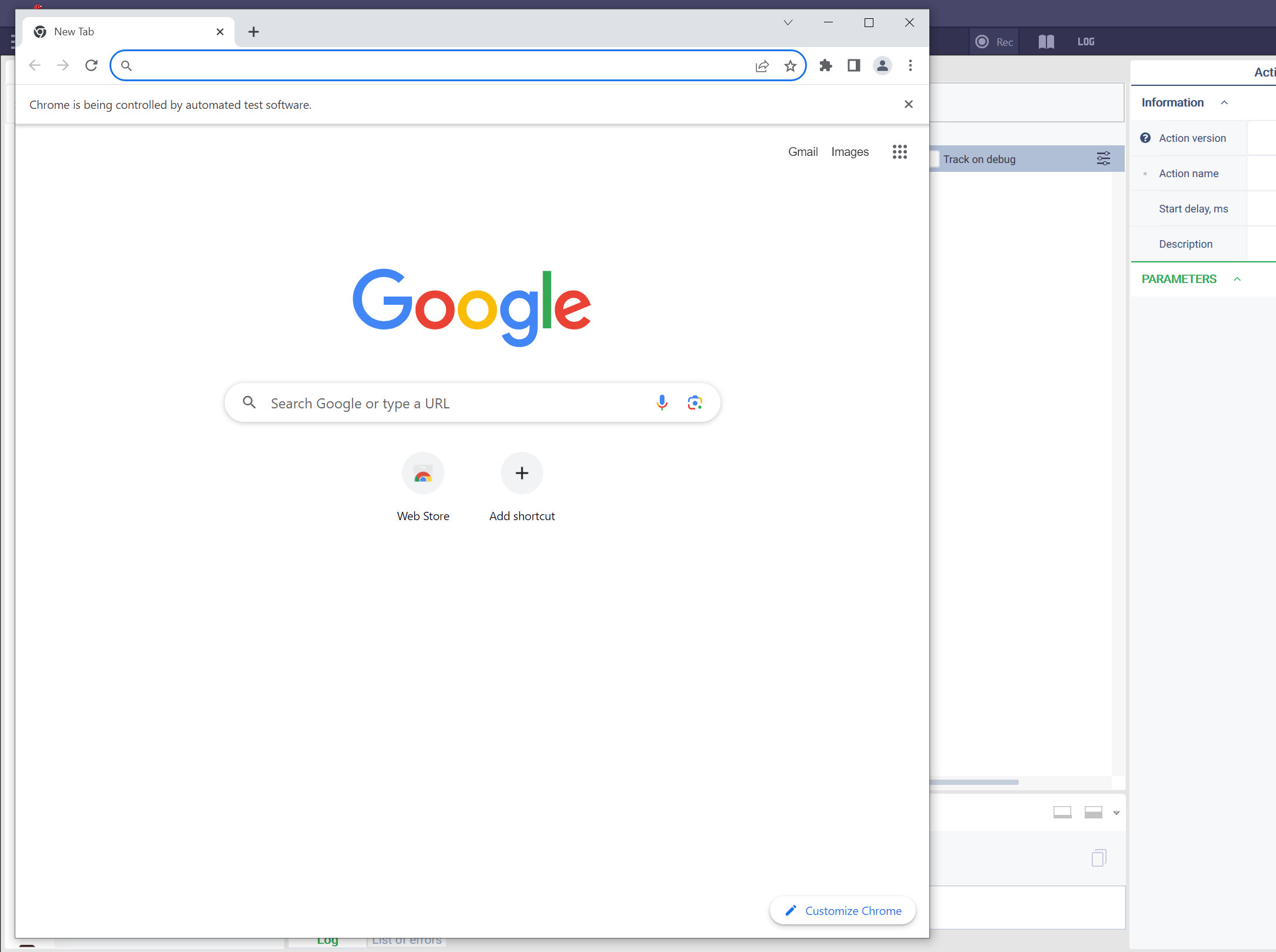Launch the registry editor. You can do this by pressing Win+R on the keyboard, entering «regedit,» and pressing Enter.
Navigate to the registry section: HKEY_LOCAL_MACHINE/SOFTWARE/Policies
Delete the DWORD parameter named BlockExternalExtensions in the Chrome folder.
Create the ExtensionInstallAllowlist folder (if it doesn’t exist) and specify the IDs of the allowed extensions as numerical parameters.
Specify the extension ID used by the platform: femchkbhcokdgnklbagaobfaaajggimd
Working with profile and no profile with registry restrictions:
Option 1. In this option, no profile is specified, and in the presence of registry restrictions, the recorder and spy will work under a new profile (RobinWebEnv).
Steps:
- Add the ID femchkbhcokdgnklbagaobfaaajggimd to the exceptions list.
- When the recorder is launched for the first time, a new profile will be created. Then go to Browser Settings -> Extensions, enable developer mode, and then install the extension (you can find it in the directory 2.0.0UtilsWebSpyRobinPlugin.crx).
- In the extension properties, enable «Allow access to file URLs.»
- Close the browser.
- Launch the recorder/spy again.
Option 2. In this option, a profile is specified in the config to interact with during recording.
IMPORTANT: IF THERE ARE NO RESTRICTIONS, THE WORK WILL ALSO BE CARRIED OUT THROUGH THE PROFILE.
Steps:
- Add the ID femchkbhcokdgnklbagaobfaaajggimd to the exceptions list.
- Go to Browser Settings -> Extensions, enable developer mode, and then install the extension (you can find it in the directory 2.0.0UtilsWebSpyRobinPlugin.crx).
- In the extension properties, enable «Allow access to file URLs.»
- In the webSpyEnv.cfg file, specify the path to the profile in the profile section.
Example:
[profile]
profile = %USERPROFILE%AppDataLocalGoogleChromeUser DataProfile 1
- After that, close all browser windows running under the selected profile (this is necessary before each launch of the spy/recorder), and then start the recording.
Launch Web Recorder or Web Spy. The browser will open with the extension.
Note: You can find information on blocking extension installation at this link: https://remontka.pro/block-extensions-install-google-chrome