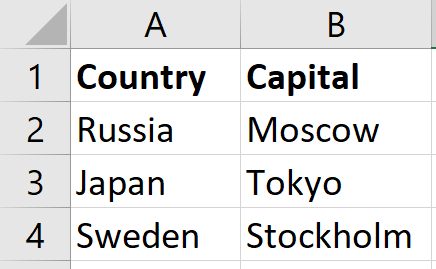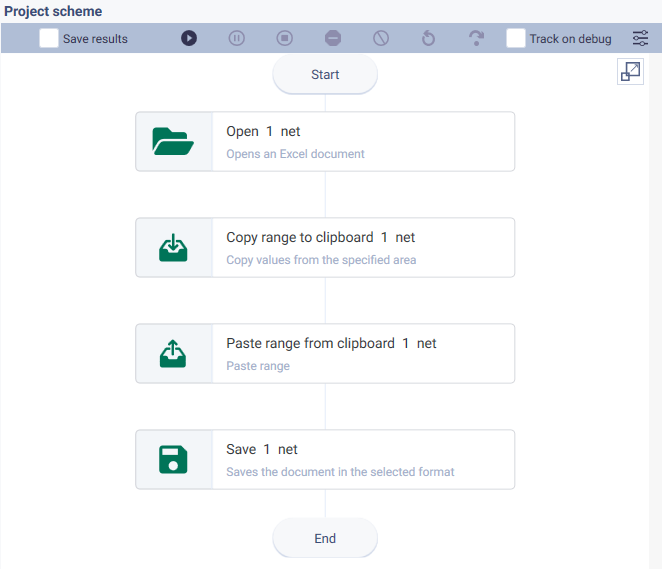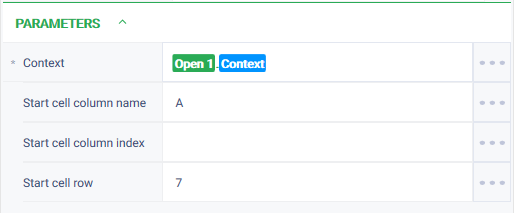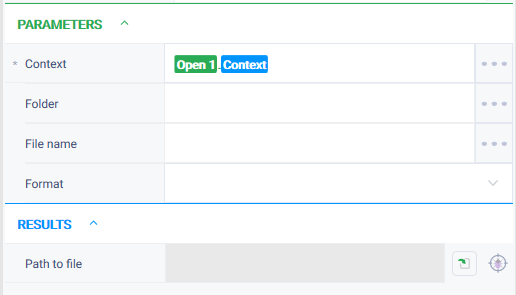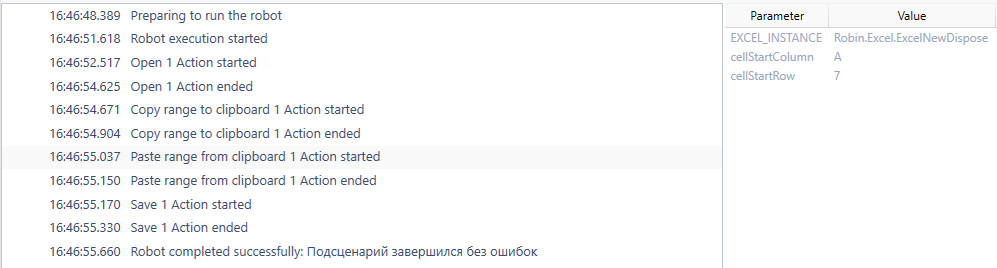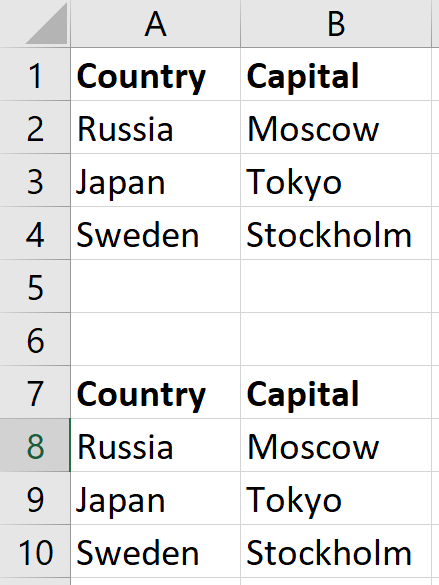Copy range to clipboard Version 9 (Net)
Action group: Excel
Description
Saves values from the specified area.
Icon
Settings of parameters
Property | Description | Type | Example of filling in | Obligatory to fill in the field |
Parameters | ||||
Context | Action context for working with an Excel document | Excel instance | Excel context | Yes |
Start cell column name | The column name of the initial cell (the beginning of the range) from which the area to be copied will be set. If the field is not filled in, the value from the "Start cell column index" field is taken. | String | No | |
Start cell column index | Column index of the initial cell (beginning of the range) from which the area to be copied will be set. If the field is not filled in, the boundary of the used area is taken. | Numeric | No | |
Start cell row | String of the initial cell (beginning of the range) from which the copied area will be set. If the field is not filled in, the boundary of the used area is taken. | Numeric | No | |
End cell column name | The column name of the end cell (end of range) to which the area to be copied will be set. If the field is not filled in, the value from the "End cell column index" field is taken. | String | No | |
End cell column index | The column index of the end cell (end of range) to which the area to be copied will be set. If the field is not filled in, the boundary of the used area is taken. | Numeric | No | |
End cell row | String of the end cell (end of range) to which the area to be copied will be set. If the field is not filled in, the boundary of the used area is taken. | Numeric | No | |
Skip hidden | Copy only visible cells. | Boolean | true | No |
Special conditions of use
The "R1C1" reference style is not supported.
Example of use
Task
There is an Excel document "Test" with a table:
It is necessary to copy this table to the buffer and paste it two rows below, starting from cell A7.
Solution
Use the actions "Open", "Copy range to clipboard", "Copy range from clipboard", "Save".
Implementation
- Assemble a robot scheme consisting of the actions:
- Fill in the parameters for the "Open" action. In the "Path to file" field, specify the path to the required Excel file. Check the Visible = true checkbox to display robot actions on the screen.
- Fill in the parameter for the "Copy range to clipboard" action. Do not fill in the other fields, as it is necessary to copy the table completely.
- Fill in the parameter for the "Save" action. In the "Context" parameter specify the context of the Excel document.
- Launch the robot using the "Start" button in the top panel.
Result
The program robot completed successfully.
The table is copied and pasted starting in cell A7.