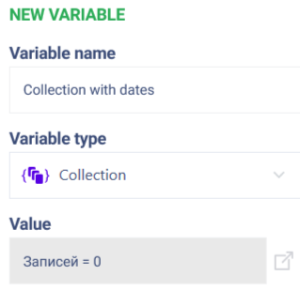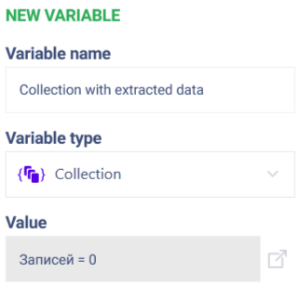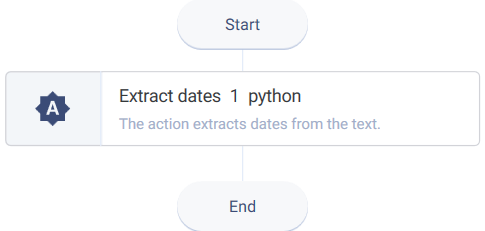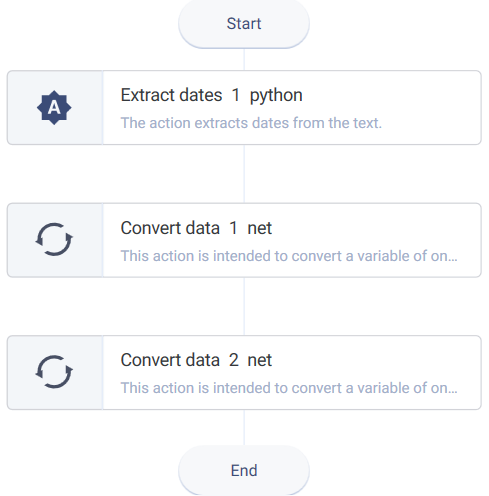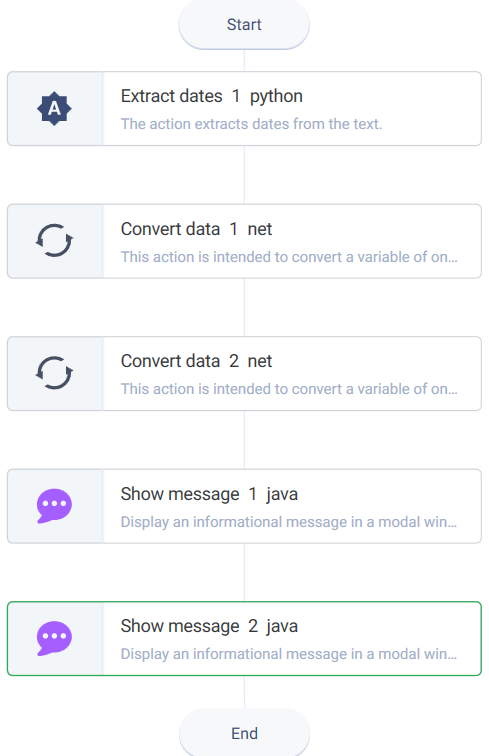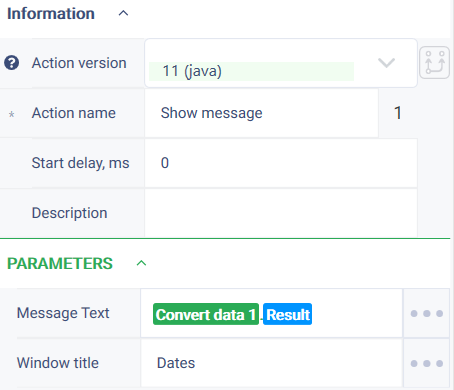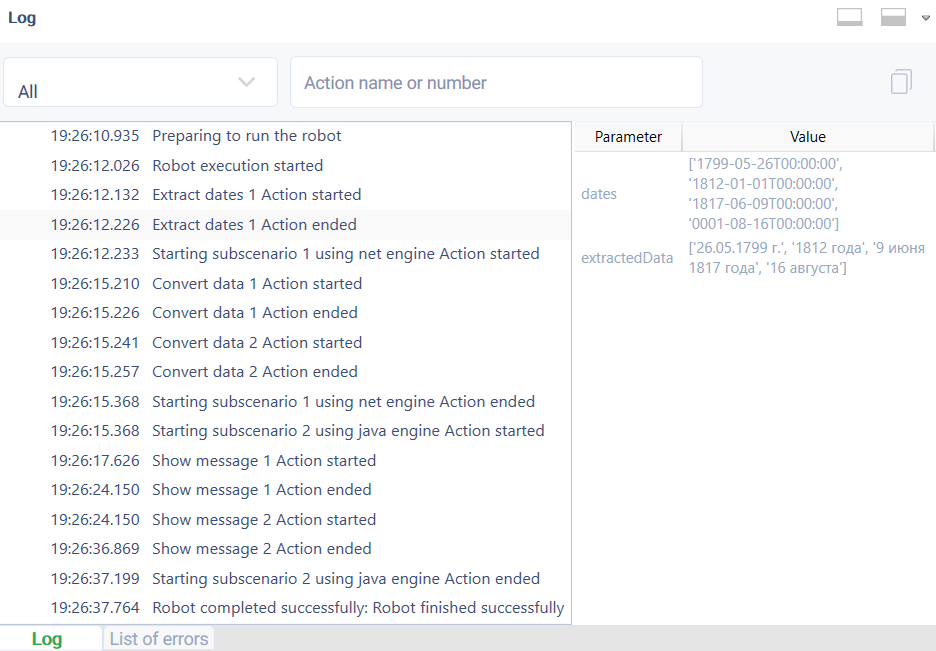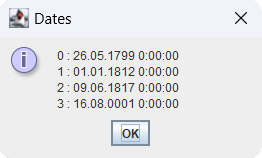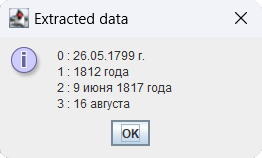Extract dates Version 1 (python)
Group "Robin AI", subgroup "NER (ROBIN)"
Description
The action extracts dates from the text
Action icon
Parameters and their settings
Property | Description | Type | Filling example | Mandatory field |
Parameters | ||||
Text | The text from which the dates will be extracted | String | Христофор Колумб был убежден, что сможет добраться до Индии на корабле. Получил поддержку и финансирование Изабеллы Кастильской. Отплыв из Палос-де-ла-Фронтера 3 августа 1492 года, он достиг Сан-Сальвадора 12 октября 1492 года. Название континента Америка, связано с фигурой Америго Веспуччи, итальянского мореплавателя и исследователя, который понимал, что земли, открытые Колумбом были частью новой земли, еще неизведанной. | Yes |
| Results | ||||
Dates | A collection with extracted data.The missing date element will be written as «01». If the same date occurs several times in the text, then it will be recorded once in the resulting collection | Collection | ||
| Extracted data | A collection with extracted data in string format. If the same date occurs several times in the text, then it will be recorded once in the resulting collection | Collection | ||
Special conditions of use
- The action does not retrieve time and dates in words.
- If only a number is specified, the date will not be retrieved. For example: "14" without month and year.
- If a date is specified in an invalid format, the action will not retrieve the date.
- If no day, month or year is specified, the minimum possible value will be substituted into the value.
- For example, "May 19" will be converted to "19.05.0001"; "May 23" will be converted to "01.05.2023".
- If the specified text does not contain dates, the action will return empty collections.
Examples of valid date formats:
- 19.05.2023
- 19.05.2023 y/year
- 19.05.99
- 2023 year
- 2023 y
- 19 May
- May 2023 y/year
- 19 May 2023 y/year
- 19/05/2023
- 19-05-2023
- "14" April 2022
- «14» April 2022
Example of use
Task
There is a text to recognize:
You need to extract dates from the text, extracted data, and display the result in a dialog box.
Solution
Use the "Extract dates", "Convert data" and "Message" actions.
Implementation
- Create variables "Collection with dates" and "Collection with extracted data" into which the results of the "Extract dates" action will be written.
- Transfer the "Extract dates" action to the workspace.
- Fill in the "Text" parameter of the "Extract dates" action.
Add appropriate variables to the results of the action. - Drag the "Convert data" action to the workspace.
- Set the "Convert data" action parameters.
In the "Source" field add the created variable.
Select the "String" option in the "Type" field. - Drag the "Message" action to the workspace.
- Set the parameters of the "Message" action.
In the "Message text" field add the results of the "Convert data" action. - Click on the "Start" button in the top panel.
Result
The program robot completed successfully.
The required values are displayed in the dialog boxes.
Обзор
Инструменты контента