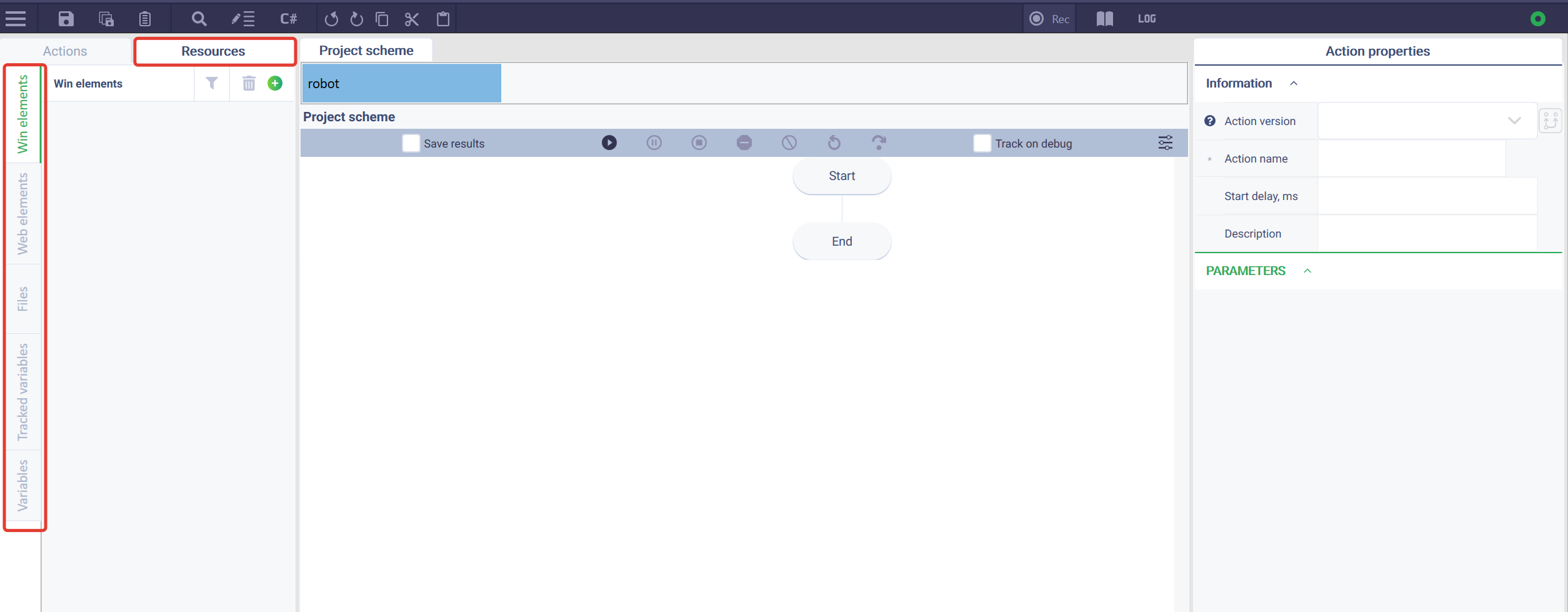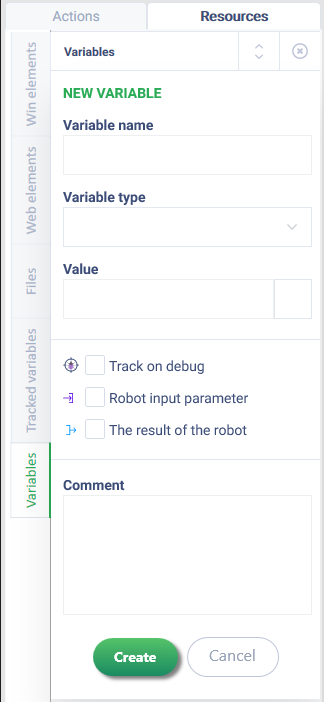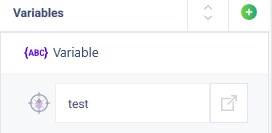You need to open the "Resources" tab on the left panel and click on the "Variables" tab to create and view all variables in ROBIN Studio.
Click the plus button to create a new variable.
The "New Variable" form will open in the left panel, where you can set the parameters of the variable to be created.
Variable parameters:
| Parameter | Purpose | Type | Appearance |
|---|---|---|---|
| Variable name | To enter the name of the variable to be created | Field | |
| Variable type | To select the type of variable | Dropdown List | |
| Value | To enter the initial value of the variable, if necessary | Field/Checkbox/Button | Depends on the selected variable type. More details in the Variable types section |
| Track on debug | When activated, the variable values will be displayed in the software robot log | Checkbox | |
| Robot input parameter | When activated, the parameters (values) received by the software robot upon its launch will be written to this variable | Checkbox | |
| The result of the robot | When activated, the last value of the variable after executing the scenario will be written to a separate XML file in the form of a scheme | Checkbox | |
| Comment | To enter a comment for the created variable | Field |
Clicking the button will create a new variable, which will be displayed in the list of variables. Clicking the button or the will cancel the entered parameters and return to the general list of variables.
Обзор
Инструменты контента